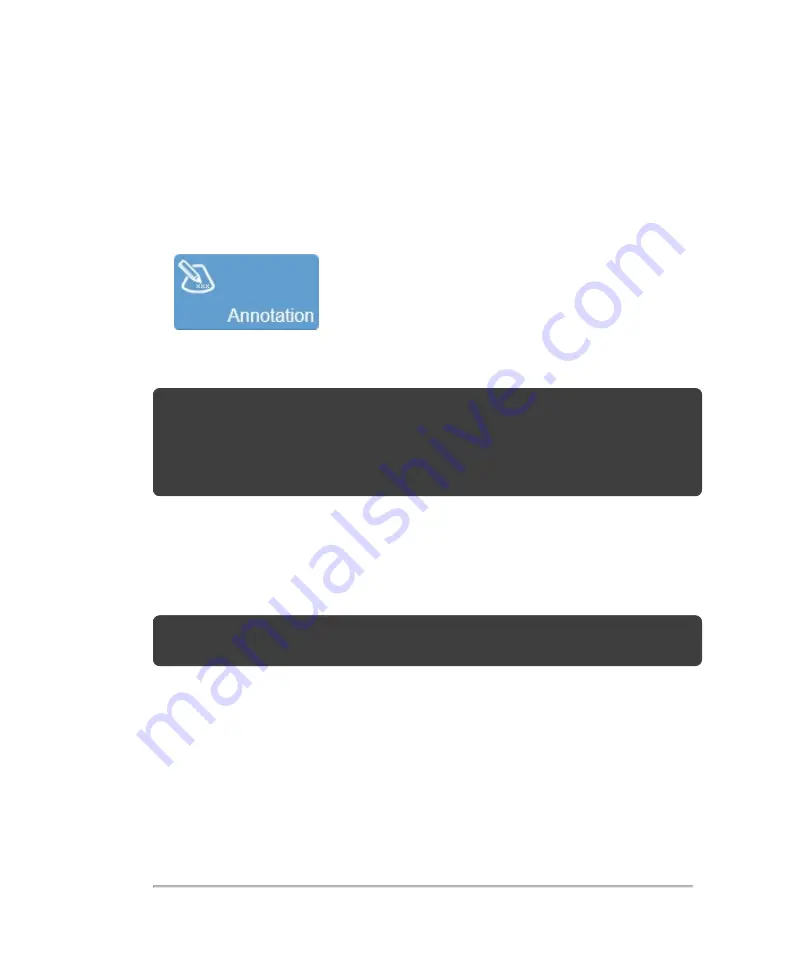
To add a predefined annotation
1
Acquire an image, or load an image to review.
2
In the imaging controls, tap the
Annotation
button.
The annotation panel is displayed.
Note:
When placing annotations on M-Mode images, you can place annotations on
either the M-Mode window, or the 2D scout. To place an annotation on either
location, tap on the desired window on the control panel, and then tap the
Annotation
button for that mode. You can also do this by opening
More Controls
,
selecting the mode tab, and then tapping the
Annotation
button for that mode.
3
Select a predefined annotation category: Abdominal, Small Parts, Superficial,
Venous and Arterial. Once selected the annotation labels displayed will update.
4
Select a predefined annotation label. You can select multiple labels for one
annotation; each label will be separated by a space.
Note:
When you select multiple predefined annotations, a limit of 40 characters in
length is allowed.
5
(Optional) Tap the
Show Arrow
check box to show an arrow when the annotation is
dragged.
6
(Optional) Tap the
Clear
button to delete all the text.
7
Tap
Done
to add the annotation.
Annotations
277
Summary of Contents for VisualSonics Vevo MD
Page 1: ......
Page 2: ......
Page 12: ...12 ...
Page 69: ...System settings 69 ...
Page 70: ...70 System settings ...
Page 77: ...3 Tap DICOM Setup Connectivity 77 ...
Page 146: ...2 Tap User Management in the list on the left 146 System settings ...
Page 168: ...Review images screen 1 Next and previous image 2 Scan 3 Export 4 Delete 168 Patient ...
Page 461: ...zoom while scanning 2D control 226 Color Doppler Mode control 265 Index 461 ...
Page 462: ...462 Index ...
Page 463: ...51370 01 1 0 51370 01 ...






























