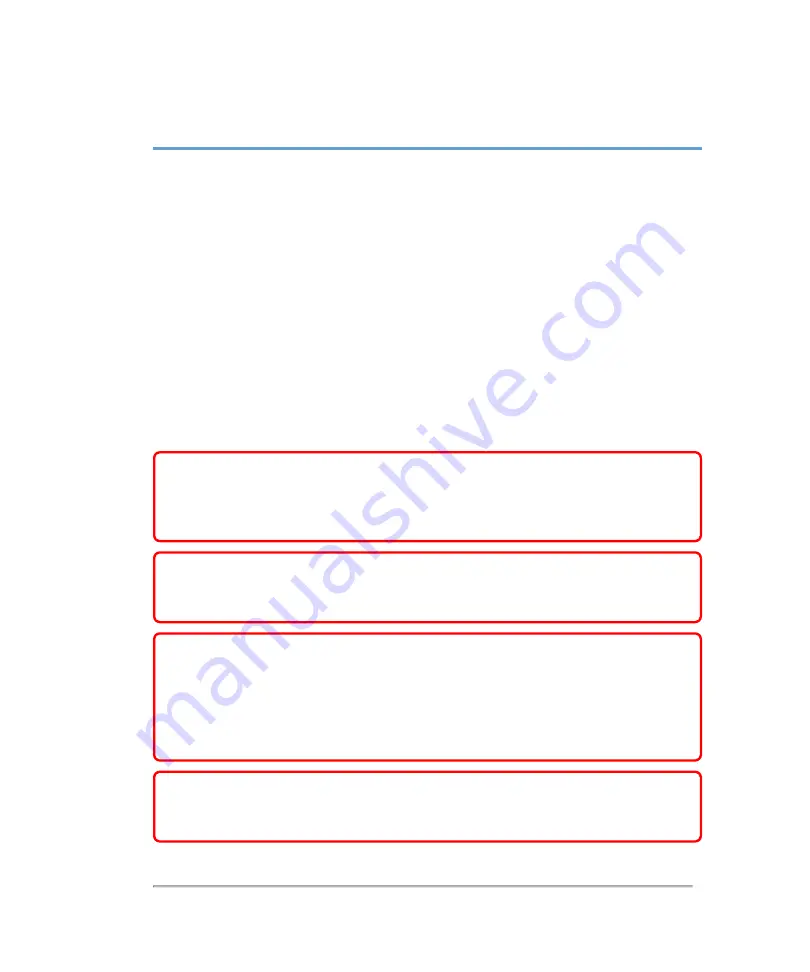
Patient
The
Patient
page displays a patient entry form that lets you enter current patient
demographic data, exam type, facility information and clinical details for the patient
exam.
After you begin a new patient form, all images, video clips, and other information you
save during the exam are linked to that patient.
You can enter patient information by:
a. Entering the information manually, see
"Entering patient information manually"
b. Importing information from a DICOM worklist server, see
information from the worklist"
WARNING:
To avoid mixing images saved from multiple patients, make
sure that the patient ID is displayed before you save an image. See
"Entering patient information manually"
on page 173 and
WARNING:
To avoid incorrect measurement calculations, verify that the
patient information, and system date and time settings are accurate and
correct before beginning an exam.
WARNING:
To avoid misdiagnosis or harming the patient outcome, start a
new patient form before starting a new patient exam and performing
measurement calculations. Starting a new patient form clears the previous
patient's data. The previous patient's data will be combined with the current
patient if the form is not first cleared. See
WARNING:
To avoid misdiagnosis or harming the patient outcome, do not
use single calculations as sole diagnostic criteria. Use calculations in
conjunction with other clinical information.
Patient
165
Summary of Contents for VisualSonics Vevo MD
Page 1: ......
Page 2: ......
Page 12: ...12 ...
Page 69: ...System settings 69 ...
Page 70: ...70 System settings ...
Page 77: ...3 Tap DICOM Setup Connectivity 77 ...
Page 146: ...2 Tap User Management in the list on the left 146 System settings ...
Page 168: ...Review images screen 1 Next and previous image 2 Scan 3 Export 4 Delete 168 Patient ...
Page 461: ...zoom while scanning 2D control 226 Color Doppler Mode control 265 Index 461 ...
Page 462: ...462 Index ...
Page 463: ...51370 01 1 0 51370 01 ...
















































