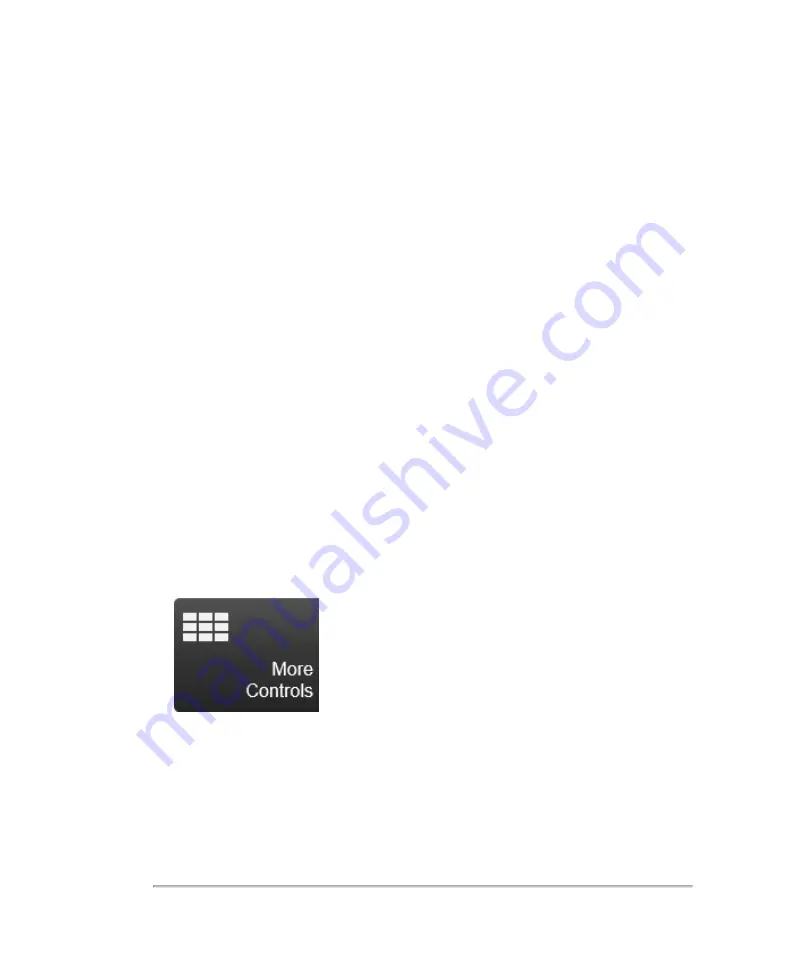
Customizing controls
There are three categories of controls on the control panel during scanning and
reviewing images that can be customized. These include:
l
Mode controls
l
General controls
l
Imaging controls
Customizing the control panel
For each of the three categories of customizable controls, there is a tab located in the
more controls panel accessed through the
More Controls
button. By default, certain
controls are shown on each of the customizable bars. The remaining controls are still
accessible in the more controls window.
To customize your controls
1
Tap
More Controls
.
2
Tap the desired tab within the more controls panel. When live scanning, there is a
general tab and a tab for each active mode.
3
Drag the desired control from the panel to the bar or
vice versa
. Controls on the
general tab go on the general bar (bottom of screen), and controls on the imaging
controls tab go on the imaging controls bar (right of screen).
Customizing controls
207
Summary of Contents for VisualSonics Vevo MD
Page 1: ......
Page 2: ......
Page 12: ...12 ...
Page 69: ...System settings 69 ...
Page 70: ...70 System settings ...
Page 77: ...3 Tap DICOM Setup Connectivity 77 ...
Page 146: ...2 Tap User Management in the list on the left 146 System settings ...
Page 168: ...Review images screen 1 Next and previous image 2 Scan 3 Export 4 Delete 168 Patient ...
Page 461: ...zoom while scanning 2D control 226 Color Doppler Mode control 265 Index 461 ...
Page 462: ...462 Index ...
Page 463: ...51370 01 1 0 51370 01 ...






























