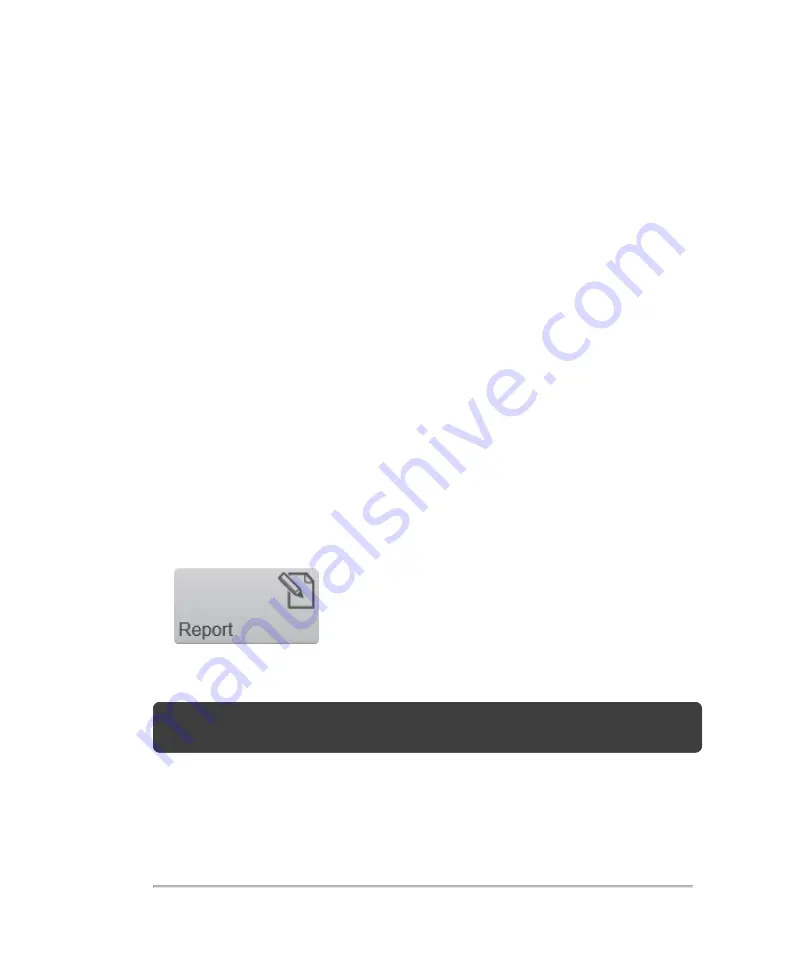
Report
You can create, view and export a patient report from an exam. The report includes
patient information, date and time, user, image thumbnails, comments and
measurements.
You can create a report from
Completed Exams
,
Review Images
, and while
reviewing an image in the mode window.
When you are creating a report consider the following:
l
When you select an exam for a report, the report includes all measurements and
images for that exam
l
The
Report
button is not available if more than one patient exam is selected
from the completed exams list
To create a report
1
Open the
Completed Exams
list and select the exam that contains the
measurements and images you want to compile into a report.
2
Tap the
Report
button.
The system compiles your selections into a single report.
Note:
You can also create a report by tapping the
Report
button from the general
controls while reviewing an image.
3
(Optional) Tap
Back
to return to previous screen.
312
Measurements
Summary of Contents for VisualSonics Vevo MD
Page 1: ......
Page 2: ......
Page 12: ...12 ...
Page 69: ...System settings 69 ...
Page 70: ...70 System settings ...
Page 77: ...3 Tap DICOM Setup Connectivity 77 ...
Page 146: ...2 Tap User Management in the list on the left 146 System settings ...
Page 168: ...Review images screen 1 Next and previous image 2 Scan 3 Export 4 Delete 168 Patient ...
Page 461: ...zoom while scanning 2D control 226 Color Doppler Mode control 265 Index 461 ...
Page 462: ...462 Index ...
Page 463: ...51370 01 1 0 51370 01 ...






























