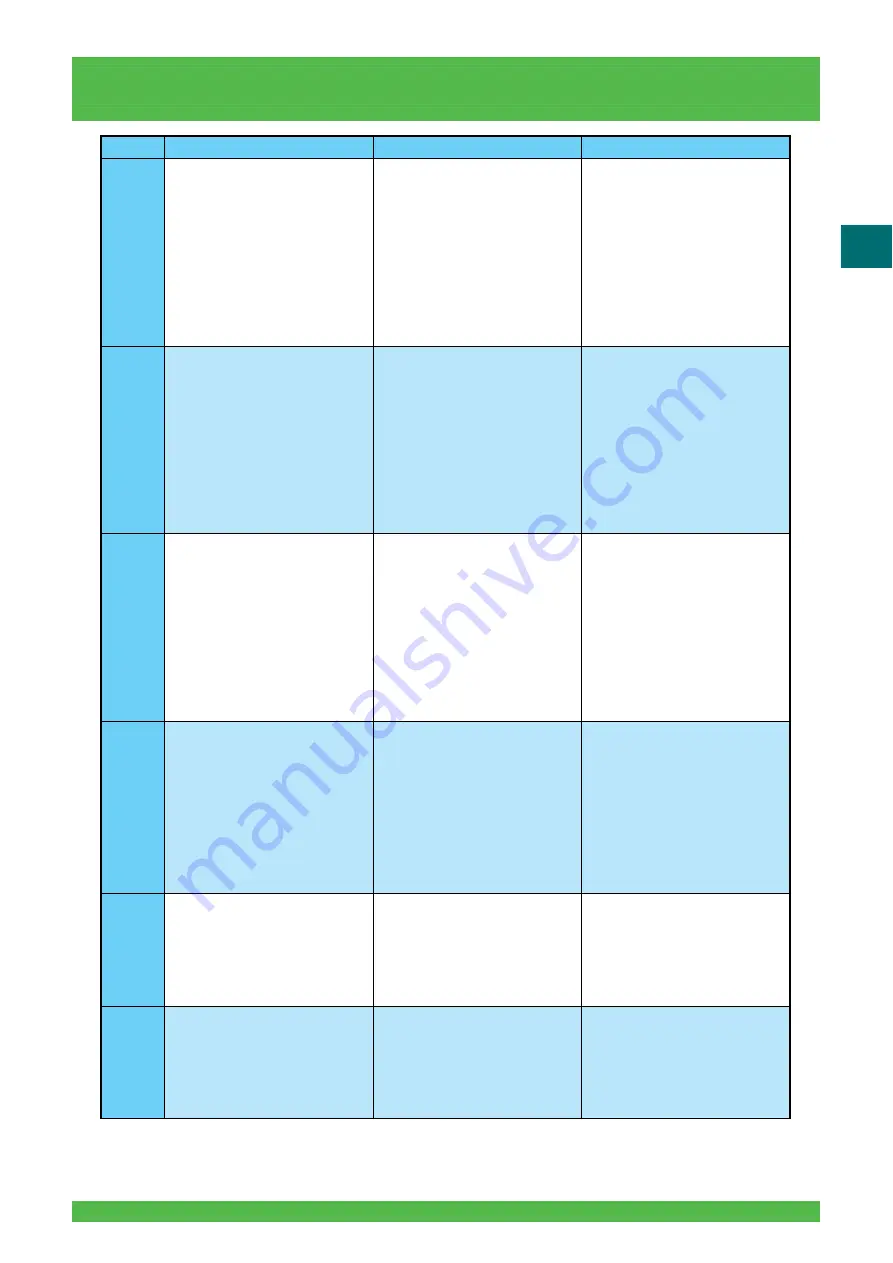
3-109
3.2 Messages and Actions
3
NOTE 1: The refreshing backup can be restored (see Section 3.4).
E-4694
The control for the CPZ circuit board
is abnormal.
Restart the system. If problems
persist, consult your technical
representative.
SKCPZ-serial Transmission Driver 3
sending timeout
(Causes of the error message)
1. Noise in electric line
- Outside noise (static electricity,
radio transmission or power
supply-induced)
- Inside noise
2. System software overload (faulty
software)
3. Faulty CPZ23 circuit board (CPU)
1. Click [OK].
2. Restart the system software. If the
error occurs again, reinstall the
system software. (NOTE 1)
3. Replace the circuit board.
E-4695
The control for the CPZ circuit board
is abnormal.
Restart the system. If problems
persist, consult your technical
representative.
SKCPZ-transmission 2 message
sending error
(Causes of the error message)
1. Noise in electric line
- Outside noise (static electricity,
radio transmission or power
supply-induced)
- Inside noise
2. System software overload (faulty
software)
3. Faulty CPZ23 circuit board (CPU)
1. Click [OK].
2. Restart the system software. If the
error occurs again, reinstall the
system software. (NOTE 1)
3. Replace the circuit board.
E-4696
The control for the CPZ circuit board
is abnormal.
Restart the system. If problems
persist, consult your technical
representative.
SKCPZ-transmission 2 message
receiving error
(Causes of the error message)
1. Noise in electric line
- Outside noise (static electricity,
radio transmission or power
supply-induced)
- Inside noise
2. System software overload (faulty
software)
3. Faulty CPZ23 circuit board (CPU)
1. Click [OK].
2. Restart the system software. If the
error occurs again, reinstall the
system software. (NOTE 1)
3. Replace the circuit board.
E-4697
The control for the CPZ circuit board
is abnormal.
Restart the system. If problems
persist, consult your technical
representative.
SKCPZ-transmission 2 retry over
(Causes of the error message)
1. Noise in electric line
- Outside noise (static electricity,
radio transmission or power
supply-induced)
- Inside noise
2. System software overload (faulty
software)
3. Faulty CPZ23 circuit board (CPU)
1. Click [OK].
2. Restart the system software. If the
error occurs again, reinstall the
system software. (NOTE 1)
3. Replace the circuit board.
E-4698
An error occurred during accessing of
the CPZ circuit board external
memory.
Restart the system. If problems
persist, consult your technical
representative.
SKCPZ-I2C bus free detecting error
(Causes of the error message)
1. Faulty system software
2. Faulty CPZ23 circuit board (CPU
or EEPROM)
1. Restart the system software. If the
error occurs again, reinstall the
system software. (NOTE 1)
2. Replace the circuit board.
E-4699
An error occurred during accessing of
the CPZ circuit board external
memory.
Restart the system. If problems
persist, consult your technical
representative.
SKCPZ-I2C start bit sending error
(Causes of the error message)
1. Faulty system software
2. Faulty CPZ23 circuit board (CPU
or EEPROM)
1. Restart the system software. If the
error occurs again, reinstall the
system software. (NOTE 1)
2. Replace the circuit board.
No.
Message
Factor
Actions
















































