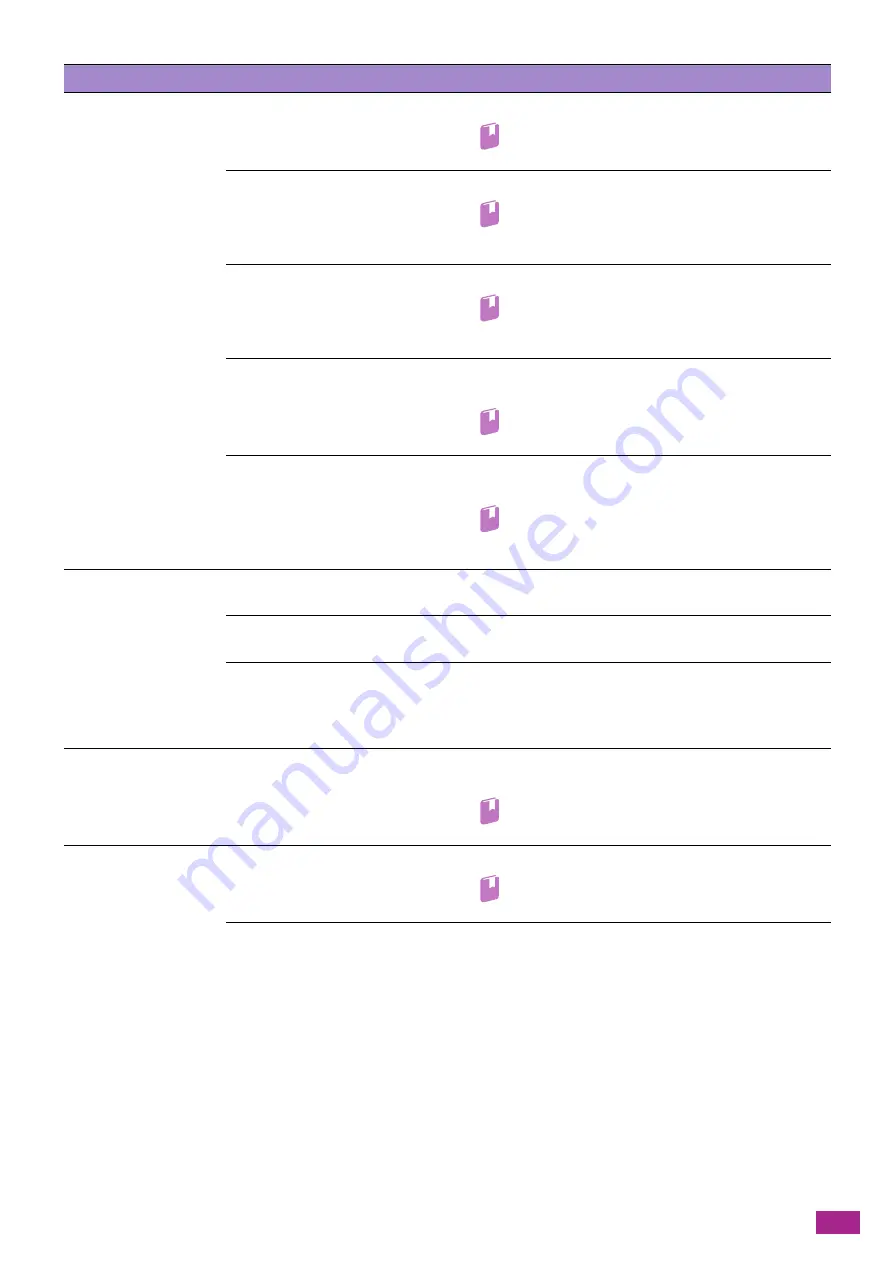
13 Troubleshooting
375
Copies are shifted
or skewed.
Is the document loaded properly? Load the document properly.
Refer
• For details, see "Loading a Document (P.74)."
Is the paper loaded in the paper
tray properly?
Load the paper properly.
Refer
• For details, see "Loading Print Media in Tray 1 and
If you are using Tray 5 (bypass), is
the paper loaded so that the
paper guides contact the paper?
Load the paper properly.
Refer
• For details, see "Loading Print Media in Tray 5
Are the document guides of the
Duplex Automatic Document
Feeder (DADF) misaligned?
Load the document properly, and then align the document
guides with the edges of the document.
Refer
• For details, see "Loading Print Media (P.67)."
Is the paper tray securely
mounted?
Mount the paper tray properly by inserting it securely all the
way into the machine.
Refer
• For details, see "Loading Print Media in Tray 1 and
Copies have missing
parts in them.
Is the paper damp?
Damp paper creates missing parts or unclear copies. Replace
the paper with new paper.
Is creased or wrinkled paper
loaded in the paper tray?
Remove any problematic sheets, or replace the paper with new
paper.
Is a cut-and-pasted or creased
document used?
Cut-and-pasted or creased parts of the document may not be
making proper contact with the document glass. Place a stack
of white paper on top of the document to bring it into proper
contact with the document glass.
Striped patterns appear
in copies.
Is the zoom ratio for the
document too large?
When making enlarged copies, some zoom ratio can create
striped patterns. Adjust the zoom ratio.
Refer
• For details, see "[Reduce/Enlarge] (P.105)."
Color shift occurs in color
copies and image quality
is poor.
Is the calibration incorrect?
Perform the calibration.
Refer
• For details, see "[Calibration] (P.261)."
Is the machine located in a place
receiving direct sunlight?
Turning on the machine or clearing the power saver mode may
cause a color shift when the document glass is receiving strong
light. Close the document glass cover and turn on the
machine. When the machine is ready to copy or print, turn off
the machine and then turn it on again.
Problem
Possible Cause
Action
Summary of Contents for DocuCentre SC2022
Page 1: ...DocuCentre SC2022 User Guide...
Page 100: ...User Guide 100 5 Copying 5 1 Making a Copy 101 5 2 Making ID Card Copies 110...
Page 156: ...User Guide 156 2 Click Devices 3 Click Printers scanners Add a printer or scanner...
Page 227: ...10 Changing the Machine Settings 227 10 2 Language You can select the display language...
Page 289: ...11 Making Better Use of Your Machine 289 7 For Fax Tap Send For Scan to Email Tap OK Send...
Page 328: ...User Guide 328 4 Click Permissions on the left pane of the screen 5 Click Add...
Page 353: ...12 Maintenance 353 9 Turn the lock lever clockwise 10 Close the front cover...
Page 362: ...User Guide 362 2 Tap Device 3 Tap Information Pages Printer Meter...
















































