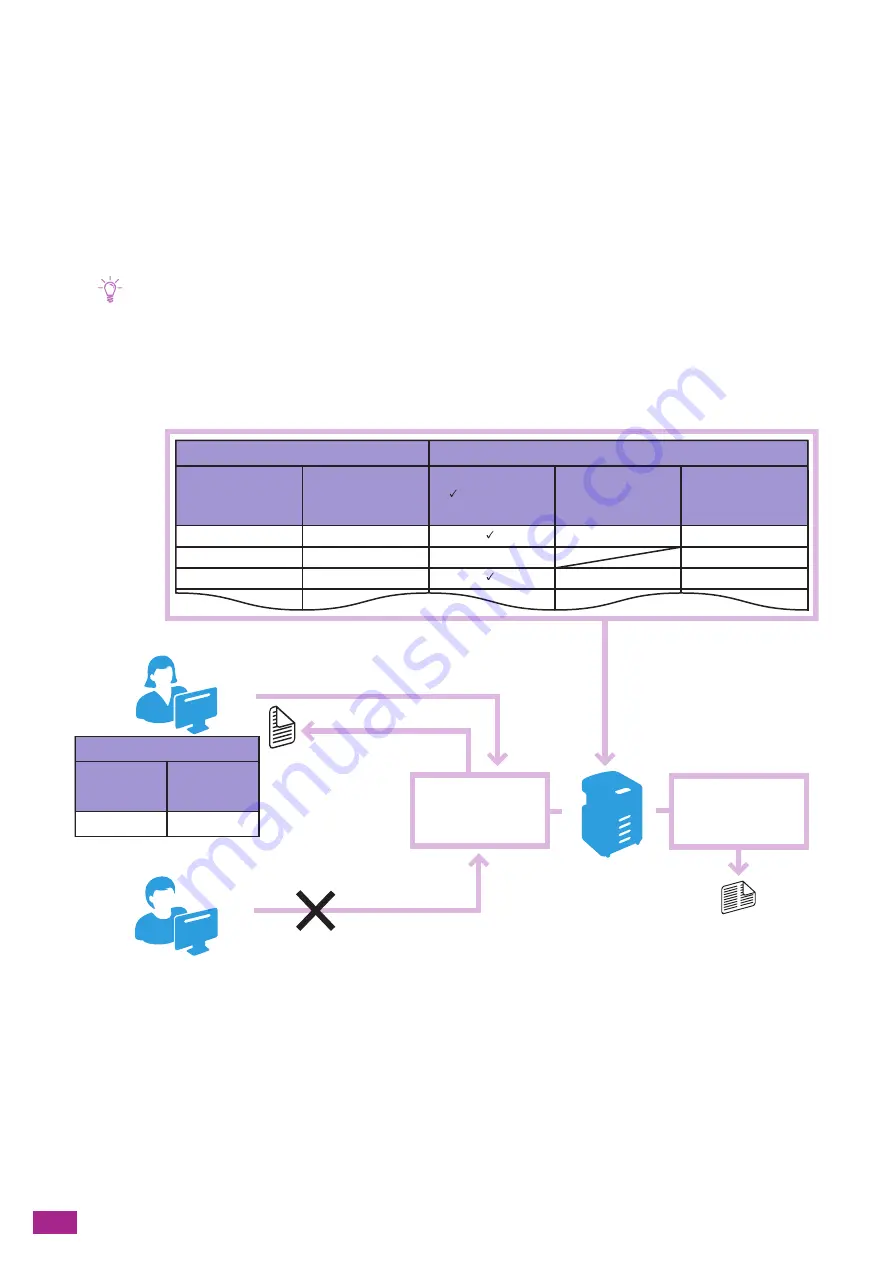
User Guide
290
11.4 Using Print Accounting
11.4.1 Overview
When the Print Accounting feature is enabled, only users registered in the machine (registered users) can print.
This feature can also restrict each user's printing and count up printed pages.
To print, the registered user needs to use a print driver or an application provided by Fuji Xerox on which the user
account information is specified.
Note
• You can register up to 50 users.
The following illustration shows how the machine works with Print Accounting.
Print Accounting has the following features:
•
"Permitting Only Registered Users to Print (P.291)"
•
"Setting Printing Restrictions on Each Registered User (P.295)"
–
"Permitting Printing Only in Black and White (P.296)"
–
"Limiting the Number of Pages Printable in Color/Black and White (P.301)"
•
"Permitting Print Jobs Without Account Information (P.307)"
–
"Permitting Printing in Color/Black and White (P.308)"
–
"Permitting Printing Only in Black and White (P.308)"
Account information
Printing restrictions
User name
Password
Color print
: Permitted
- : Prohibited
Color print limit
(pages)
Black and white
print limit (pages)
Account information
User name
Password
User registered in the machine
Sending a print job with account information
Printing the job
User
authentication
Counting up the
number of printed
pages
User not registered in the machine
Printing prohibited
Printing a report to check
the printing usage
Setting restrictions on each user
B
xxxx
yyyy
zzzz
-
5,000
9,000
5,000
3,000
7,000
A
xxxx
A
C
Summary of Contents for DocuCentre SC2022
Page 1: ...DocuCentre SC2022 User Guide...
Page 100: ...User Guide 100 5 Copying 5 1 Making a Copy 101 5 2 Making ID Card Copies 110...
Page 156: ...User Guide 156 2 Click Devices 3 Click Printers scanners Add a printer or scanner...
Page 227: ...10 Changing the Machine Settings 227 10 2 Language You can select the display language...
Page 289: ...11 Making Better Use of Your Machine 289 7 For Fax Tap Send For Scan to Email Tap OK Send...
Page 328: ...User Guide 328 4 Click Permissions on the left pane of the screen 5 Click Add...
Page 353: ...12 Maintenance 353 9 Turn the lock lever clockwise 10 Close the front cover...
Page 362: ...User Guide 362 2 Tap Device 3 Tap Information Pages Printer Meter...






























