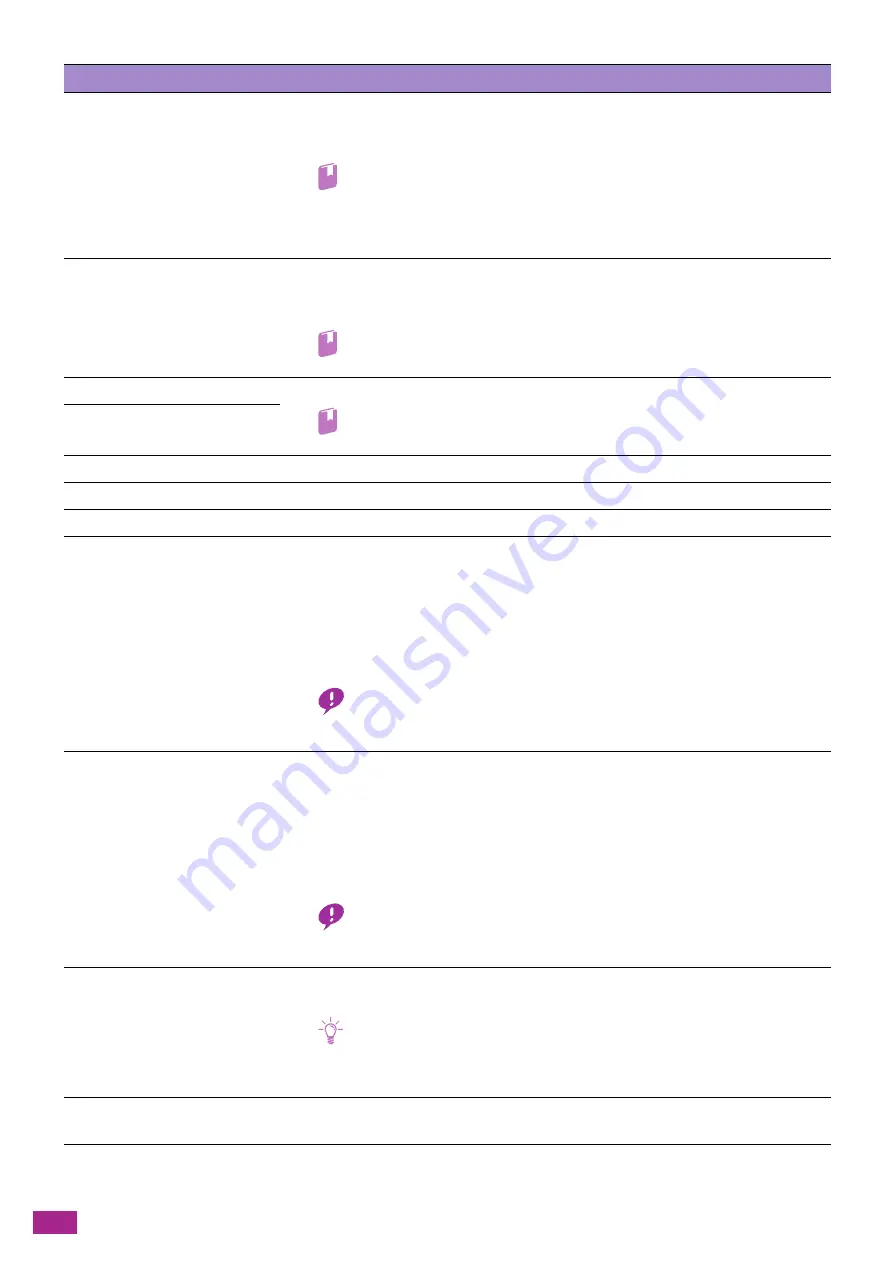
User Guide
394
034-791
Check if the telephone cable is connected properly. If the line connection is correct, check
the following:
• Is the dialing type setting correct?
Refer
• For details, see "[Dial Type] (P.241)."
If the dialing type setting is correct, check the following:
• Can the remote fax machine receive a fax?
035-701
The remote fax machine does not respond. Check the following:
• Status of the remote fax machine
• Dialing type setting
Refer
• For details, see "[Dial Type] (P.241)."
035-708
The fax communication error has occurred. Reduce the modem speed.
Refer
• For details, see "[Modem Speed] (P.242)."
035-717
035-718
The sender's fax machine does not respond. Check the status of the remote fax machine.
035-720
A fax communication error has occurred. Check the features of the remote fax machine.
035-781
Select [Close], and check if the line is busy.
042-700
The machine entered the Cooling mode because the internal temperature rose too high.
The screen with the message disappears when the internal temperature lowers. Wait for
the screen to disappear.
If the room temperature is high, it may take longer time for the machine to lower its
temperature. Lower the room temperature.
When the screen disappears, turn off the machine, and then turn it on again. If the
problem persists, contact our Customer Support Center.
Important
• During the Cooling mode, the fan inside the machine is working to release heat.
Do not open the front cover or turn off the machine during the Cooling mode.
042-701
The machine entered the Cooling mode because the internal temperature rose too high.
The screen with the message disappears when the internal temperature lowers. Wait for
the screen to disappear.
If the room temperature is high, it may take longer time for the machine to lower its
temperature. Lower the room temperature.
When the screen disappears, close the cover of the machine. The machine starts
automatically. If the problem persists, contact our Customer Support Center.
Important
• During the Cooling mode, open the cover that is displayed on the screen. Doing
so shortens the cooling time.
062-956
The document size was not properly detected. Place the document on the document
glass again, and then tap [Start].
Note
• To place a custom size document, specify the document size on [Original Size].
Depending on the selected document size, the printout may be too large for the
paper or may have shadows at the edges.
116-722
The destination computer does not respond. Make sure that the specified computer is
running, and then try scanning again.
Status-Code
What you can do
Summary of Contents for DocuCentre SC2022
Page 1: ...DocuCentre SC2022 User Guide...
Page 100: ...User Guide 100 5 Copying 5 1 Making a Copy 101 5 2 Making ID Card Copies 110...
Page 156: ...User Guide 156 2 Click Devices 3 Click Printers scanners Add a printer or scanner...
Page 227: ...10 Changing the Machine Settings 227 10 2 Language You can select the display language...
Page 289: ...11 Making Better Use of Your Machine 289 7 For Fax Tap Send For Scan to Email Tap OK Send...
Page 328: ...User Guide 328 4 Click Permissions on the left pane of the screen 5 Click Add...
Page 353: ...12 Maintenance 353 9 Turn the lock lever clockwise 10 Close the front cover...
Page 362: ...User Guide 362 2 Tap Device 3 Tap Information Pages Printer Meter...
















































