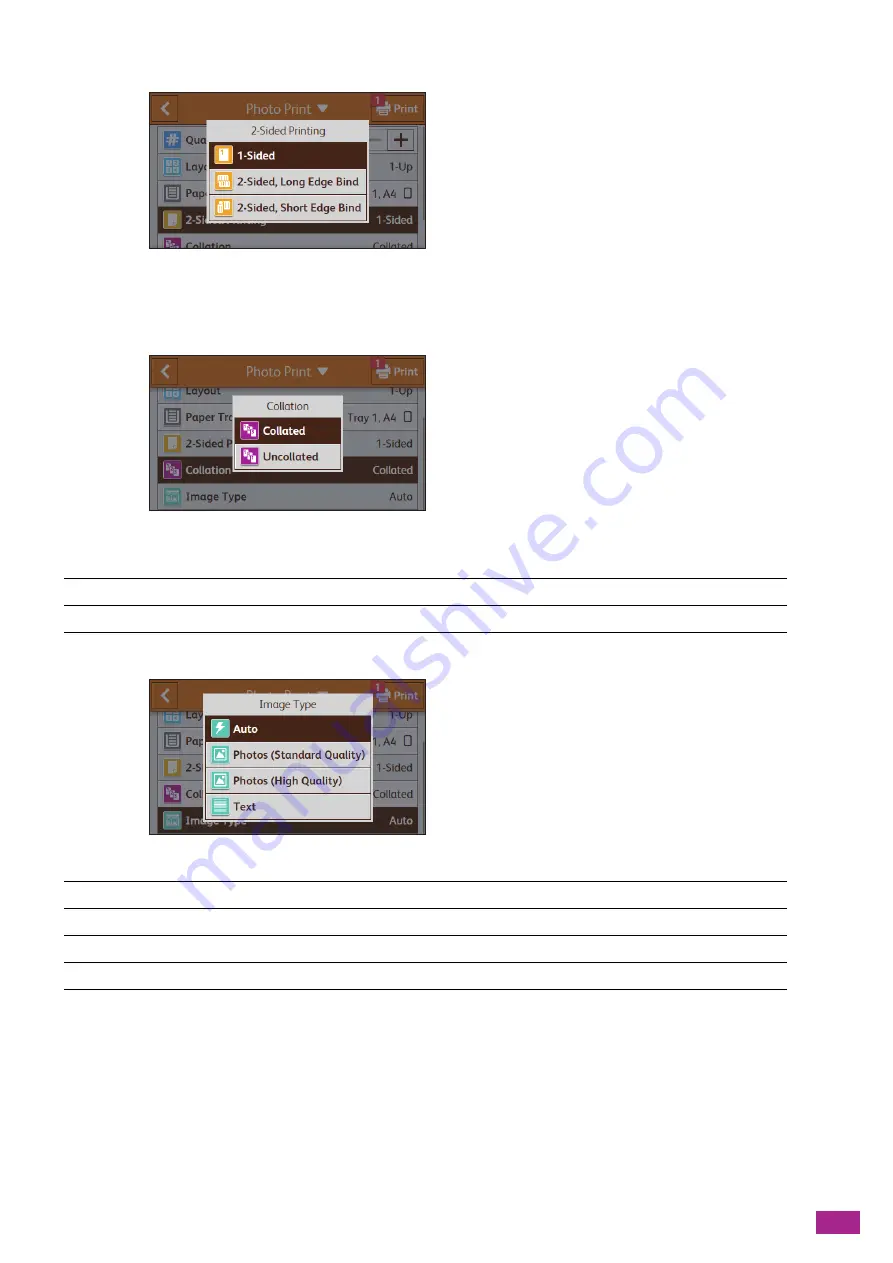
4 Printing
95
[2-Sided Printing]
Specify whether to print on both sides of a sheet of paper. For two-sided printing, specify whether the printouts
are bound at the long edge or short edge.
[Collation]
Specify whether to print out the file page by page or set by set, when printing multiple sets of copies of the
multiple page file.
[Image Type]
Select the print image quality.
Resetting or Saving the Settings
Perform the following procedure to reset or save the configured settings.
[Collated]
Prints out the file set by set.
[Uncollated]
Prints out the file page by page.
[Auto]
Prints JPEG files in the [Photos (Standard Quality)] mode.
[Photos (Standard Quality)]
Prints the photographic images in standard quality.
[Photos (High Quality)]
Prints the photographic images in high quality.
[Text]
Prints the text document in standard quality.
Summary of Contents for DocuCentre SC2022
Page 1: ...DocuCentre SC2022 User Guide...
Page 100: ...User Guide 100 5 Copying 5 1 Making a Copy 101 5 2 Making ID Card Copies 110...
Page 156: ...User Guide 156 2 Click Devices 3 Click Printers scanners Add a printer or scanner...
Page 227: ...10 Changing the Machine Settings 227 10 2 Language You can select the display language...
Page 289: ...11 Making Better Use of Your Machine 289 7 For Fax Tap Send For Scan to Email Tap OK Send...
Page 328: ...User Guide 328 4 Click Permissions on the left pane of the screen 5 Click Add...
Page 353: ...12 Maintenance 353 9 Turn the lock lever clockwise 10 Close the front cover...
Page 362: ...User Guide 362 2 Tap Device 3 Tap Information Pages Printer Meter...






























