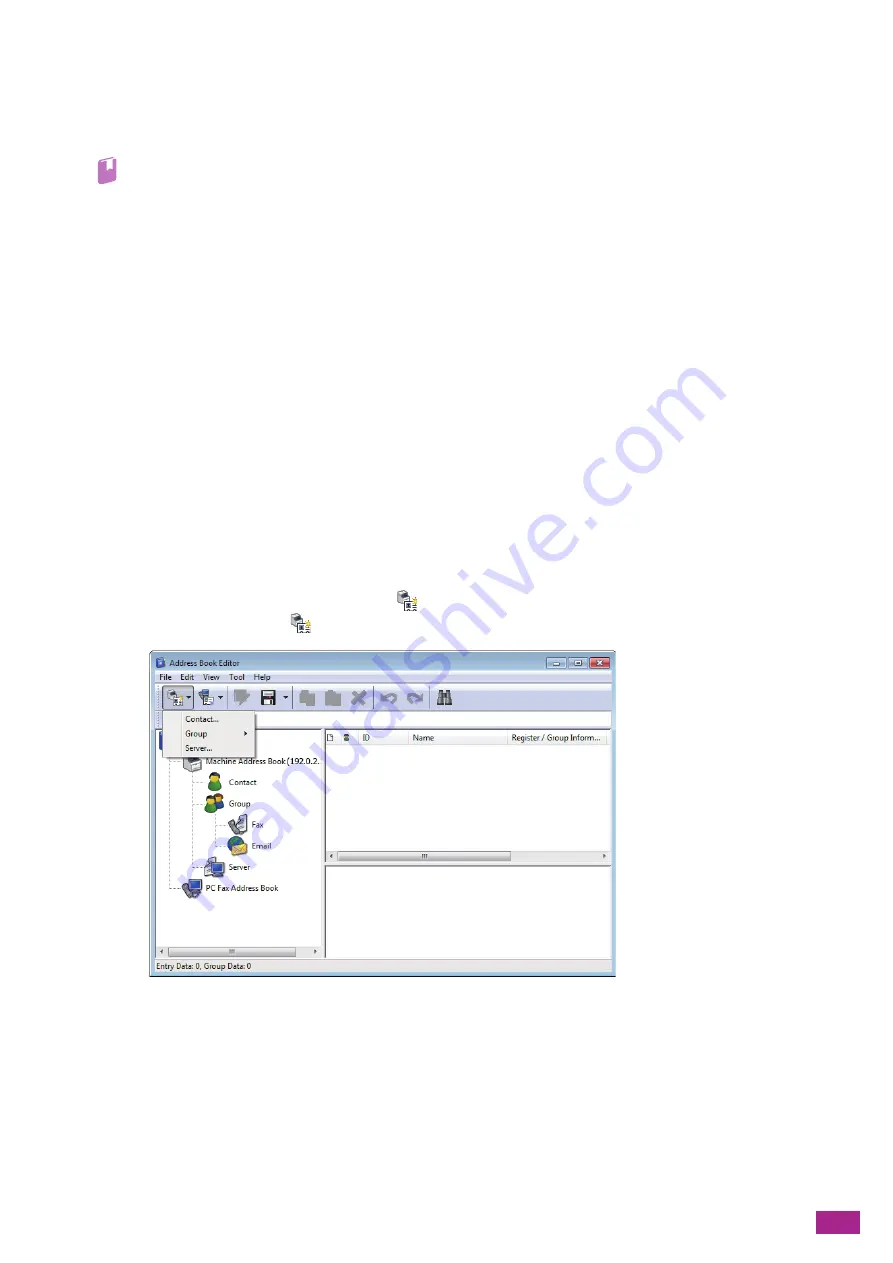
11 Making Better Use of Your Machine
277
Connecting With a Cloud Storage Service
You can login to the Cloud Service Hub from the Print & Scan Hub and save the scanned data in the cloud
storage service. You can also open and print files stored in a cloud storage service with a corresponding
application.
Refer
• For details about how to login to the Cloud Service Hub, see "Displaying the Cloud Service Hub Screen (P.199)."
Address Book Editor (Windows
®
and Mac)
Address Book Editor is a software that mainly provides the following features:
•
Acquiring/registering/editing/deleting destinations (fax numbers/e-mail addresses/server addresses)
stored in the machine
•
Editing the address book for Direct Fax registered on your computer
•
Importing CSV files exported from this product or from certain other products using the Address Book
Editor
•
Exporting destination data registered in the machine
•
Editing the subject and body text of the e-mail when sending documents scanned by the machine via
e-mail
To start Address Book Editor on Windows
®
, click [Start] > [All Programs] > [Fuji Xerox DocuCentre SC2022] >
[Address Book Editor].
To start Address Book Editor on a Mac, click [Finder] > [Applications] > [Fuji Xerox] > [Utilities] > [Address Book
Editor].
Registering Destinations From the Address Book Editor
1.
For fax numbers/e-mail addresses, click
[New (Machine Address Book)] > [Contact].
For server addresses, click
[New (Machine Address Book)] > [Server].
2.
Enter each item, and then click [OK].
The destination is registered in the Address Book Editor.
Summary of Contents for DocuCentre SC2022
Page 1: ...DocuCentre SC2022 User Guide...
Page 100: ...User Guide 100 5 Copying 5 1 Making a Copy 101 5 2 Making ID Card Copies 110...
Page 156: ...User Guide 156 2 Click Devices 3 Click Printers scanners Add a printer or scanner...
Page 227: ...10 Changing the Machine Settings 227 10 2 Language You can select the display language...
Page 289: ...11 Making Better Use of Your Machine 289 7 For Fax Tap Send For Scan to Email Tap OK Send...
Page 328: ...User Guide 328 4 Click Permissions on the left pane of the screen 5 Click Add...
Page 353: ...12 Maintenance 353 9 Turn the lock lever clockwise 10 Close the front cover...
Page 362: ...User Guide 362 2 Tap Device 3 Tap Information Pages Printer Meter...






























