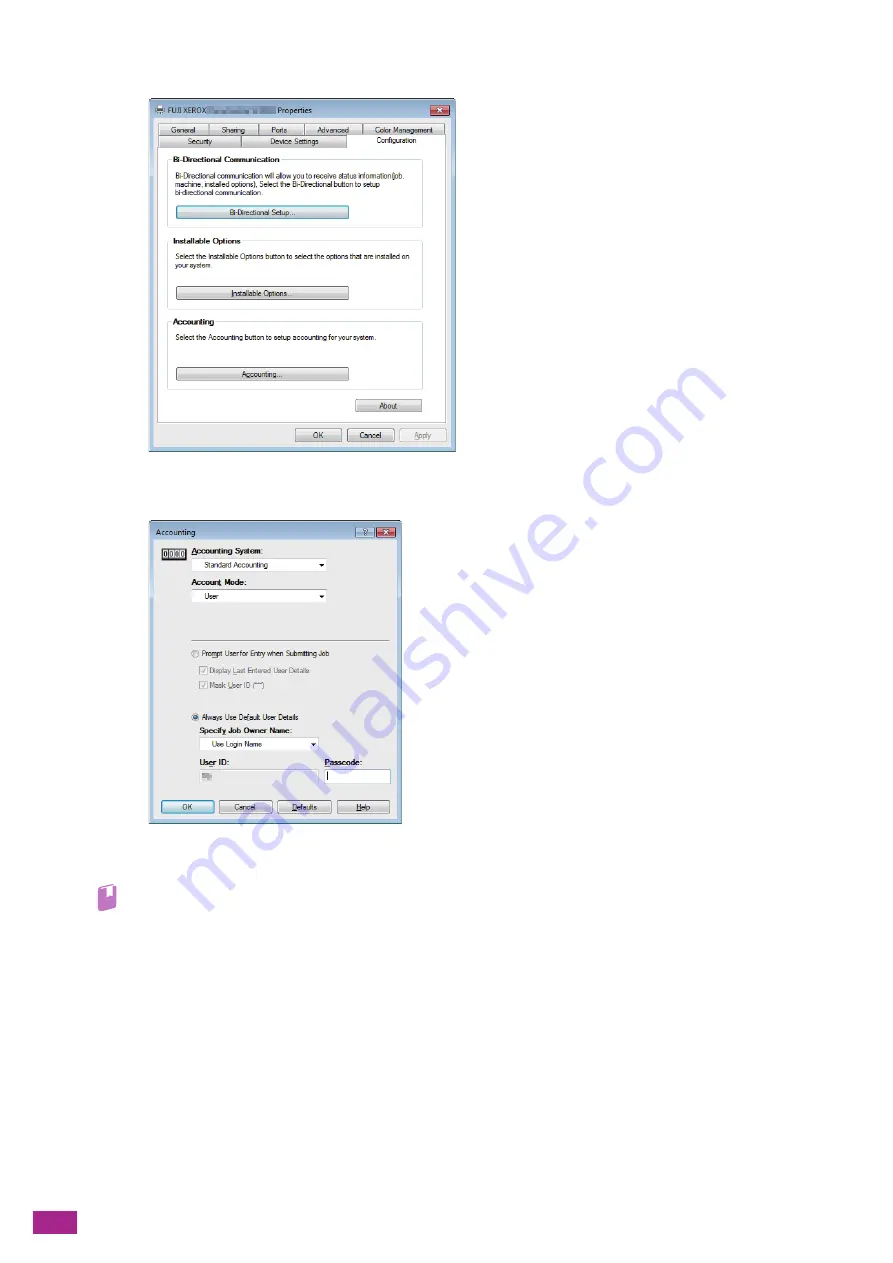
User Guide
292
4.
Click [Accounting].
5.
From the [Accounting System] drop-down list box, select [Standard Accounting].
6.
Specify [Account Mode].
Refer
• For details about the settings, see the PCL driver help.
7.
Specify a user account (user name and password).
•
When displaying a dialog box to enter a user account every time a job is submitted:
a
Select [Prompt User for Entry when Submitting Job].
b
Select the [Display Last Entered User Details] and [Mask User ID (***)] check boxes as necessary.
•
When always using the same user account by using Windows
®
login name as user name:
a
Select [Always Use Default User Details].
b
From the [Specify Job Owner Name] drop-down list box, select [Use Login Name].
c
Specify [Password].
•
When always using the same user account by specifying a user name manually:
a
Select [Always Use Default User Details].
b
From the [Specify Job Owner Name] drop-down list box, select [Enter owner name].
Summary of Contents for DocuCentre SC2022
Page 1: ...DocuCentre SC2022 User Guide...
Page 100: ...User Guide 100 5 Copying 5 1 Making a Copy 101 5 2 Making ID Card Copies 110...
Page 156: ...User Guide 156 2 Click Devices 3 Click Printers scanners Add a printer or scanner...
Page 227: ...10 Changing the Machine Settings 227 10 2 Language You can select the display language...
Page 289: ...11 Making Better Use of Your Machine 289 7 For Fax Tap Send For Scan to Email Tap OK Send...
Page 328: ...User Guide 328 4 Click Permissions on the left pane of the screen 5 Click Add...
Page 353: ...12 Maintenance 353 9 Turn the lock lever clockwise 10 Close the front cover...
Page 362: ...User Guide 362 2 Tap Device 3 Tap Information Pages Printer Meter...






























