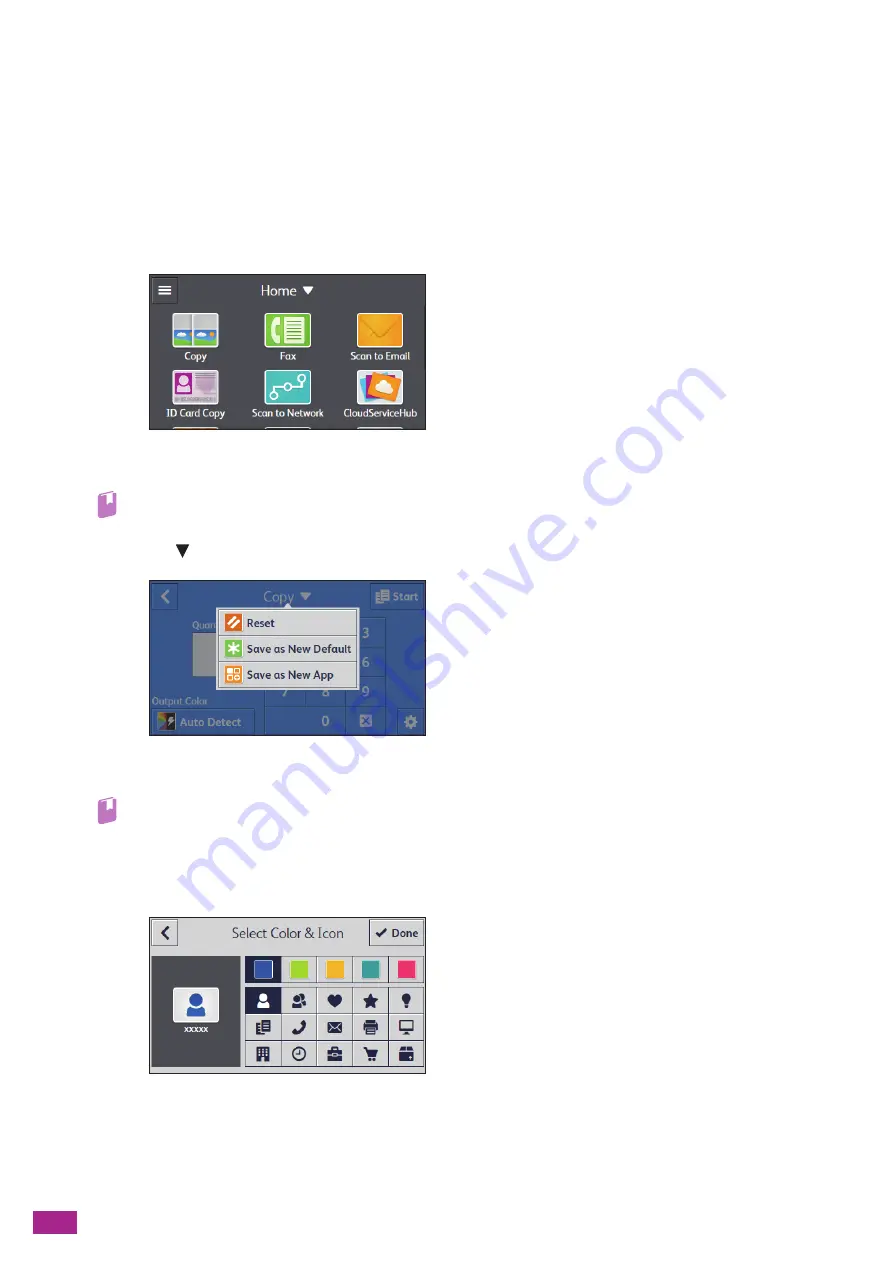
User Guide
52
Creating New Tiles
You can create the tiles registered with the job settings that you often use, and save it on the [Home] screen.
Creating a New Tile
The following explanation is an example to create your custom tile for copying.
To create custom tiles for other jobs such as faxing or scanning, follow the same procedures on the job settings
screen of each job.
1.
Tap [Copy] on the [Home] screen.
2.
Change the copy settings.
Refer
• For details about the copy settings, see "Various Copy Features (P.103)."
3.
Tap [Copy
] > [Save as New App].
4.
Enter the name of the tile.
Refer
• For details about how to enter characters, see "Entering Characters (P.54)."
5.
Tap [Next].
6.
Tap the color tile and image icon that you want to set as your custom tile.
Summary of Contents for DocuCentre SC2022
Page 1: ...DocuCentre SC2022 User Guide...
Page 100: ...User Guide 100 5 Copying 5 1 Making a Copy 101 5 2 Making ID Card Copies 110...
Page 156: ...User Guide 156 2 Click Devices 3 Click Printers scanners Add a printer or scanner...
Page 227: ...10 Changing the Machine Settings 227 10 2 Language You can select the display language...
Page 289: ...11 Making Better Use of Your Machine 289 7 For Fax Tap Send For Scan to Email Tap OK Send...
Page 328: ...User Guide 328 4 Click Permissions on the left pane of the screen 5 Click Add...
Page 353: ...12 Maintenance 353 9 Turn the lock lever clockwise 10 Close the front cover...
Page 362: ...User Guide 362 2 Tap Device 3 Tap Information Pages Printer Meter...






























