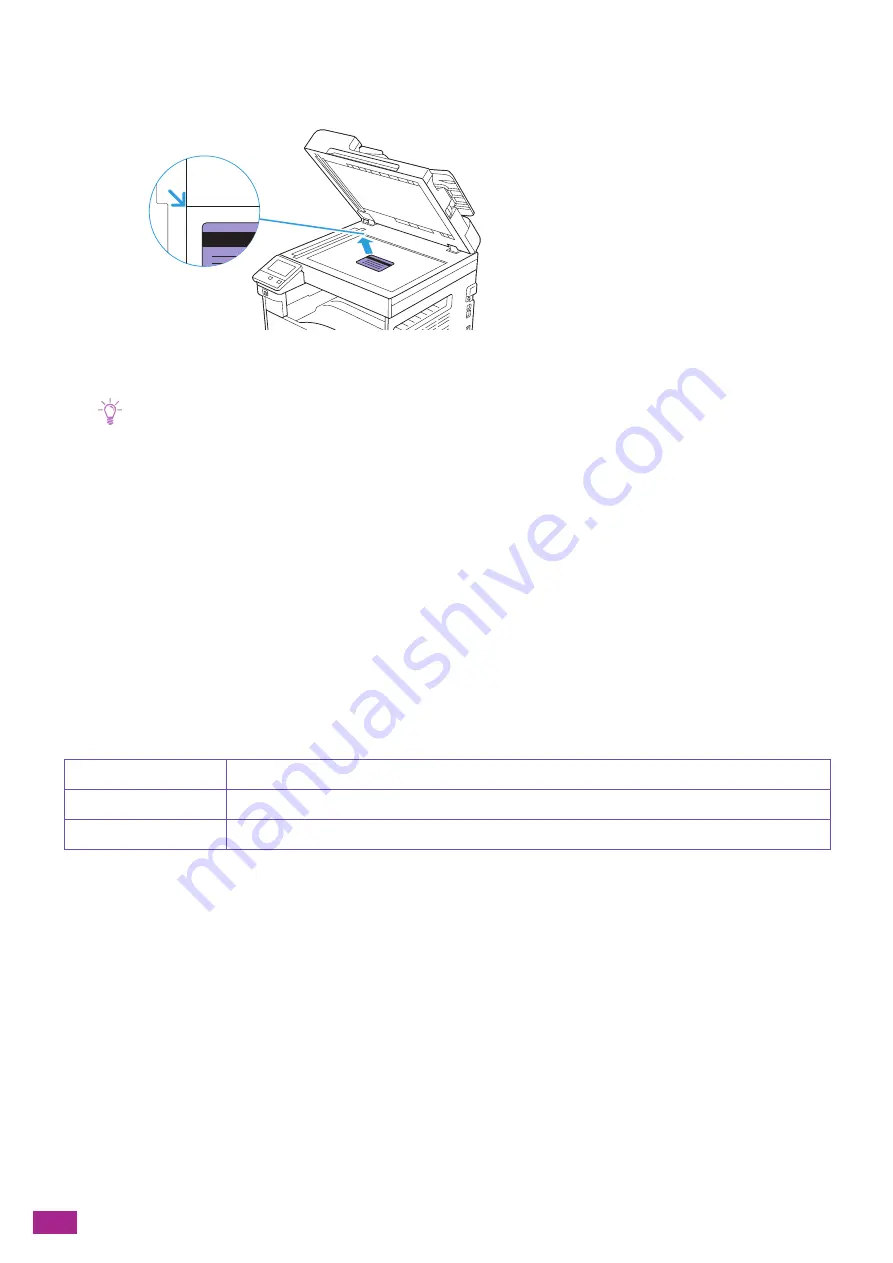
User Guide
112
6.
Place the ID card with the side to be copied face down, at least 5 mm away from the upper and left
edges of the document glass.
Note
• If the ID card is placed too close to the upper and left edges of the document glass, the edges of the ID card may not be
copied properly.
• Place the ID card in the same orientation as the image displayed on the operator panel.
7.
Close the document glass cover.
8.
Tap [Start].
After the front of the ID card is scanned, a message is displayed on the operator panel prompting you to
turn over the card.
To copy the back of the ID card, follow the on-screen instructions on the operator panel.
5.2.2
Various ID Card Copy Features
The machine enables you to configure the settings for various ID card copy features as needed. You can
configure the following setting items:
*
are the factory default values.
[Quantity]
[1]
*
- [999]
[Output Color]
[Auto Detect], [Color], [Black & White]
*
[Lighten/Darken]
[L3], [L2], [L1], [Normal]
*
, [1], [2], [3]
Summary of Contents for DocuCentre SC2022
Page 1: ...DocuCentre SC2022 User Guide...
Page 100: ...User Guide 100 5 Copying 5 1 Making a Copy 101 5 2 Making ID Card Copies 110...
Page 156: ...User Guide 156 2 Click Devices 3 Click Printers scanners Add a printer or scanner...
Page 227: ...10 Changing the Machine Settings 227 10 2 Language You can select the display language...
Page 289: ...11 Making Better Use of Your Machine 289 7 For Fax Tap Send For Scan to Email Tap OK Send...
Page 328: ...User Guide 328 4 Click Permissions on the left pane of the screen 5 Click Add...
Page 353: ...12 Maintenance 353 9 Turn the lock lever clockwise 10 Close the front cover...
Page 362: ...User Guide 362 2 Tap Device 3 Tap Information Pages Printer Meter...






























