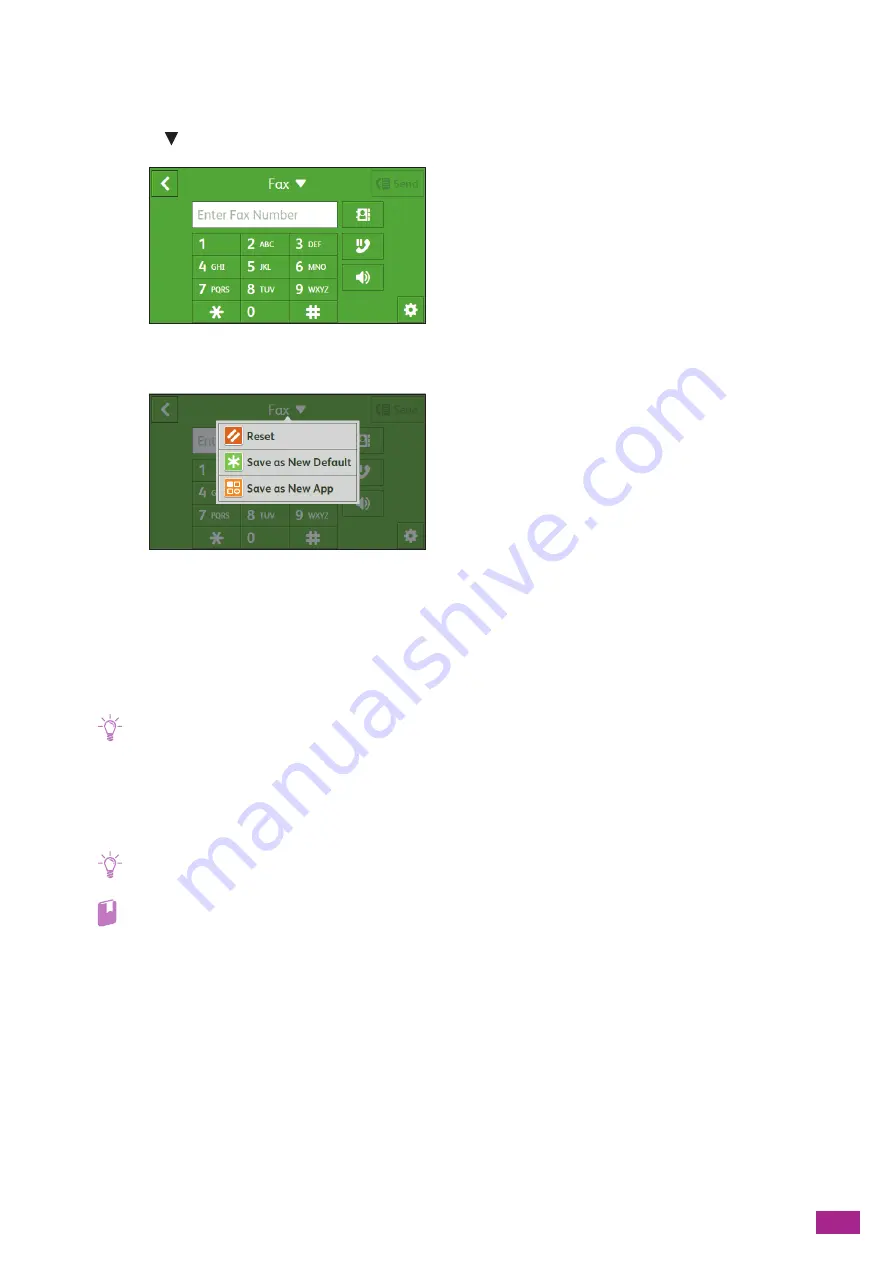
7 Faxing (Optional)
175
Resetting or Saving the Settings
Perform the following procedure to reset or save the configured settings.
1.
Tap [Fax
].
2.
Select the desired setting item.
[Reset]
Resets the [Fax] settings of the machine.
[Save as New Default]
Saves as new default settings. Change the name for the tile as necessary, and then select the color and icon.
Note
• If the number of registered fax destinations is more than 31, [Save as New Default] is not displayed.
[Save as New App]
Copies the existing settings, and saves as a new tile. Change the name for the tile, and then select the color and
icon.
Note
• If the number of registered fax destinations is 31 or more, [Save as New App] is not displayed.
Refer
• For details about how to create a new tile, see "Creating New Tiles (P.52)."
Summary of Contents for DocuCentre SC2022
Page 1: ...DocuCentre SC2022 User Guide...
Page 100: ...User Guide 100 5 Copying 5 1 Making a Copy 101 5 2 Making ID Card Copies 110...
Page 156: ...User Guide 156 2 Click Devices 3 Click Printers scanners Add a printer or scanner...
Page 227: ...10 Changing the Machine Settings 227 10 2 Language You can select the display language...
Page 289: ...11 Making Better Use of Your Machine 289 7 For Fax Tap Send For Scan to Email Tap OK Send...
Page 328: ...User Guide 328 4 Click Permissions on the left pane of the screen 5 Click Add...
Page 353: ...12 Maintenance 353 9 Turn the lock lever clockwise 10 Close the front cover...
Page 362: ...User Guide 362 2 Tap Device 3 Tap Information Pages Printer Meter...
















































