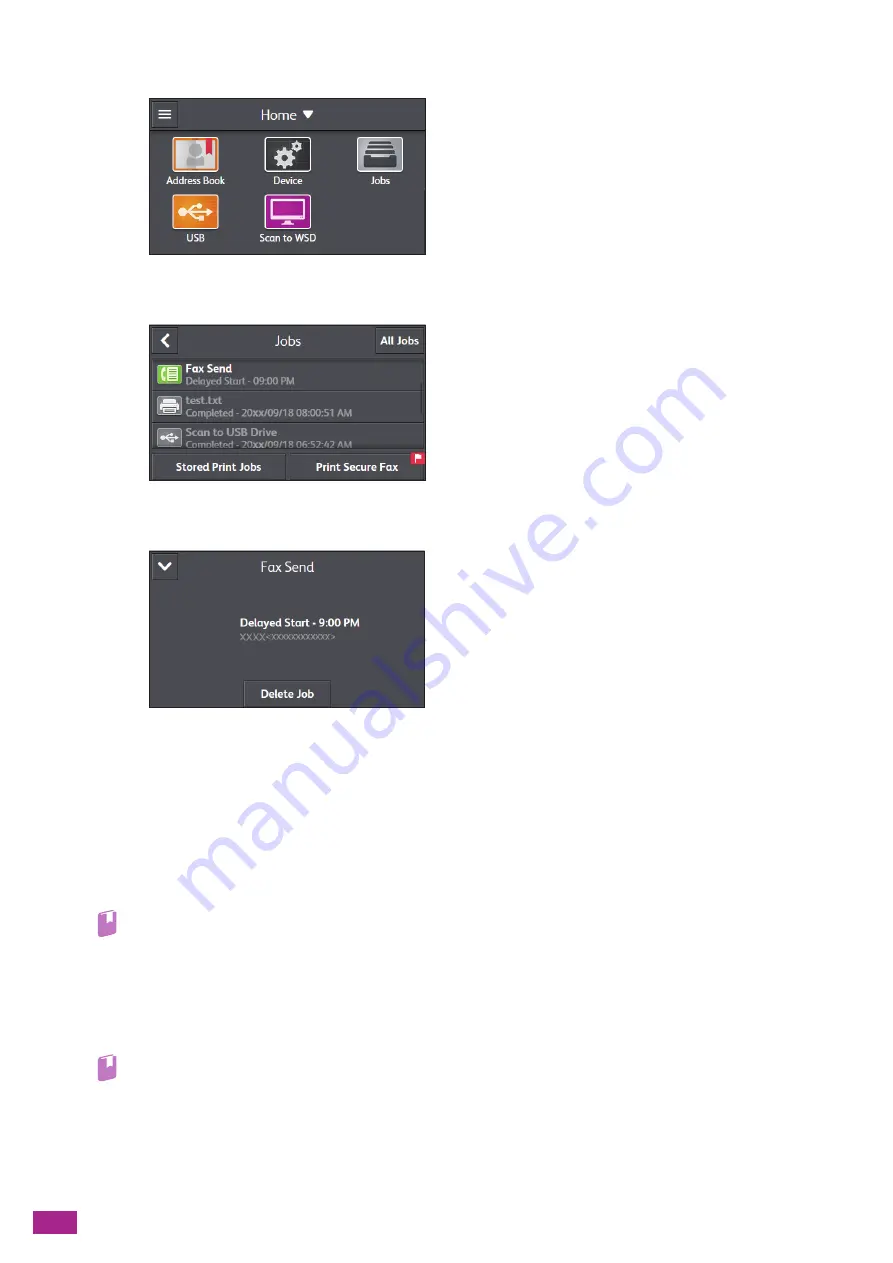
User Guide
62
2.
Tap [Jobs].
3.
Select the job you want to cancel.
4.
Tap [Delete Job].
5.
When the message "Do you want to cancel the job?" is displayed, tap [Yes].
3.3.3
Printing/Deleting Jobs Stored in the Machine
Printing/Deleting Stored Print Jobs
You can print or delete the jobs that are stored for Secure Print and Sample Set.
Refer
• For details, see "Secure Print (P.83)" or "Sample Set (P.84)."
Printing Faxes Received Using the Secure Receiving Mode
On the model with the fax function, enter a four-digit passcode to print the received faxes using the secure
receiving mode.
Refer
• For details, see "Printing Received Faxes (P.170)."
Summary of Contents for DocuCentre SC2022
Page 1: ...DocuCentre SC2022 User Guide...
Page 100: ...User Guide 100 5 Copying 5 1 Making a Copy 101 5 2 Making ID Card Copies 110...
Page 156: ...User Guide 156 2 Click Devices 3 Click Printers scanners Add a printer or scanner...
Page 227: ...10 Changing the Machine Settings 227 10 2 Language You can select the display language...
Page 289: ...11 Making Better Use of Your Machine 289 7 For Fax Tap Send For Scan to Email Tap OK Send...
Page 328: ...User Guide 328 4 Click Permissions on the left pane of the screen 5 Click Add...
Page 353: ...12 Maintenance 353 9 Turn the lock lever clockwise 10 Close the front cover...
Page 362: ...User Guide 362 2 Tap Device 3 Tap Information Pages Printer Meter...






























