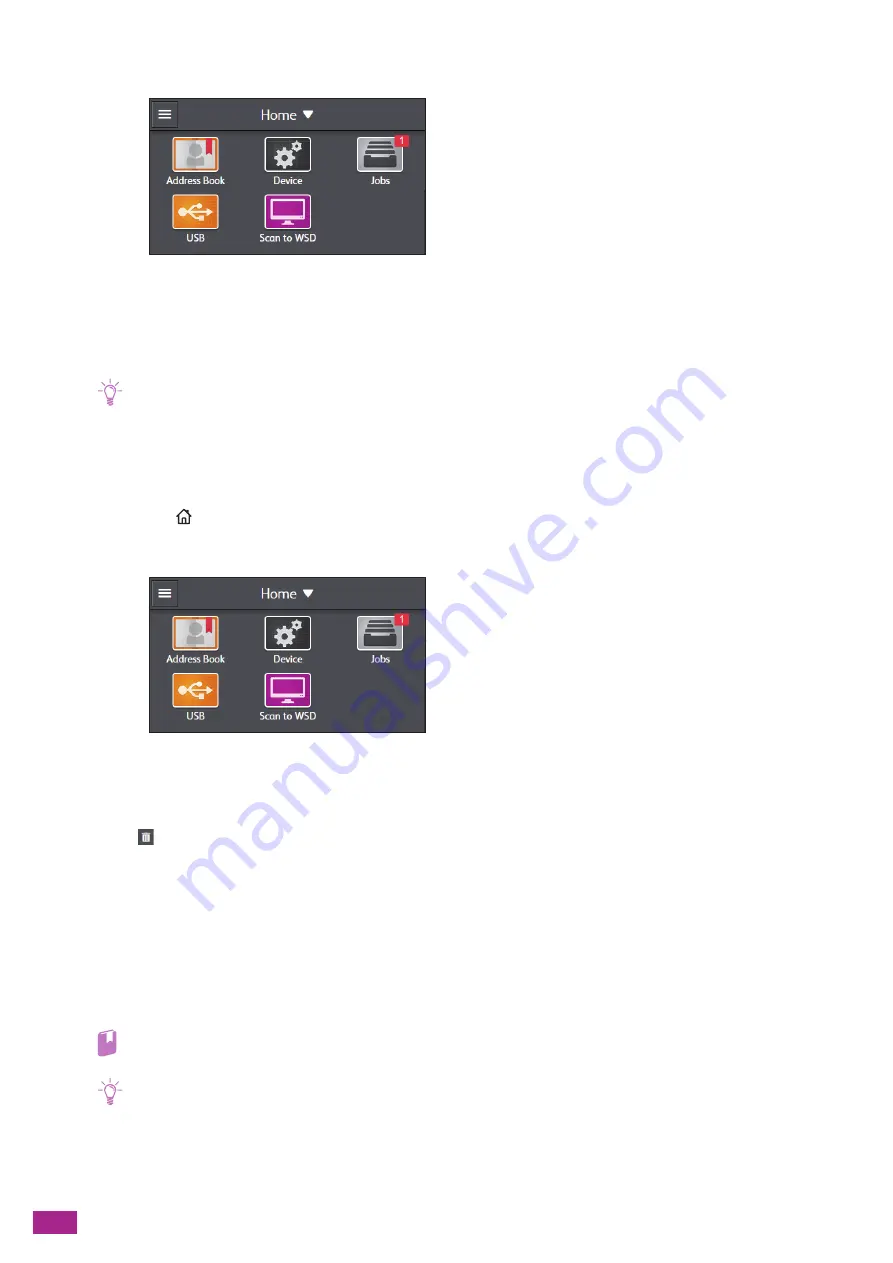
User Guide
84
2.
Tap [Jobs].
3.
Tap [Stored Print Jobs] to select the desired folder.
4.
Enter the specified passcode.
5.
Select the document you want to print, and then specify the number of printouts.
Note
• To delete the document after printing, tap [Delete after Printing] to display the check mark.
6.
Tap [Print].
Deleting Secure Print Jobs
1.
Press the
<Home> button.
2.
Tap [Jobs].
3.
Tap [Stored Print Jobs] to select the desired folder.
4.
Enter the specified passcode.
5.
Tap
of the document to be deleted.
6.
Tap [Yes].
4.4.2
Sample Set
Specifying With the Print Driver
On the [Paper/Output] tab of the print driver, select [Sample Set] from [Job Type], and then send the print job.
Refer
• For details about a print driver feature, see the print driver help.
Note
• The data in the memory is cleared when the machine is turned off.
Summary of Contents for DocuCentre SC2022
Page 1: ...DocuCentre SC2022 User Guide...
Page 100: ...User Guide 100 5 Copying 5 1 Making a Copy 101 5 2 Making ID Card Copies 110...
Page 156: ...User Guide 156 2 Click Devices 3 Click Printers scanners Add a printer or scanner...
Page 227: ...10 Changing the Machine Settings 227 10 2 Language You can select the display language...
Page 289: ...11 Making Better Use of Your Machine 289 7 For Fax Tap Send For Scan to Email Tap OK Send...
Page 328: ...User Guide 328 4 Click Permissions on the left pane of the screen 5 Click Add...
Page 353: ...12 Maintenance 353 9 Turn the lock lever clockwise 10 Close the front cover...
Page 362: ...User Guide 362 2 Tap Device 3 Tap Information Pages Printer Meter...






























