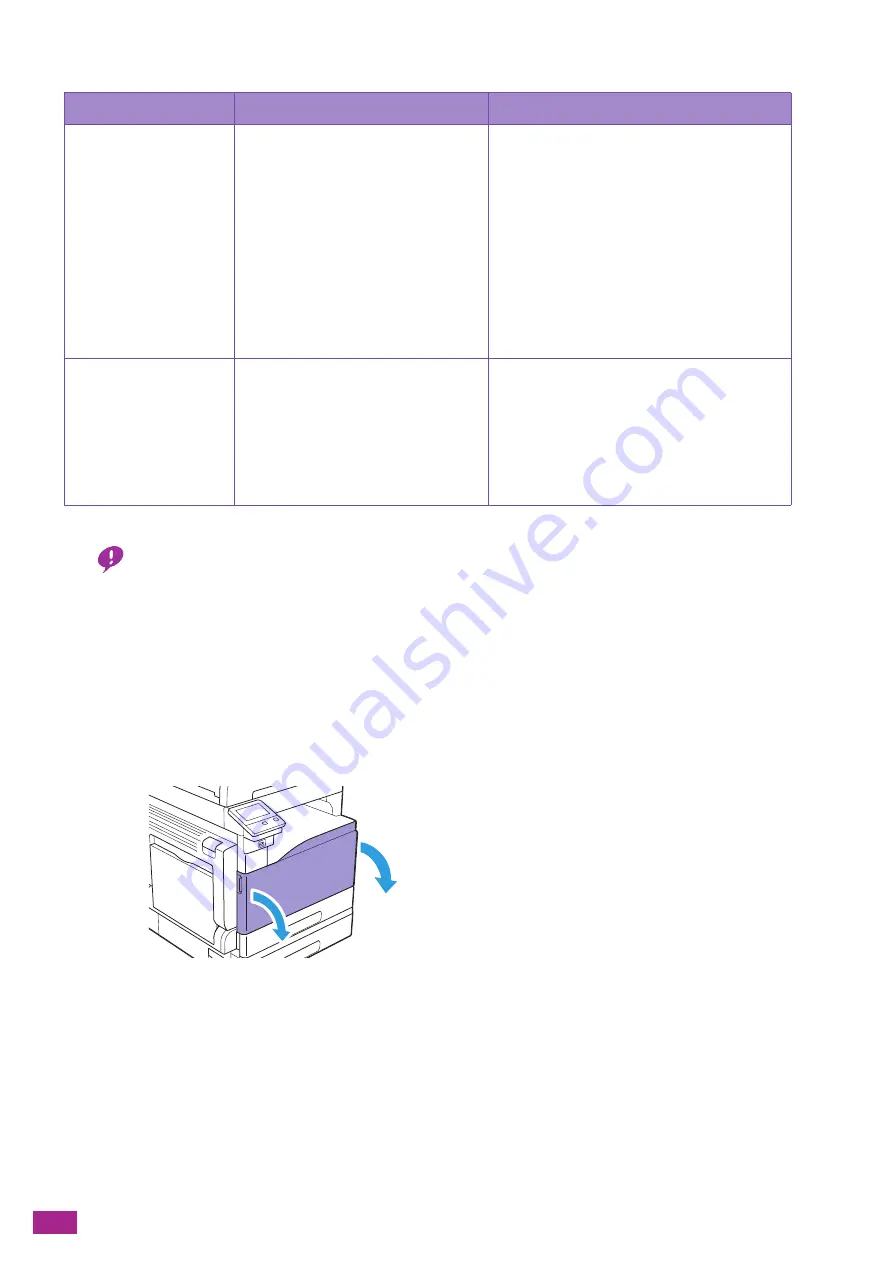
User Guide
348
The messages for the yellow toner cartridge are used as examples.
*
The remaining page yield differs depending on printing conditions, contents of documents, and frequency of turning on/off the machine.
Important
• When placing a used toner cartridge on the floor or on a table, place a few sheets of paper under the toner cartridge to
catch any toner that may spill.
• Do not reuse old toner cartridges once you remove them from the machine. Print quality may deteriorate.
• Do not shake or pound the used toner cartridges. The remaining toner may spill.
• We recommend using the toner cartridges within one year after unpacking them.
• The use of toner cartridges not recommended by Fuji Xerox may impair machine quality and performance. Use only
toner cartridges recommended by Fuji Xerox.
Replacing the Toner Cartridge
1.
Make sure that the machine is not operating, and then open the front cover.
Message
Remaining Page Yield
*
Machine Status and Action
"Order Toner Cartridge:
Yellow [Y]"
Factory-installed toner cartridge:
Approximately 800 pages (K), 500
pages (C/M/Y)
Standard capacity toner cartridge:
Approximately 1,800 pages (K), 600
pages (C/M/Y)
High capacity toner cartridge:
Approximately 2,500 pages (K), 2,800
pages (C/M/Y)
The toner has become low. Prepare a new one.
"Replace Toner [Y] Open
the Front Cover. Then
replace the Yellow Toner
[Y] Cartridge. Follow the
instructions provided
with the new supplies
box."
-
The toner cartridge has become empty.
Replace the toner cartridge with a new one.
Summary of Contents for DocuCentre SC2022
Page 1: ...DocuCentre SC2022 User Guide...
Page 100: ...User Guide 100 5 Copying 5 1 Making a Copy 101 5 2 Making ID Card Copies 110...
Page 156: ...User Guide 156 2 Click Devices 3 Click Printers scanners Add a printer or scanner...
Page 227: ...10 Changing the Machine Settings 227 10 2 Language You can select the display language...
Page 289: ...11 Making Better Use of Your Machine 289 7 For Fax Tap Send For Scan to Email Tap OK Send...
Page 328: ...User Guide 328 4 Click Permissions on the left pane of the screen 5 Click Add...
Page 353: ...12 Maintenance 353 9 Turn the lock lever clockwise 10 Close the front cover...
Page 362: ...User Guide 362 2 Tap Device 3 Tap Information Pages Printer Meter...






























