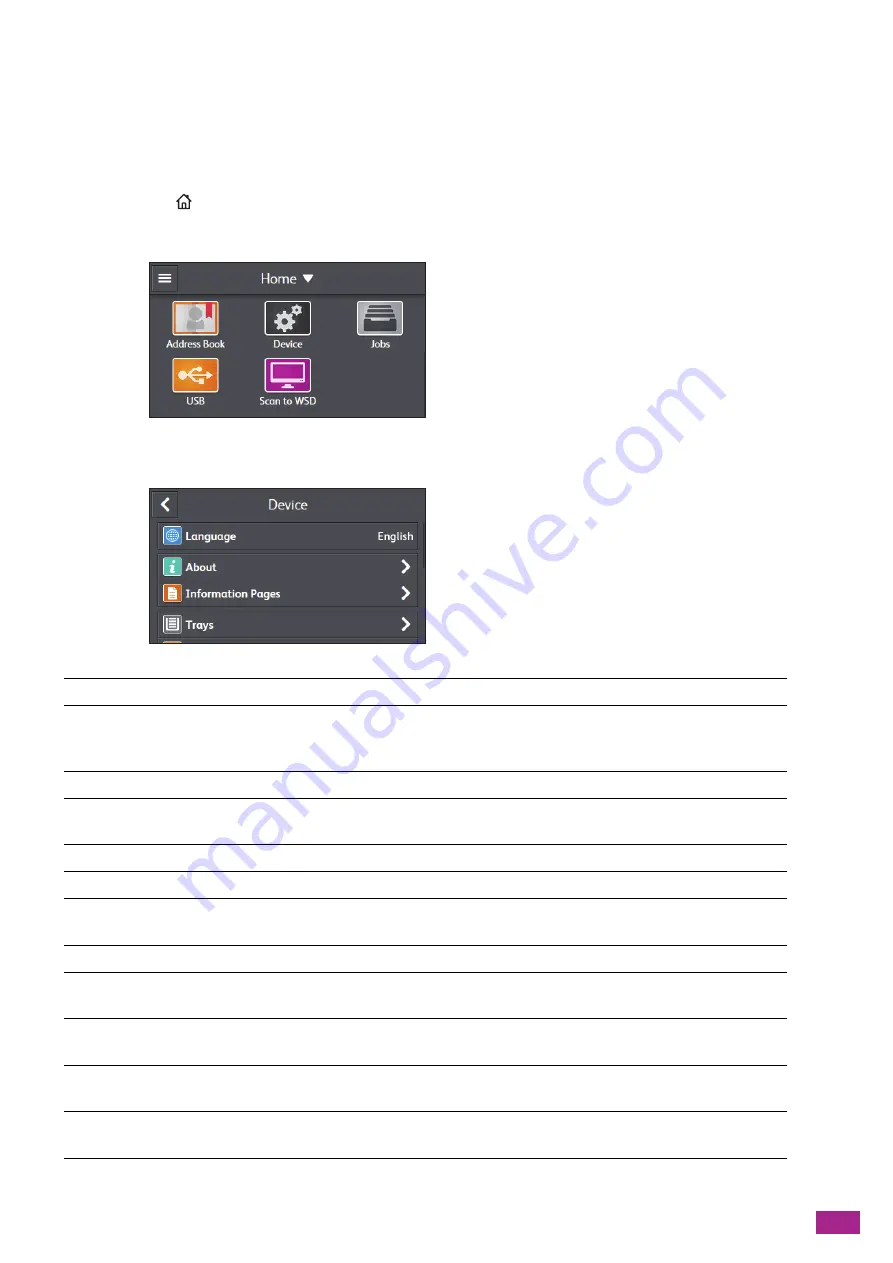
10 Changing the Machine Settings
215
10.1 Understanding the Machine
Setting Menus
This section describes the setting items that can be accessed by tapping [Device] on the [Home] screen.
1.
Press the
<Home> button.
2.
Tap [Device].
3.
Tap the desired setting item.
[Language]
You can select the language used on the machine.
[About]
You can check your machine information, including the model name, IP
address, and serial number for the machine. Fax number is also displayed on
the model with the fax function.
[Information Pages]
You can print the various reports and lists.
[Trays]
You can specify the size and type of paper loaded in Tray 1, Tray 5 (bypass), or
Tray 2 (One Tray Module) (optional).
[Supplies]
You can check the status of consumables.
[Billing Meters]
You can check the total number of printed pages.
[General]
You can configure the general settings for the machine, such as date, time, or
sound.
[Network Settings]
You can configure the network settings.
[App Defaults]
You can configure the default settings for the copy, fax, and scan functions,
and the USB Direct Print feature.
[Security Settings]
You can configure the security settings, such as limiting access to the setting
menus or functions.
[Maintenance]
You can configure the maintenance settings, such as adjusting the transfer
unit and initializing the non-volatile (NV) memory.
[Advanced Settings]
You can customize the settings in accordance with the setting environment,
or your preferences.
Summary of Contents for DocuCentre SC2022
Page 1: ...DocuCentre SC2022 User Guide...
Page 100: ...User Guide 100 5 Copying 5 1 Making a Copy 101 5 2 Making ID Card Copies 110...
Page 156: ...User Guide 156 2 Click Devices 3 Click Printers scanners Add a printer or scanner...
Page 227: ...10 Changing the Machine Settings 227 10 2 Language You can select the display language...
Page 289: ...11 Making Better Use of Your Machine 289 7 For Fax Tap Send For Scan to Email Tap OK Send...
Page 328: ...User Guide 328 4 Click Permissions on the left pane of the screen 5 Click Add...
Page 353: ...12 Maintenance 353 9 Turn the lock lever clockwise 10 Close the front cover...
Page 362: ...User Guide 362 2 Tap Device 3 Tap Information Pages Printer Meter...






























