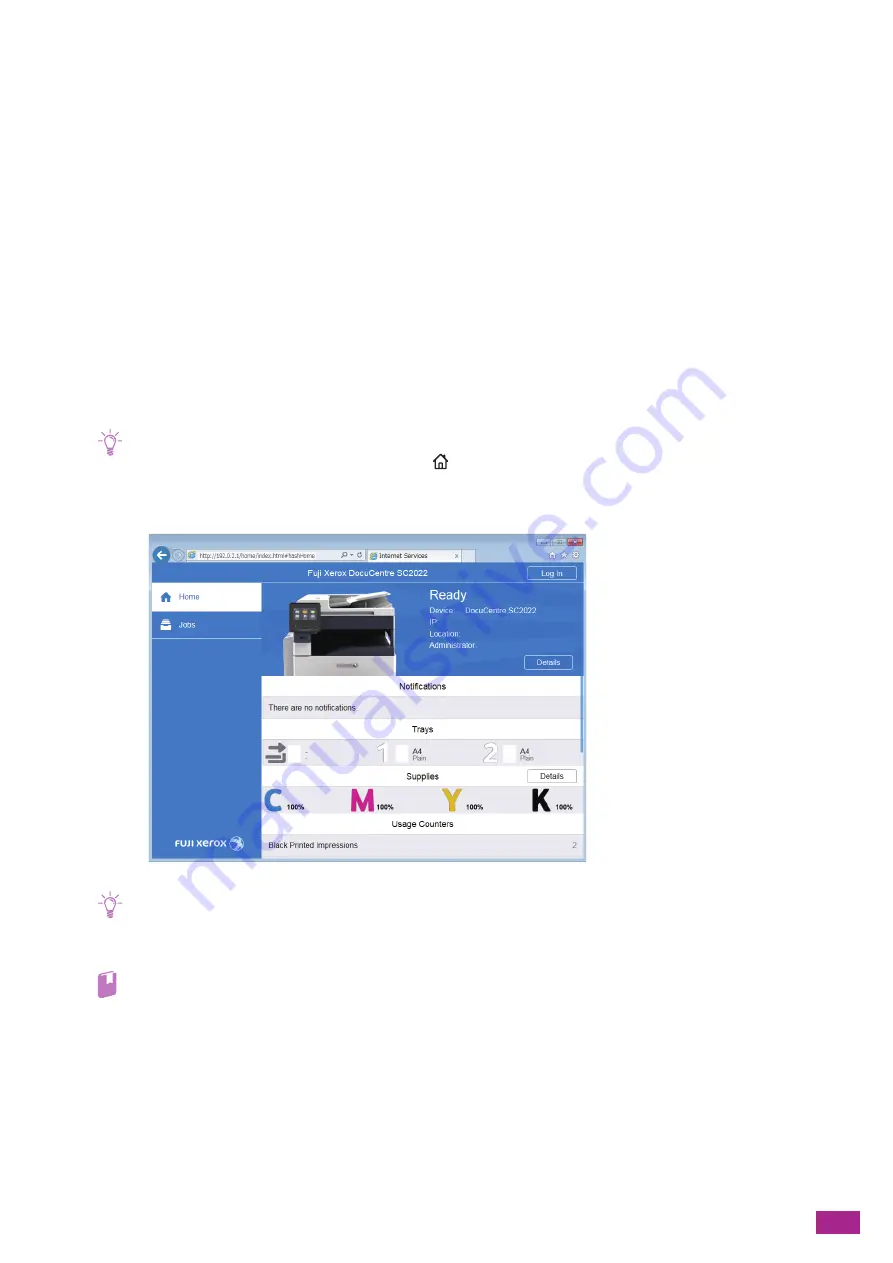
6 Scanning
135
6.
Perform either of the following:
•
When Acquiring the DNS Server Address Automatically:
Select the [Use DHCP to Assign Address] check box for [IPv4 DNS Servers], or select the [Use
DHCPv6-lite to Assign Address] check box for [IPv6 DNS Servers], depending on your network
environment.
•
When Acquiring the DNS Server Address Manually:
Clear the [Use DHCP to Assign Address] check box for [IPv4 DNS Servers] and enter the address in
[Server Address], or clear the [Use DHCPv6-lite to Assign Address] check box for [IPv6 DNS Servers] and
enter the address in [Server Address], depending on your network environment.
7.
Click [OK].
8.
Click [Restart Now].
9.
When restarting the machine is complete, click [Refresh].
Registering the Mail Server Settings in the Machine
1.
Enter the IP address of the machine in your web browser and start CentreWare Internet Services.
Note
• To check the IP address of the machine, press the
<Home> button on the operator panel, and then tap [Device] >
[About].
2.
Click [Log In] on the upper right corner.
Note
• If [Local User] is displayed on the upper right corner, proceed to step 4.
3.
Enter the [User Name] and [Password] for the administrator, and then click [Log In].
Refer
• For details about the default user name and password, see "Logging In As the Administrator (P.273)."
4.
Click [Connectivity] on the left pane of the screen.
192.0.2.1
Summary of Contents for DocuCentre SC2022
Page 1: ...DocuCentre SC2022 User Guide...
Page 100: ...User Guide 100 5 Copying 5 1 Making a Copy 101 5 2 Making ID Card Copies 110...
Page 156: ...User Guide 156 2 Click Devices 3 Click Printers scanners Add a printer or scanner...
Page 227: ...10 Changing the Machine Settings 227 10 2 Language You can select the display language...
Page 289: ...11 Making Better Use of Your Machine 289 7 For Fax Tap Send For Scan to Email Tap OK Send...
Page 328: ...User Guide 328 4 Click Permissions on the left pane of the screen 5 Click Add...
Page 353: ...12 Maintenance 353 9 Turn the lock lever clockwise 10 Close the front cover...
Page 362: ...User Guide 362 2 Tap Device 3 Tap Information Pages Printer Meter...






























