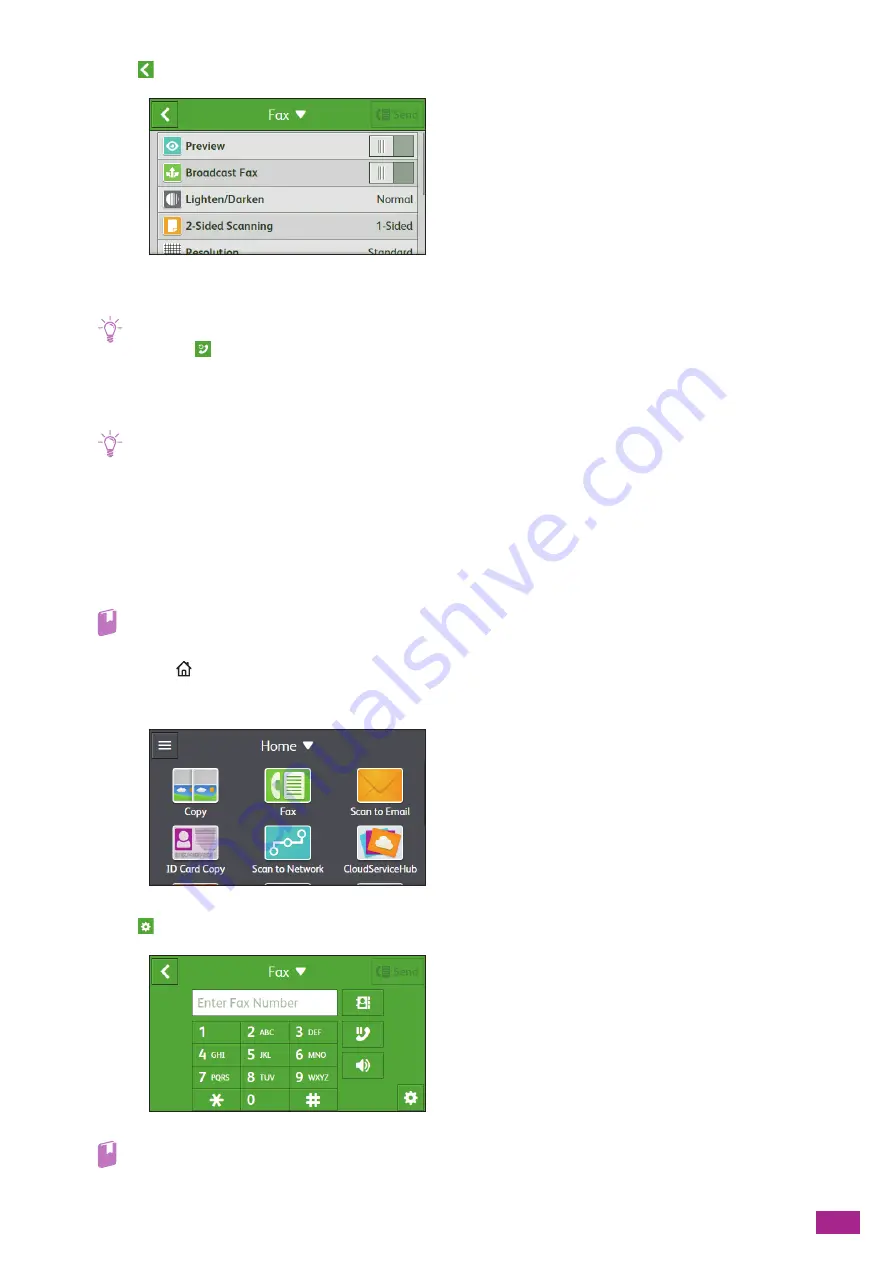
7 Faxing (Optional)
163
5.
Tap
.
6.
Enter the fax number for the recipient.
Note
• Pressing
recalls the last dialed fax number.
• You can also use the address book or an LDAP server to specify the fax number. For details, see "Using the Address Book
(P.279)."
7.
Tap [Send].
Note
• If the message about the next document is displayed, follow the on-screen instructions to finish scanning.
• To cancel the fax job, tap [Delete Job] while sending the fax.
• When the automatic redial function is enabled, the machine redials at a specified interval of time if the line is busy or
there is no answer from the recipient. For details about the automatic redial settings, see "[Auto Redial Setup] (P.241)."
Sending a Fax Using On-Hook Dialing
1.
Load a document.
Refer
• For details about loading a document, see "Loading a Document (P.74)."
2.
Press the
<Home> button.
3.
Tap [Fax].
4.
Tap
, and then configure the fax settings as needed.
Refer
• For details about the settings, see "Configuring the Detailed Settings (P.173)."
Summary of Contents for DocuCentre SC2022
Page 1: ...DocuCentre SC2022 User Guide...
Page 100: ...User Guide 100 5 Copying 5 1 Making a Copy 101 5 2 Making ID Card Copies 110...
Page 156: ...User Guide 156 2 Click Devices 3 Click Printers scanners Add a printer or scanner...
Page 227: ...10 Changing the Machine Settings 227 10 2 Language You can select the display language...
Page 289: ...11 Making Better Use of Your Machine 289 7 For Fax Tap Send For Scan to Email Tap OK Send...
Page 328: ...User Guide 328 4 Click Permissions on the left pane of the screen 5 Click Add...
Page 353: ...12 Maintenance 353 9 Turn the lock lever clockwise 10 Close the front cover...
Page 362: ...User Guide 362 2 Tap Device 3 Tap Information Pages Printer Meter...






























