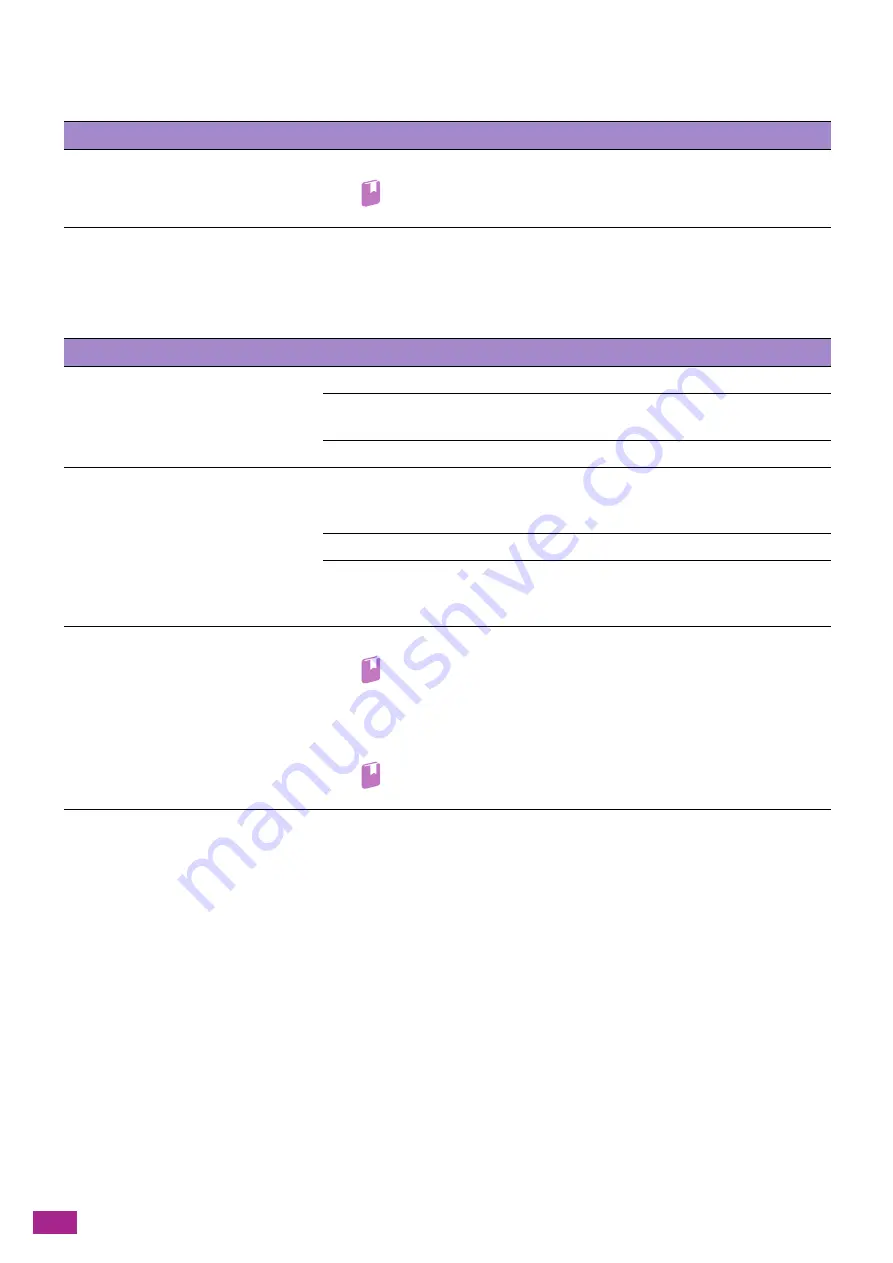
User Guide
388
13.2.10 IPv6 Environment Problems
13.2.11 Scanner Driver/Software Problems
This section describes how to solve the problems with the scanner driver/software.
Problem
Action
Unable to set an IP address for IPv6.
Make sure that [Wi-Fi Direct] is disabled.
Refer
• For details about the settings, see "[Wi-Fi Direct] (P.245)."
Problem
Action
Unable to connect to the machine using
the TWAIN driver.
Make sure that the USB cable is properly connected to the machine.
Make sure that the machine is turned on. If the machine is turned on, once turn
off the machine, and then turn it on again to restart.
If scan software is running, close the software and restart it to try scanning again.
Unable to retrieve the address book data
from the machine on the Address Book
Editor.
Make sure that the USB or Ethernet cable is properly connected to the machine.
For a wireless network, make sure that the machine and the computer are correctly
connected to the wireless network.
Make sure that the machine is turned on.
Make sure that the scanner driver is installed on your computer (The Address Book
Editor retrieves the Address Book data via the scanner driver when the machine is
connected using a USB cable.).
Scanning temporarily pauses when the
Windows
®
Image Acquisition (WIA)
driver is used.
Scan using the Print & Scan Hub or Web Services on Devices (WSD).
Refer
• For details, see "Scanning Using Print & Scan Hub (P.152)" or "Scanning
Using Web Services on Devices (WSD) (P.154)."
When scanning from a graphic program that supports TWAIN, use the TWAIN
driver.
Refer
• For details, see "Scanning Using TWAIN Driver (P.159)."
Summary of Contents for DocuCentre SC2022
Page 1: ...DocuCentre SC2022 User Guide...
Page 100: ...User Guide 100 5 Copying 5 1 Making a Copy 101 5 2 Making ID Card Copies 110...
Page 156: ...User Guide 156 2 Click Devices 3 Click Printers scanners Add a printer or scanner...
Page 227: ...10 Changing the Machine Settings 227 10 2 Language You can select the display language...
Page 289: ...11 Making Better Use of Your Machine 289 7 For Fax Tap Send For Scan to Email Tap OK Send...
Page 328: ...User Guide 328 4 Click Permissions on the left pane of the screen 5 Click Add...
Page 353: ...12 Maintenance 353 9 Turn the lock lever clockwise 10 Close the front cover...
Page 362: ...User Guide 362 2 Tap Device 3 Tap Information Pages Printer Meter...






























