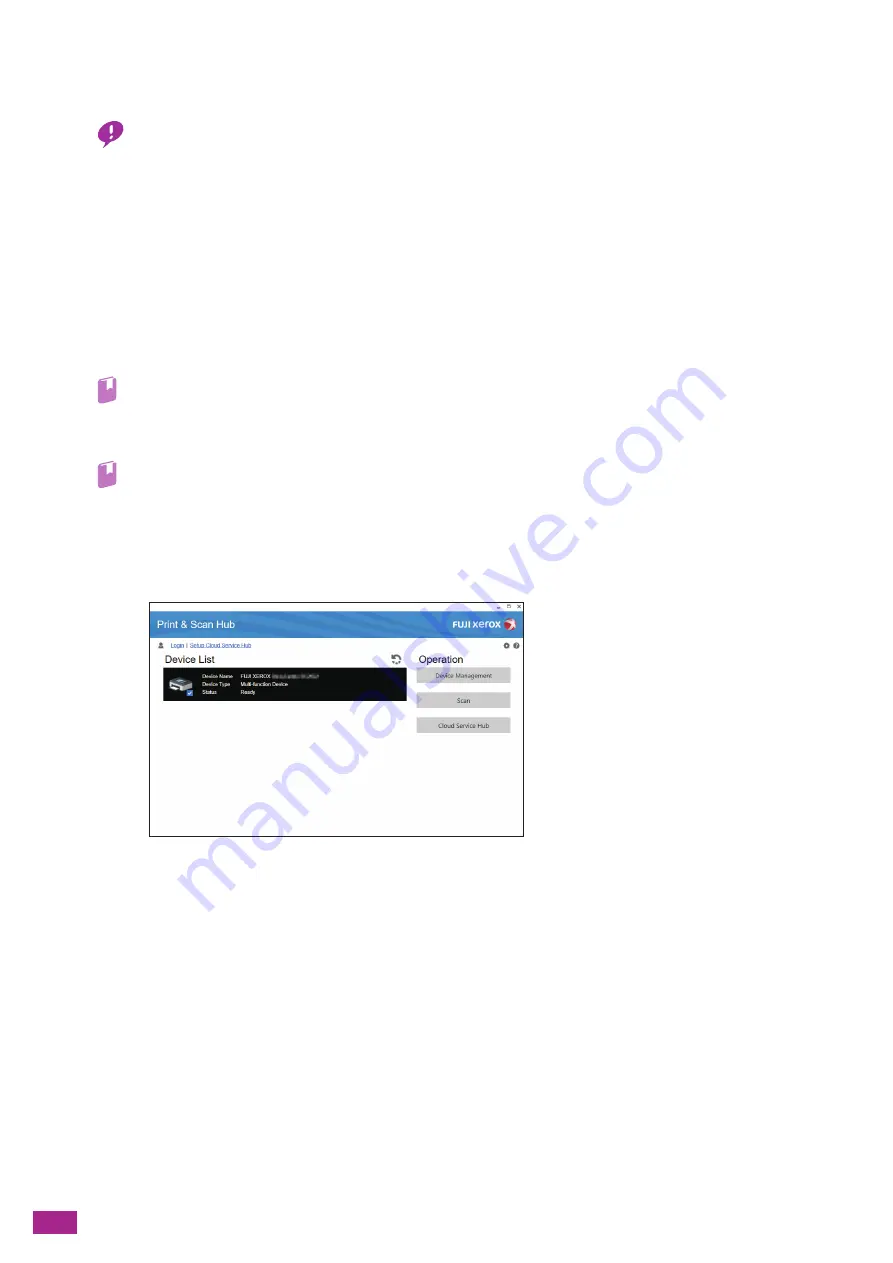
User Guide
152
6.3 Scanning From a Computer
Important
• When you scan a document from your computer, pay close attention when you move away from the machine to
operate your computer with the document loaded in the machine. If another user operates the machine by mistake with
your document loaded in the machine, this may cause a loss of the document or an information leakage. Operate your
computer as close to the machine as possible. Also, check that you have all the pages of your document in hand after
you finish scanning.
6.3.1
For Windows
®
Scanning Using Print & Scan Hub
You can scan documents using the Print & Scan Hub program that is supplied with the machine.
Refer
• You need to install Print & Scan Hub. For details, see "Installing Software for Windows
1.
Load a document.
Refer
• For details about loading a document, see "Loading a Document (P.74)."
2.
On your computer, click [Start] > [All Programs] > [Fuji Xerox Print & Scan Hub] > [Print & Scan Hub].
For Windows
®
10, click [Start] > [Fuji Xerox Print & Scan Hub] > [Print & Scan Hub].
3.
From [Device List], select the machine.
4.
Click [Scan].
Summary of Contents for DocuCentre SC2022
Page 1: ...DocuCentre SC2022 User Guide...
Page 100: ...User Guide 100 5 Copying 5 1 Making a Copy 101 5 2 Making ID Card Copies 110...
Page 156: ...User Guide 156 2 Click Devices 3 Click Printers scanners Add a printer or scanner...
Page 227: ...10 Changing the Machine Settings 227 10 2 Language You can select the display language...
Page 289: ...11 Making Better Use of Your Machine 289 7 For Fax Tap Send For Scan to Email Tap OK Send...
Page 328: ...User Guide 328 4 Click Permissions on the left pane of the screen 5 Click Add...
Page 353: ...12 Maintenance 353 9 Turn the lock lever clockwise 10 Close the front cover...
Page 362: ...User Guide 362 2 Tap Device 3 Tap Information Pages Printer Meter...






























