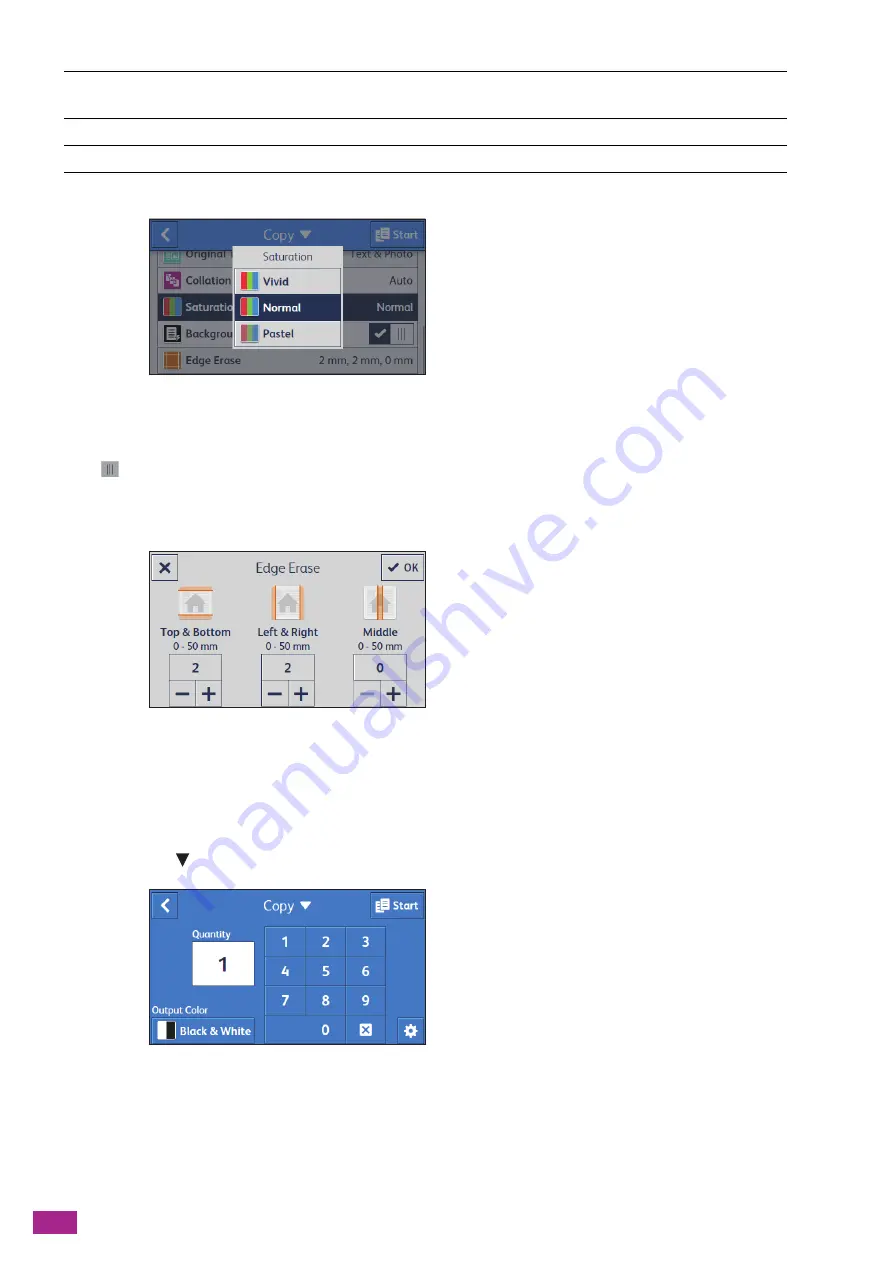
User Guide
108
[Saturation]
Specify the vividness of color.
[Background Suppression]
Tap
to display the check mark to suppress the background density of the document to enhance the copied
image.
[Edge Erase]
Specify whether to remove the shadows on the top and bottom, the left and right, or the middle when copying a
thick document or a booklet.
Resetting or Saving the Settings
Perform the following procedure to reset or save the configured settings.
1.
Tap [Copy
].
[Auto]
The printouts of the copies are collated when the document is set to the
Duplex Automatic Document Feeder (DADF).
[Collated]
Prints out the copies set by set.
[Uncollated]
Prints out the copies page by page.
Summary of Contents for DocuCentre SC2022
Page 1: ...DocuCentre SC2022 User Guide...
Page 100: ...User Guide 100 5 Copying 5 1 Making a Copy 101 5 2 Making ID Card Copies 110...
Page 156: ...User Guide 156 2 Click Devices 3 Click Printers scanners Add a printer or scanner...
Page 227: ...10 Changing the Machine Settings 227 10 2 Language You can select the display language...
Page 289: ...11 Making Better Use of Your Machine 289 7 For Fax Tap Send For Scan to Email Tap OK Send...
Page 328: ...User Guide 328 4 Click Permissions on the left pane of the screen 5 Click Add...
Page 353: ...12 Maintenance 353 9 Turn the lock lever clockwise 10 Close the front cover...
Page 362: ...User Guide 362 2 Tap Device 3 Tap Information Pages Printer Meter...






























