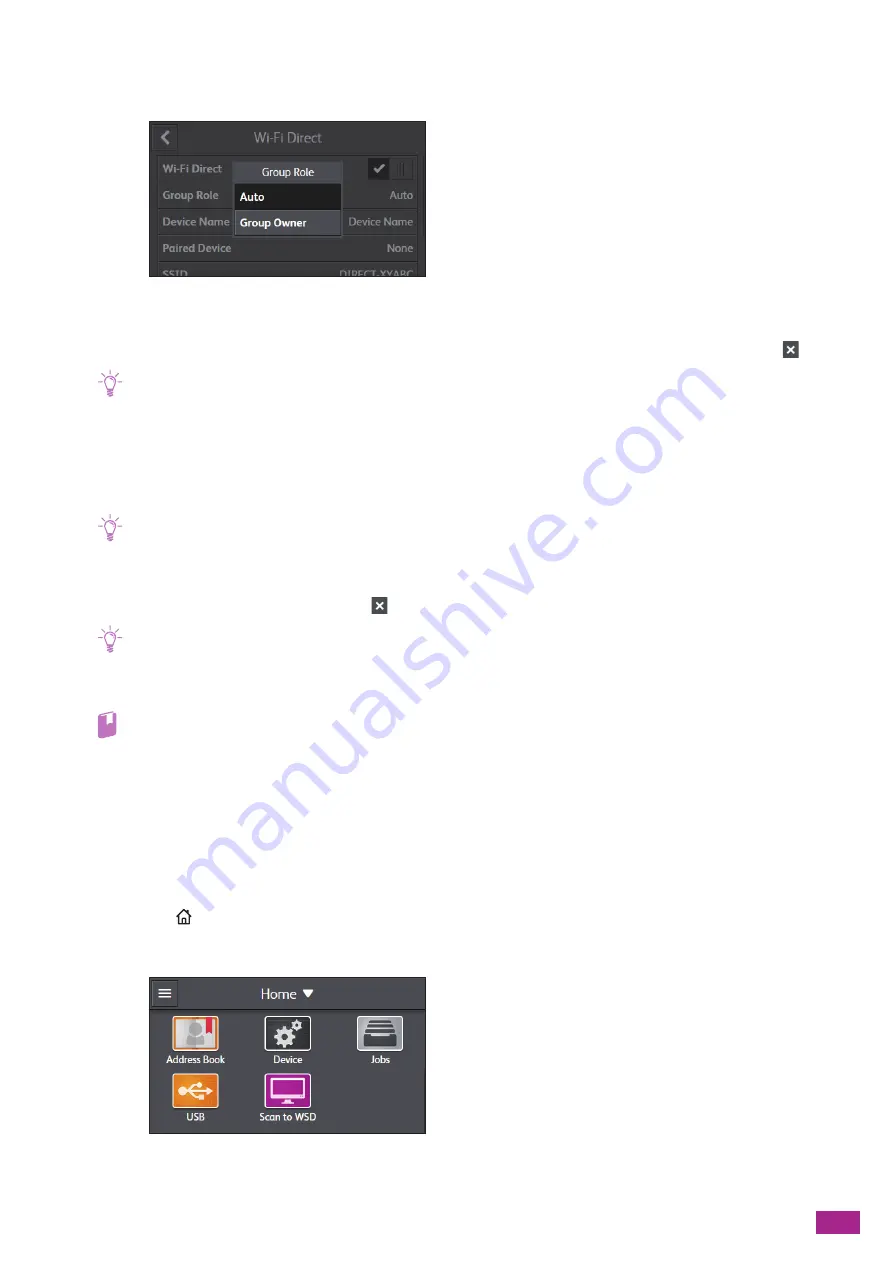
9 Printing and Scanning From Smartphones or Tablets
203
6.
After the machine is restarted, tap [Device] > [Network Settings] > [Wi-Fi Direct] > [Group Role] >
[Group Owner].
7.
Tap [Paired Device].
8.
Make sure that the number of mobile devices shown on the screen is two or less, and then tap
.
Note
• When three mobile devices are connected to the machine, you cannot add another mobile device to the Wi-Fi Direct
network. Disconnect all the mobile devices currently connected to the machine. For details, see "Disconnecting the
Mobile Device From the Wi-Fi Direct Network (P.203)."
9.
Tap [SSID].
10.
Change the SSID as necessary, and then tap [OK].
Note
• When the SSID is changed, the mobile devices shown on the screen in step 8 above are disconnected.
11.
Tap [Passphrase].
12.
Check the passphrase, and then tap
.
Note
• When you tap [Print Passphrase] under the [Passphrase] menu, you can print a sheet on which the passphrase is written.
Connecting Mobile Devices to the Machine
Refer
• For details, see the manual supplied with the mobile device.
1.
Enable the wireless LAN function of the mobile device.
2.
Select the SSID of the machine.
3.
Enter the passphrase.
Disconnecting the Mobile Device From the Wi-Fi Direct Network
1.
Press the
<Home> button.
2.
Tap [Device].
Summary of Contents for DocuCentre SC2022
Page 1: ...DocuCentre SC2022 User Guide...
Page 100: ...User Guide 100 5 Copying 5 1 Making a Copy 101 5 2 Making ID Card Copies 110...
Page 156: ...User Guide 156 2 Click Devices 3 Click Printers scanners Add a printer or scanner...
Page 227: ...10 Changing the Machine Settings 227 10 2 Language You can select the display language...
Page 289: ...11 Making Better Use of Your Machine 289 7 For Fax Tap Send For Scan to Email Tap OK Send...
Page 328: ...User Guide 328 4 Click Permissions on the left pane of the screen 5 Click Add...
Page 353: ...12 Maintenance 353 9 Turn the lock lever clockwise 10 Close the front cover...
Page 362: ...User Guide 362 2 Tap Device 3 Tap Information Pages Printer Meter...






























