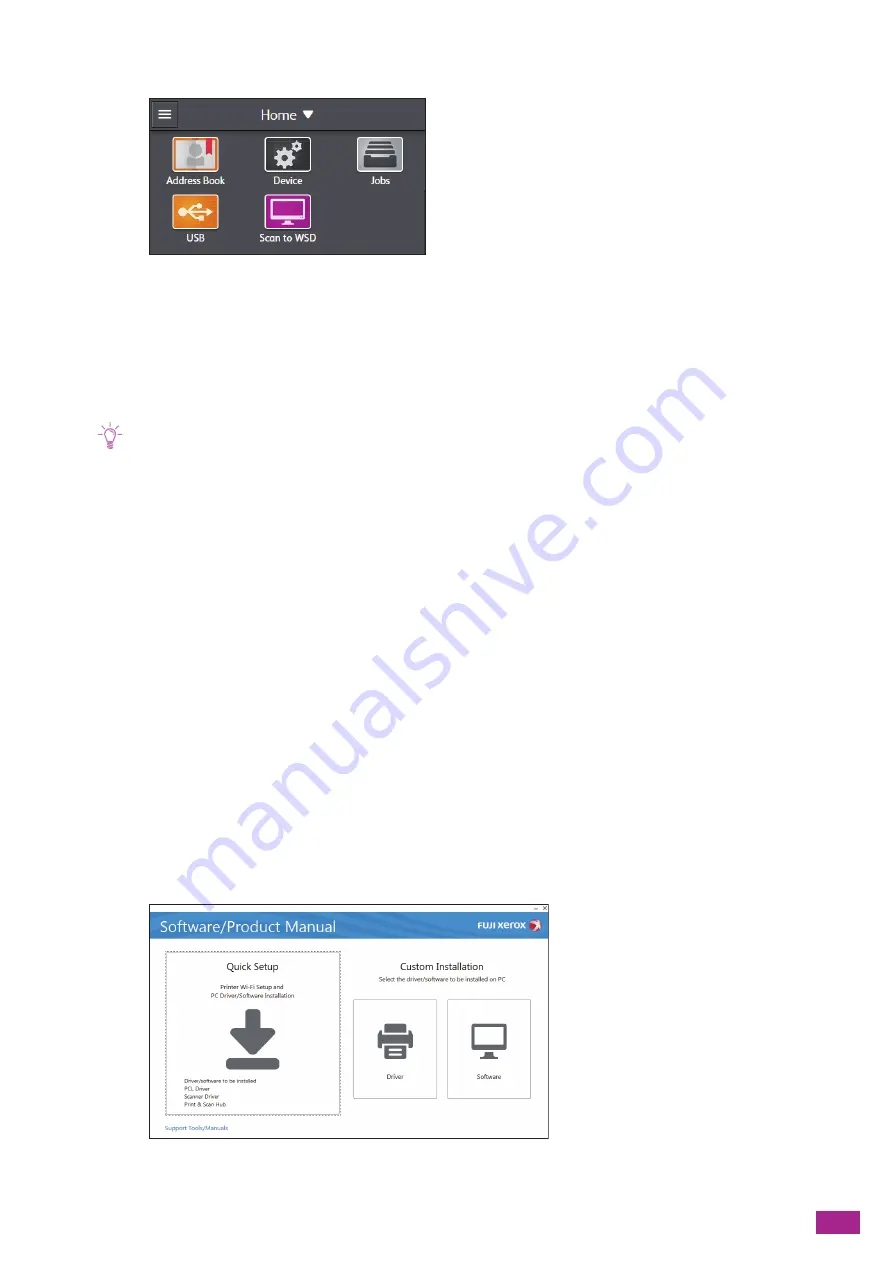
2 Setting Up the Machine
31
2.
Tap [Device].
3.
Tap [Network Settings].
4.
When the machine is connected to a wired network, tap [Ethernet]. When the machine is connected
to a wireless network, tap [Wi-Fi].
5.
Tap [IP Mode].
Tap [Dual Stack], [IPv4], or [IPv6] according to your environment.
Note
• If your network supports both IPv4 and IPv6, select [Dual Stack].
6.
Tap [TCP/IP] > [IP Addressing].
7.
Set the IP address.
•
To set the IP address automatically:
a
Tap [DHCP/AutoIP], [BOOTP], [RARP], or [DHCP].
•
To set the IP address manually:
a
Tap [Manual Input].
b
Tap [IP Address].
c
Enter the IP address, and then tap [OK].
d
Tap [Subnet Mask].
e
Enter the subnet mask address, and then tap [OK].
f
Tap [Gateway Address].
g
Enter the gateway address, and then tap [OK].
8.
Turn off the machine, and then turn it on again.
Setting the IP Address Using [Support Tools] (Windows
®
)
1.
Insert the "Software/Product Manual" disc into your computer.
2.
Click [Support Tools/Manuals].
Summary of Contents for DocuCentre SC2022
Page 1: ...DocuCentre SC2022 User Guide...
Page 100: ...User Guide 100 5 Copying 5 1 Making a Copy 101 5 2 Making ID Card Copies 110...
Page 156: ...User Guide 156 2 Click Devices 3 Click Printers scanners Add a printer or scanner...
Page 227: ...10 Changing the Machine Settings 227 10 2 Language You can select the display language...
Page 289: ...11 Making Better Use of Your Machine 289 7 For Fax Tap Send For Scan to Email Tap OK Send...
Page 328: ...User Guide 328 4 Click Permissions on the left pane of the screen 5 Click Add...
Page 353: ...12 Maintenance 353 9 Turn the lock lever clockwise 10 Close the front cover...
Page 362: ...User Guide 362 2 Tap Device 3 Tap Information Pages Printer Meter...






























