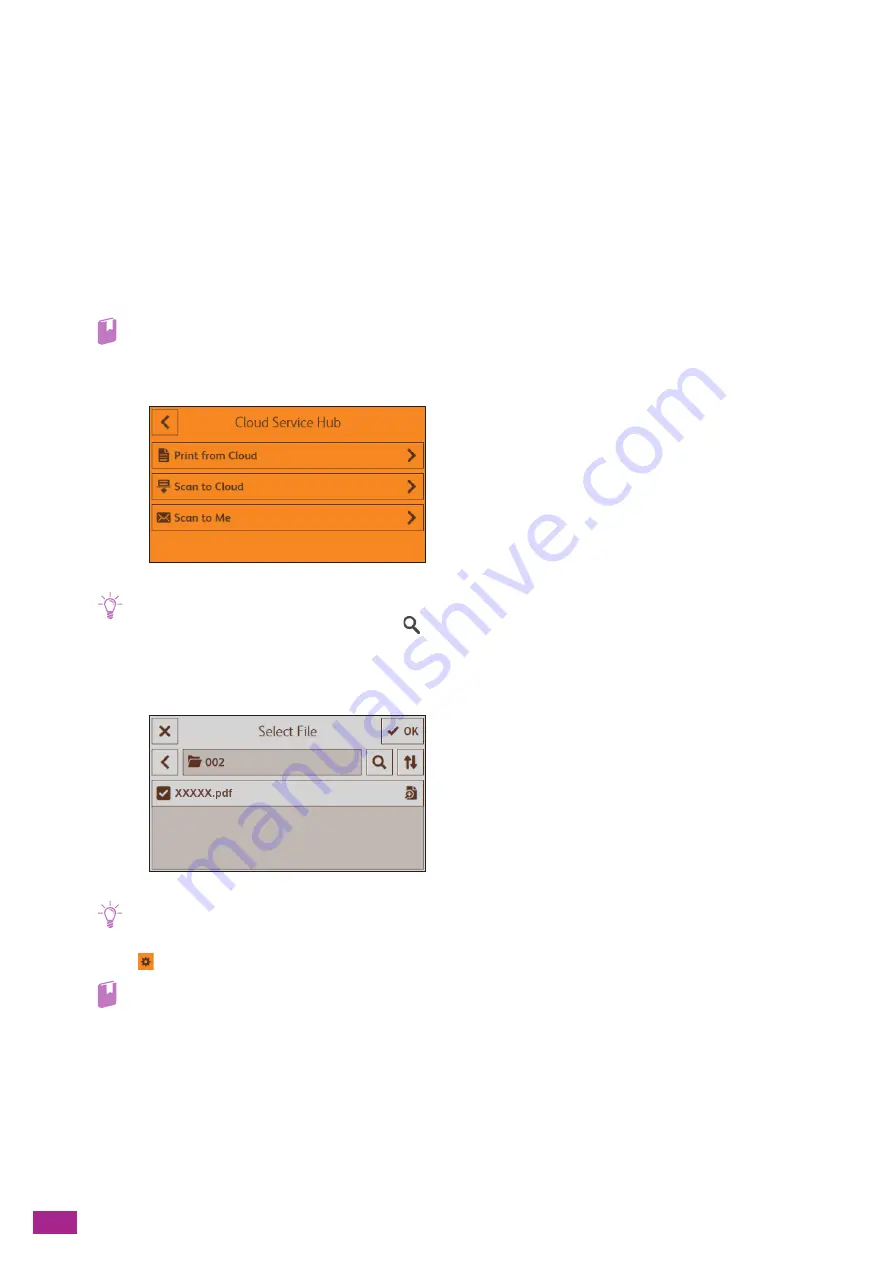
User Guide
182
8.2 Using the Cloud Service Hub
8.2.1
Printing From the Cloud Service Hub (Print
from Cloud)
Using the Print from Cloud Feature
You can print files stored in a cloud storage service from the machine.
1.
Login to the Cloud Service Hub.
Refer
• For details about how to login, see "Logging In to the Cloud Service Hub (P.180)."
2.
Tap [Print from Cloud], and then select a cloud storage service that contains the file you want to print.
Note
• You can search for the file to print by tapping
on the [Select Cloud] screen and entering a search word.
• If favorites are already registered, the [Favorites] screen is displayed when you tap [Print from Cloud]. You can select and
use the registered setting.
3.
Select the file that you want to print, and then tap [OK].
Note
• Only files that are supported by the machine are displayed.
4.
Tap
, and then configure the print settings as needed.
Refer
• For details about the print settings, see "Configuring the Detailed Settings (P.184)."
5.
Tap [Print].
Configuring the Settings for the Print from Cloud Feature
The setting items available on Print from Cloud feature are as follows.
*
are the factory default values.
Summary of Contents for DocuCentre SC2022
Page 1: ...DocuCentre SC2022 User Guide...
Page 100: ...User Guide 100 5 Copying 5 1 Making a Copy 101 5 2 Making ID Card Copies 110...
Page 156: ...User Guide 156 2 Click Devices 3 Click Printers scanners Add a printer or scanner...
Page 227: ...10 Changing the Machine Settings 227 10 2 Language You can select the display language...
Page 289: ...11 Making Better Use of Your Machine 289 7 For Fax Tap Send For Scan to Email Tap OK Send...
Page 328: ...User Guide 328 4 Click Permissions on the left pane of the screen 5 Click Add...
Page 353: ...12 Maintenance 353 9 Turn the lock lever clockwise 10 Close the front cover...
Page 362: ...User Guide 362 2 Tap Device 3 Tap Information Pages Printer Meter...






























