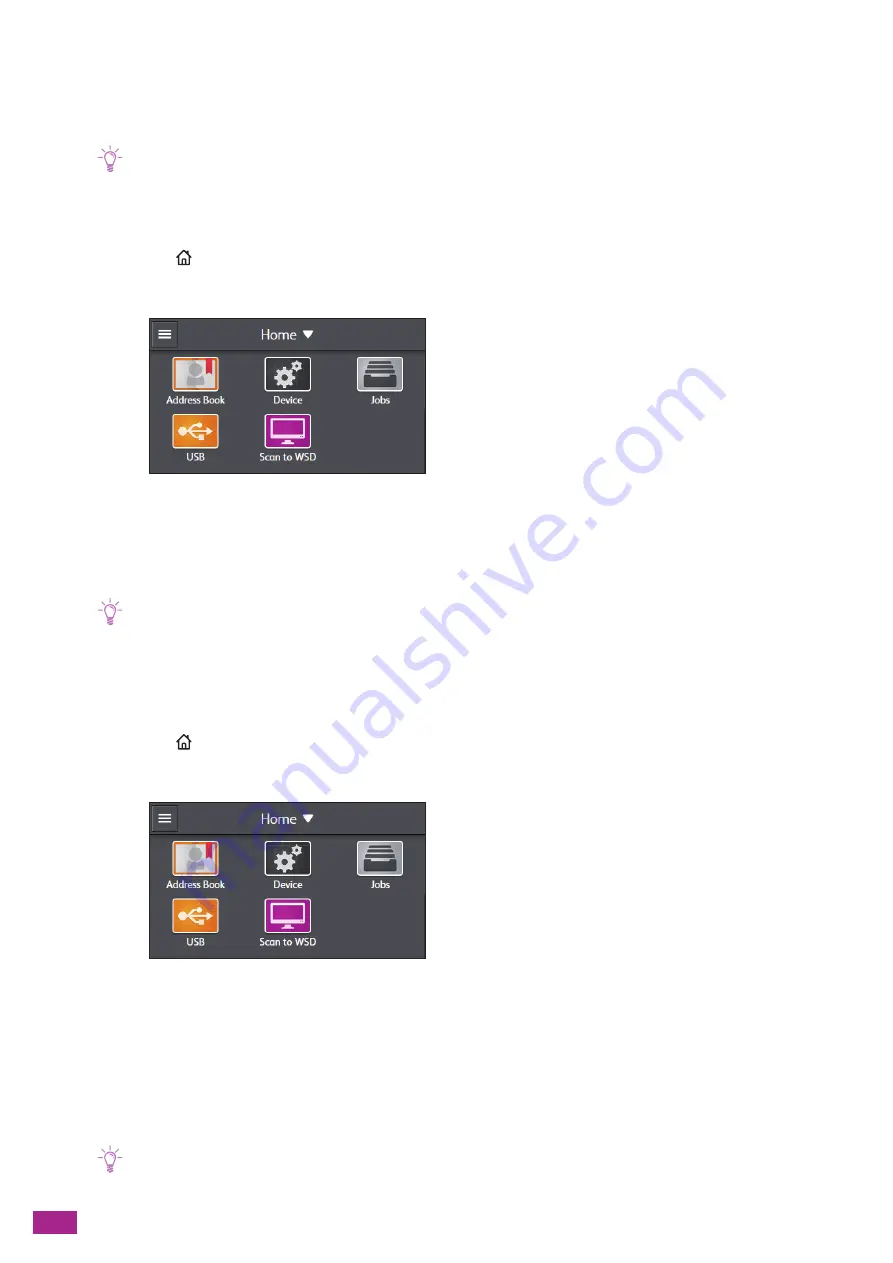
User Guide
28
Manually Connecting to a Wireless Network
Connect to a wireless network by selecting your access point or wireless router from the list or by specifying the
SSID.
Note
• You need the SSID and the WEP key or passphrase of the access point or wireless router. For details, see the manual
supplied with the access point or wireless router.
When Connecting by Selecting an Access Point or Wireless Router
1.
Press the
<Home> button.
2.
Tap [Device].
3.
Tap [Network Settings] > [Wi-Fi].
4.
Tap [Wi-Fi Setup Wizard].
5.
Tap the desired access point or wireless router.
Note
• If the desired access point or wireless router does not appear, enter the SSID manually. For details, see "When
Connecting by Entering the SSID Manually (P.28)."
6.
Enter the WEP or passphrase, and then tap [Next].
When Connecting by Entering the SSID Manually
1.
Press the
<Home> button.
2.
Tap [Device].
3.
Tap [Network Settings] > [Wi-Fi].
4.
Tap [Wi-Fi Setup Wizard].
5.
Tap [Enter SSID].
6.
Enter the SSID, and then tap [Next].
7.
Select [Infrastructure] or [Ad hoc] according to your environment.
Note
• When [Wi-Fi Direct] is enabled, you cannot select [Ad hoc].
Summary of Contents for DocuCentre SC2022
Page 1: ...DocuCentre SC2022 User Guide...
Page 100: ...User Guide 100 5 Copying 5 1 Making a Copy 101 5 2 Making ID Card Copies 110...
Page 156: ...User Guide 156 2 Click Devices 3 Click Printers scanners Add a printer or scanner...
Page 227: ...10 Changing the Machine Settings 227 10 2 Language You can select the display language...
Page 289: ...11 Making Better Use of Your Machine 289 7 For Fax Tap Send For Scan to Email Tap OK Send...
Page 328: ...User Guide 328 4 Click Permissions on the left pane of the screen 5 Click Add...
Page 353: ...12 Maintenance 353 9 Turn the lock lever clockwise 10 Close the front cover...
Page 362: ...User Guide 362 2 Tap Device 3 Tap Information Pages Printer Meter...






























