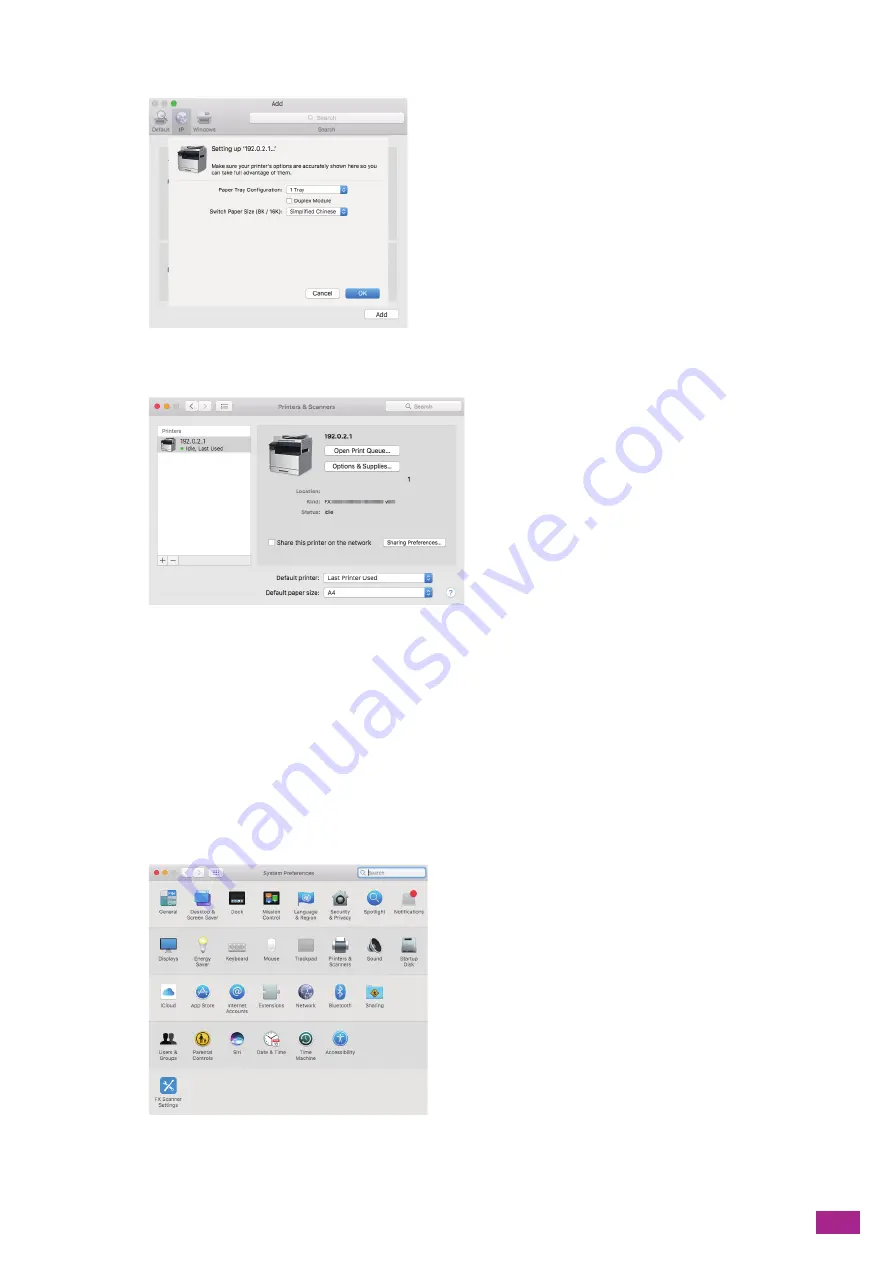
2 Setting Up the Machine
41
10.
Specify the optional accessories installed on the machine, and then click [OK].
11.
Make sure that the machine is displayed in the [Printers] list.
Adding the Machine Using Bonjour
The following procedure uses macOS 10.12 as an example.
1.
Turn on the machine.
2.
Make sure that your computer and the machine are connected.
If you use a wired connection, connect the machine to the network using an Ethernet cable.
If you use a wireless connection, make sure that the wireless connection of your computer and the
machine are established properly.
3.
From the [Apple] menu, open [System Preferences], and then click [Printers & Scanners].
Summary of Contents for DocuCentre SC2022
Page 1: ...DocuCentre SC2022 User Guide...
Page 100: ...User Guide 100 5 Copying 5 1 Making a Copy 101 5 2 Making ID Card Copies 110...
Page 156: ...User Guide 156 2 Click Devices 3 Click Printers scanners Add a printer or scanner...
Page 227: ...10 Changing the Machine Settings 227 10 2 Language You can select the display language...
Page 289: ...11 Making Better Use of Your Machine 289 7 For Fax Tap Send For Scan to Email Tap OK Send...
Page 328: ...User Guide 328 4 Click Permissions on the left pane of the screen 5 Click Add...
Page 353: ...12 Maintenance 353 9 Turn the lock lever clockwise 10 Close the front cover...
Page 362: ...User Guide 362 2 Tap Device 3 Tap Information Pages Printer Meter...






























