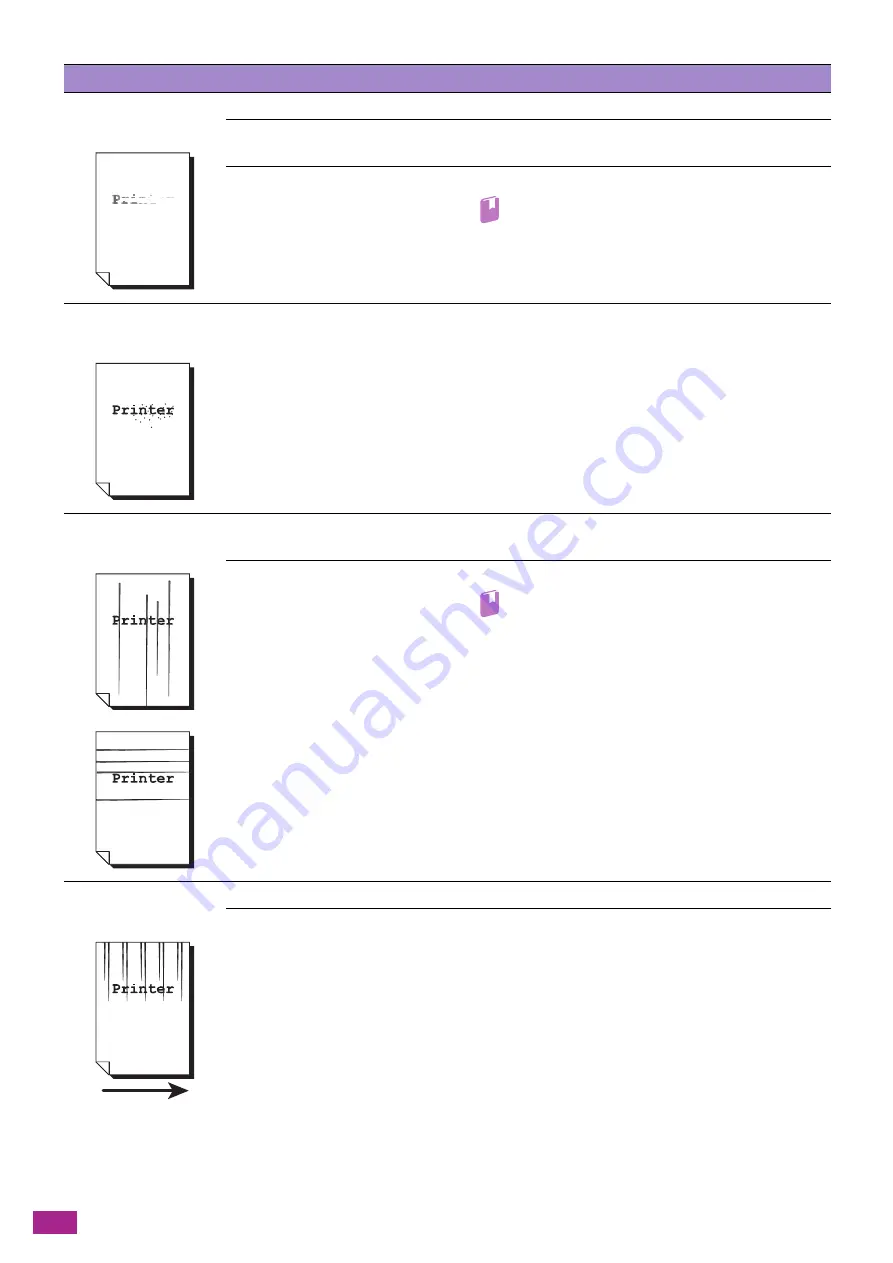
User Guide
376
The printed result is too
light (faded, unclear).
The paper is damp.
Replace the paper with new paper.
The drum cartridge has
deteriorated or been damaged.
The drum cartridge needs to be replaced with a new one. For
more information, contact your local Fuji Xerox representative.
No toner is left in the toner
cartridge.
Replace the toner cartridge with a new one.
Refer
• For details, see "Replacing the Toner Cartridges
Black spots appear in
printouts.
The drum cartridge has
deteriorated or been damaged.
The drum cartridge needs to be replaced with a new one. For
more information, contact your local Fuji Xerox representative.
Black or colored lines
appear in printouts.
The drum cartridge has
deteriorated or been damaged.
The drum cartridge needs to be replaced with a new one. For
more information, contact your local Fuji Xerox representative.
The narrow glass strip is dirty.
Clean the narrow glass strip.
Refer
• For details, see "Clean the Document Glass Cover,
Document Glass, Document Presser, and Narrow
Glass Strip (P.358)."
Dirt appears at regular
intervals in the printout.
The paper feed path gets stained. Print several sheets.
The drum cartridge has
deteriorated or been damaged.
The drum cartridge needs to be replaced with a new one. For
more information, contact your local Fuji Xerox representative.
Problem
Possible Cause
Action
Output direction
Summary of Contents for DocuCentre SC2022
Page 1: ...DocuCentre SC2022 User Guide...
Page 100: ...User Guide 100 5 Copying 5 1 Making a Copy 101 5 2 Making ID Card Copies 110...
Page 156: ...User Guide 156 2 Click Devices 3 Click Printers scanners Add a printer or scanner...
Page 227: ...10 Changing the Machine Settings 227 10 2 Language You can select the display language...
Page 289: ...11 Making Better Use of Your Machine 289 7 For Fax Tap Send For Scan to Email Tap OK Send...
Page 328: ...User Guide 328 4 Click Permissions on the left pane of the screen 5 Click Add...
Page 353: ...12 Maintenance 353 9 Turn the lock lever clockwise 10 Close the front cover...
Page 362: ...User Guide 362 2 Tap Device 3 Tap Information Pages Printer Meter...
















































