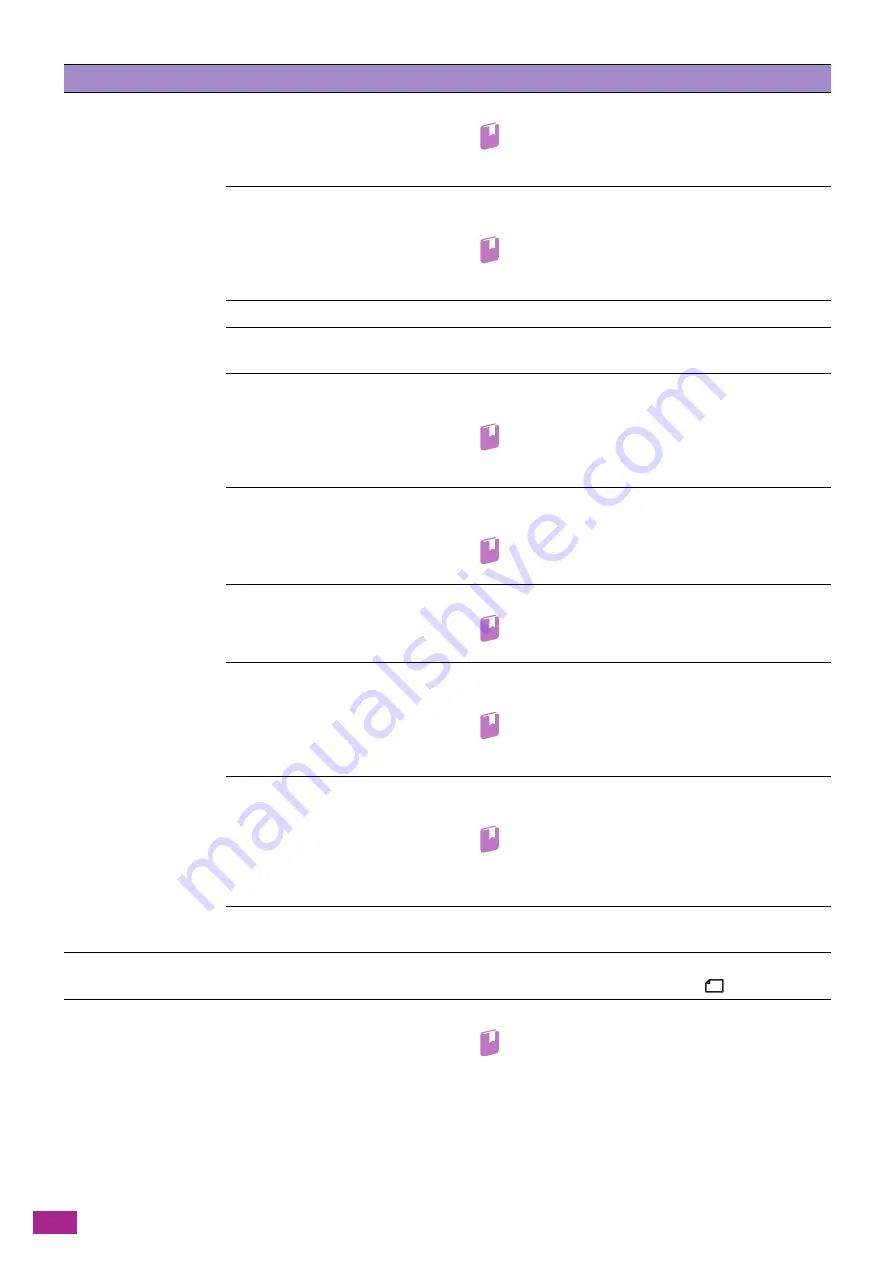
User Guide
372
Paper is often jammed or
wrinkled.
Is the paper loaded in the paper
tray properly?
Load the paper properly.
Refer
• For details, see "Loading Print Media in Tray 1 and
Is the paper tray mounted
properly?
Mount the paper tray properly by inserting it securely all the
way into the machine.
Refer
• For details, see "Loading Print Media in Tray 1 and
Is the paper damp?
Replace the paper with new paper.
Is the paper curled?
Turn over the paper in the paper tray, or replace the paper with
new paper.
Are the paper and paper tray
settings correct?
Specify the paper and paper tray according to the loaded
paper.
Refer
• For details, see "Loading Print Media in Tray 1 and
Are any shreds of paper
remaining or is there a foreign
object in the machine?
Open the cover of the machine or pull the paper tray to
remove any shreds or foreign objects.
Refer
• For details, see "Clearing Paper Jams (P.366)."
Is unsupported paper loaded in
the paper tray?
Replace with paper that meets machine specifications.
Refer
• For details, see "Print Media Guidelines (P.63)."
Is paper exceeding the maximum
fill line in the paper tray?
Load paper in the paper tray so that it does not exceed the
maximum fill line.
Refer
• For details, see "Loading Print Media in Tray 1 and
Are the paper guides aligned
properly?
Load the paper properly, and then align the paper guides with
the paper so that the paper guides contact the paper lightly.
Refer
• For details, see "Loading Print Media in Tray 1 and
Tray 2 (P.67)" or "Loading Print Media in Tray 5
(Bypass) (P.69)."
Is the paper finely cut out?
Some paper types may not be cut out finely. Flex and fan the
paper well, and then load it again.
The document is not fed. Is the document too small?
The minimum size document that can be loaded in the Duplex
Automatic Document Feeder (DADF) is A5
.
An error message is
displayed when you load
paper in Tray 5 (bypass)
and tap [Start].
Check the positions of the paper
guides of Tray 5 (bypass).
Align the paper guides properly.
Refer
• For details, see "Understanding Machine Messages
(P.389)" or "Loading Print Media in Tray 5 (Bypass)
(P.69)."
Problem
Possible Cause
Action
Summary of Contents for DocuCentre SC2022
Page 1: ...DocuCentre SC2022 User Guide...
Page 100: ...User Guide 100 5 Copying 5 1 Making a Copy 101 5 2 Making ID Card Copies 110...
Page 156: ...User Guide 156 2 Click Devices 3 Click Printers scanners Add a printer or scanner...
Page 227: ...10 Changing the Machine Settings 227 10 2 Language You can select the display language...
Page 289: ...11 Making Better Use of Your Machine 289 7 For Fax Tap Send For Scan to Email Tap OK Send...
Page 328: ...User Guide 328 4 Click Permissions on the left pane of the screen 5 Click Add...
Page 353: ...12 Maintenance 353 9 Turn the lock lever clockwise 10 Close the front cover...
Page 362: ...User Guide 362 2 Tap Device 3 Tap Information Pages Printer Meter...
















































