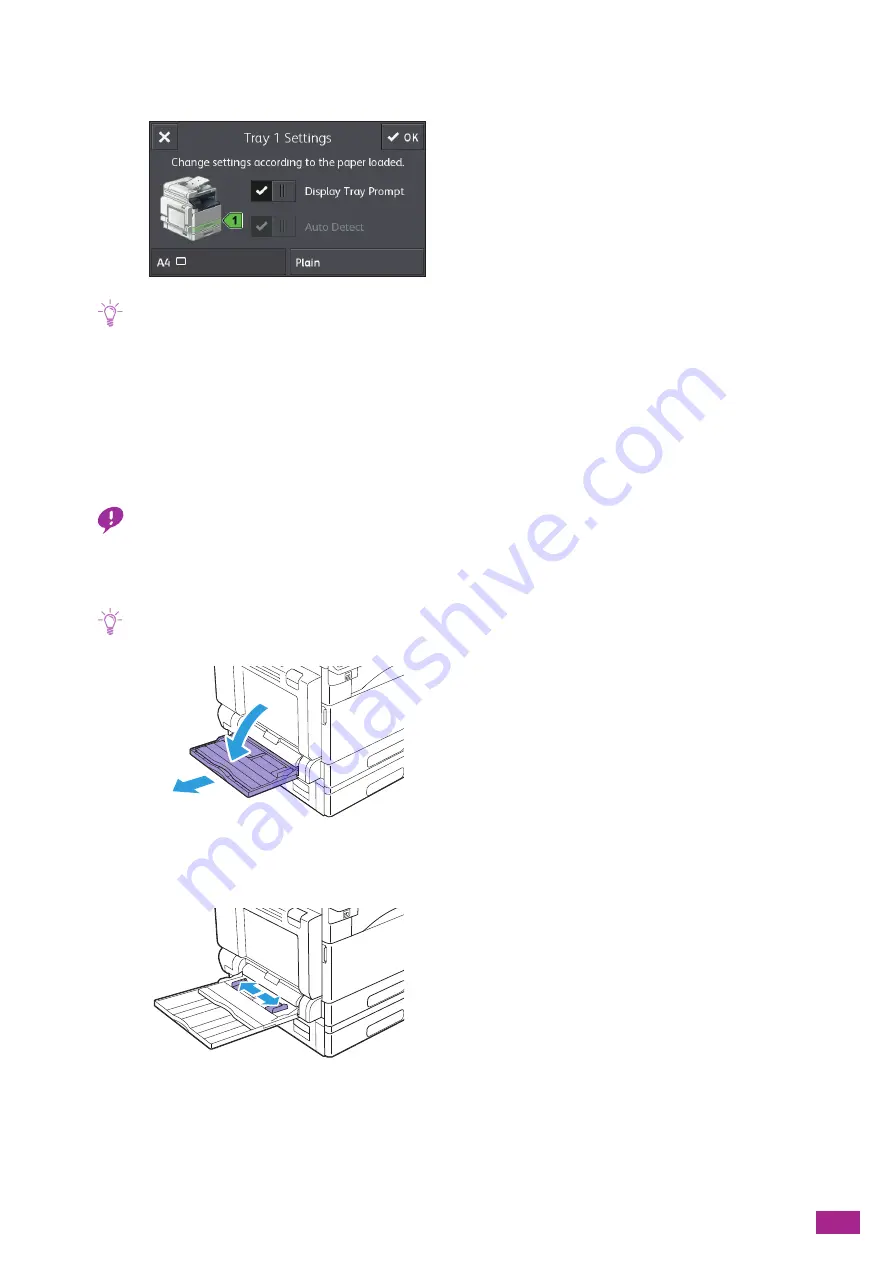
3 Using Your Machine
69
6.
When the screen appears to specify the paper, make sure that the paper size loaded in the tray is
displayed on the bottom left of the screen.
Note
• The machine is set at the factory to display the screen to specify the paper. If the screen does not appear, tap [Device] >
[Trays], and select the [Display Tray Prompt] check box for each tray.
7.
Tap the paper type on the bottom right of the screen, and select the paper type.
8.
Tap [OK].
3.5.2
Loading Print Media in Tray 5 (Bypass)
Important
• Do not add print media to or remove it from Tray 5 (bypass) when a print job is in progress. This may result in a paper
jam.
1.
Open Tray 5 (bypass).
Note
• Extend the extension tray as needed. The extension tray should be extended slowly.
2.
Adjust the paper guides according to the paper size that you want to load.
Summary of Contents for DocuCentre SC2022
Page 1: ...DocuCentre SC2022 User Guide...
Page 100: ...User Guide 100 5 Copying 5 1 Making a Copy 101 5 2 Making ID Card Copies 110...
Page 156: ...User Guide 156 2 Click Devices 3 Click Printers scanners Add a printer or scanner...
Page 227: ...10 Changing the Machine Settings 227 10 2 Language You can select the display language...
Page 289: ...11 Making Better Use of Your Machine 289 7 For Fax Tap Send For Scan to Email Tap OK Send...
Page 328: ...User Guide 328 4 Click Permissions on the left pane of the screen 5 Click Add...
Page 353: ...12 Maintenance 353 9 Turn the lock lever clockwise 10 Close the front cover...
Page 362: ...User Guide 362 2 Tap Device 3 Tap Information Pages Printer Meter...






























