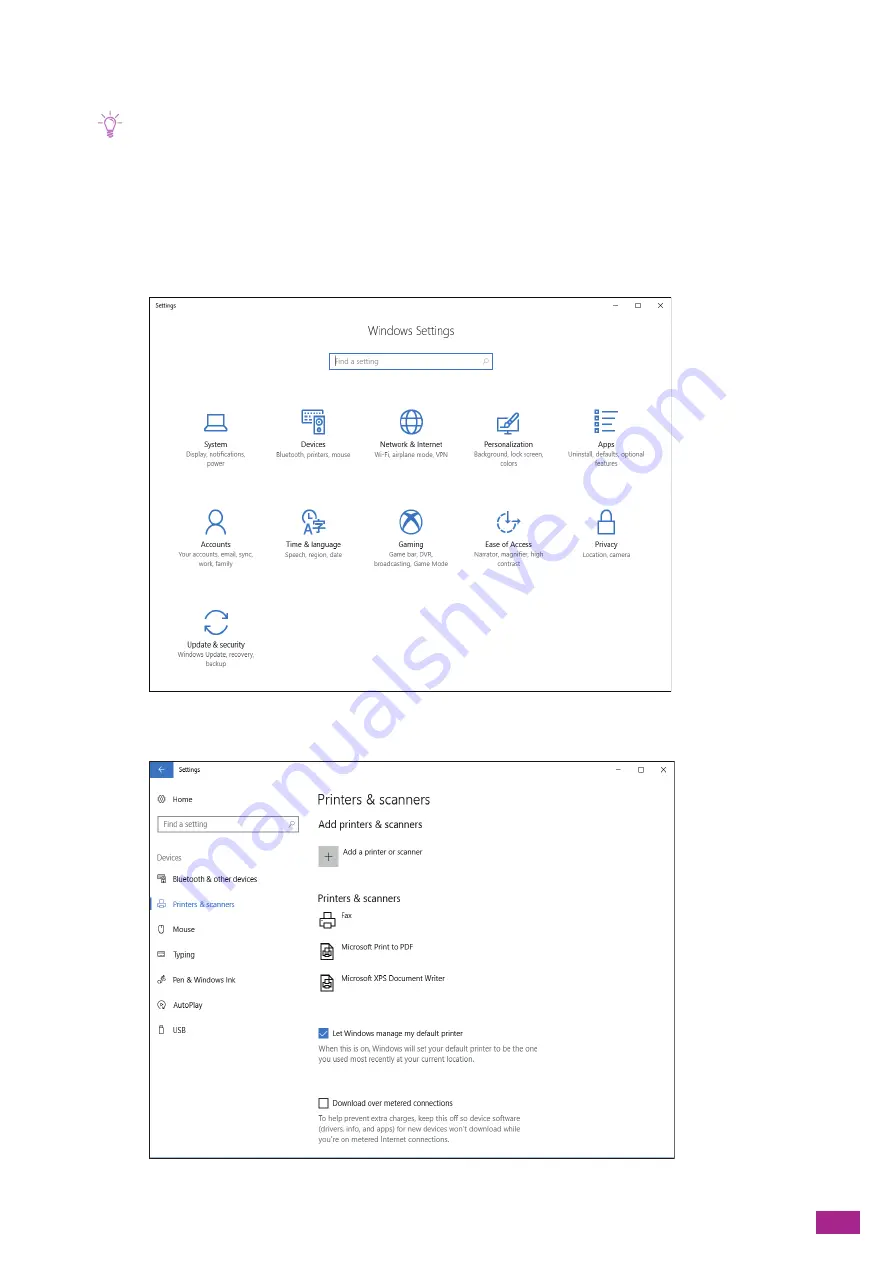
6 Scanning
131
3.
Follow the on-screen instructions.
The machine is connected to your computer using Web Services on Devices (WSD).
Note
• You can specify how your computer acts if the computer receives the scanned data. Open [Scan properties] of this
machine on your computer, and specify the action in [Actions] under [Events] tab. For details, see the help of your
computer.
For Windows
®
10:
1.
Click the Start button, and then click [Settings].
2.
Click [Devices].
3.
Click [Printers & scanners] > [Add a printer or scanner].
Summary of Contents for DocuCentre SC2022
Page 1: ...DocuCentre SC2022 User Guide...
Page 100: ...User Guide 100 5 Copying 5 1 Making a Copy 101 5 2 Making ID Card Copies 110...
Page 156: ...User Guide 156 2 Click Devices 3 Click Printers scanners Add a printer or scanner...
Page 227: ...10 Changing the Machine Settings 227 10 2 Language You can select the display language...
Page 289: ...11 Making Better Use of Your Machine 289 7 For Fax Tap Send For Scan to Email Tap OK Send...
Page 328: ...User Guide 328 4 Click Permissions on the left pane of the screen 5 Click Add...
Page 353: ...12 Maintenance 353 9 Turn the lock lever clockwise 10 Close the front cover...
Page 362: ...User Guide 362 2 Tap Device 3 Tap Information Pages Printer Meter...
















































