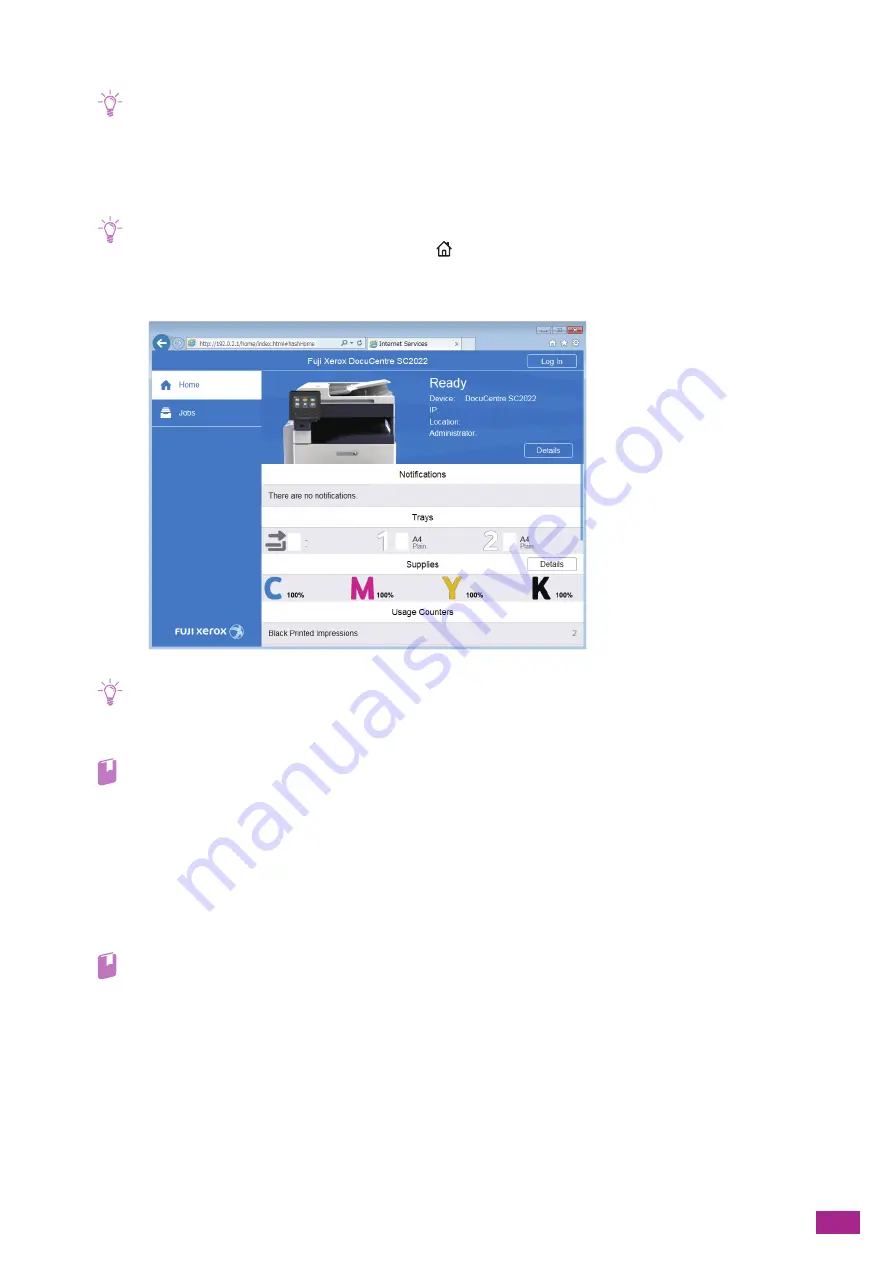
9 Printing and Scanning From Smartphones or Tablets
211
8.
Make sure that the machine name appears in [My devices].
Note
• It may take about 5 minutes or more until the machine name appears in [My devices].
Canceling the Registration to Google Cloud Print
1.
Enter the IP address for the machine in your web browser and start CentreWare Internet Services.
Note
• To check the IP address for the machine, press the
<Home> button on the operator panel, and then tap [Device] >
[About].
2.
Click [Log In] on the upper right corner.
Note
• If [Local User] is displayed on the upper right corner, proceed to step 4.
3.
Enter the [User Name] and [Password] for the administrator, and then click [Log In].
Refer
• For details about the default user name and password, see "Logging In As the Administrator (P.273)."
4.
Click [Connectivity] on the left pane of the screen.
5.
Click [Google Cloud Print] in [Mobile Printing].
6.
Click [Printer Registration] > [Unregister].
Printing With Google Cloud Print
Refer
• Visit "https://www.google.com/cloudprint/learn/" for details about the programs that support printing with Google Cloud
Print, or the procedure for printing.
9.3.3
Mopria
®
Print Service
Mopria Print Service allows any Android phone or tablet (Android version 4.4 or later) to connect and print to
Mopria-certified printers without additional setup.
Firstly, download the Mopria Print Service application from the Google Play store and install it on your Android
mobile device.
192.0.2.1
Summary of Contents for DocuCentre SC2022
Page 1: ...DocuCentre SC2022 User Guide...
Page 100: ...User Guide 100 5 Copying 5 1 Making a Copy 101 5 2 Making ID Card Copies 110...
Page 156: ...User Guide 156 2 Click Devices 3 Click Printers scanners Add a printer or scanner...
Page 227: ...10 Changing the Machine Settings 227 10 2 Language You can select the display language...
Page 289: ...11 Making Better Use of Your Machine 289 7 For Fax Tap Send For Scan to Email Tap OK Send...
Page 328: ...User Guide 328 4 Click Permissions on the left pane of the screen 5 Click Add...
Page 353: ...12 Maintenance 353 9 Turn the lock lever clockwise 10 Close the front cover...
Page 362: ...User Guide 362 2 Tap Device 3 Tap Information Pages Printer Meter...
















































