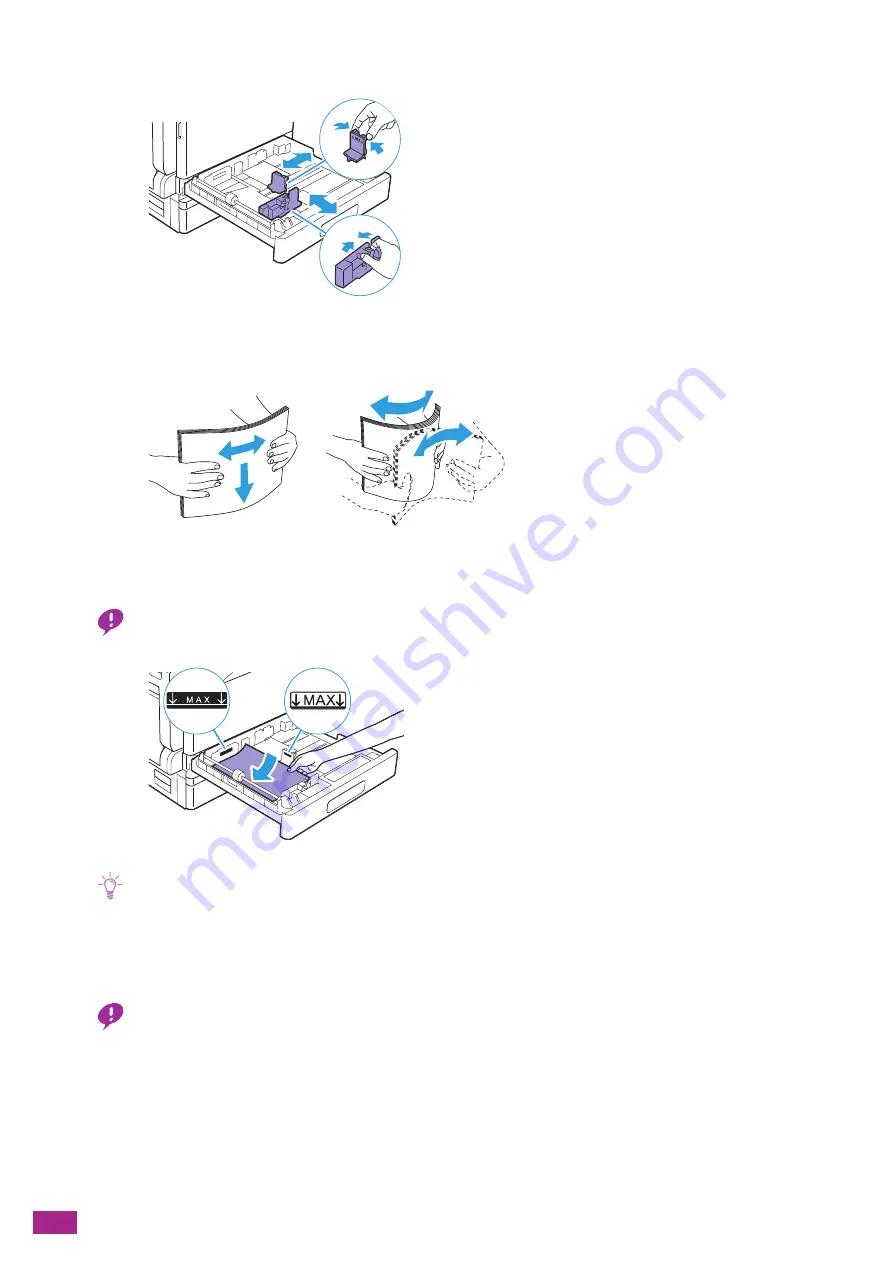
User Guide
68
2.
Move the paper guides to the position to fit the paper size.
3.
Before loading print media, flex and fan the sheets. Straighten the edges of the stack on a level
surface.
4.
Load print media with the side to copy or print on facing up, aligning the leading edge with the left
side of the tray.
Important
• Do not load print media above the fill line shown as "MAX." Doing so may cause a jam or a malfunction.
Note
• If the paper guides are not aligned with the paper, it may cause a paper jam. When the paper guides are not aligned
with the paper, adjust the position of the paper guides.
• When you load custom size paper in Tray 2 (One Tray Module) (optional), adjust the paper guides according to the
paper size.
5.
Gently push the tray until it stops.
Important
• When pushing the tray, do it slowly. If the paper tray is pushed with too much force, it may cause a malfunction.
Summary of Contents for DocuCentre SC2022
Page 1: ...DocuCentre SC2022 User Guide...
Page 100: ...User Guide 100 5 Copying 5 1 Making a Copy 101 5 2 Making ID Card Copies 110...
Page 156: ...User Guide 156 2 Click Devices 3 Click Printers scanners Add a printer or scanner...
Page 227: ...10 Changing the Machine Settings 227 10 2 Language You can select the display language...
Page 289: ...11 Making Better Use of Your Machine 289 7 For Fax Tap Send For Scan to Email Tap OK Send...
Page 328: ...User Guide 328 4 Click Permissions on the left pane of the screen 5 Click Add...
Page 353: ...12 Maintenance 353 9 Turn the lock lever clockwise 10 Close the front cover...
Page 362: ...User Guide 362 2 Tap Device 3 Tap Information Pages Printer Meter...






























