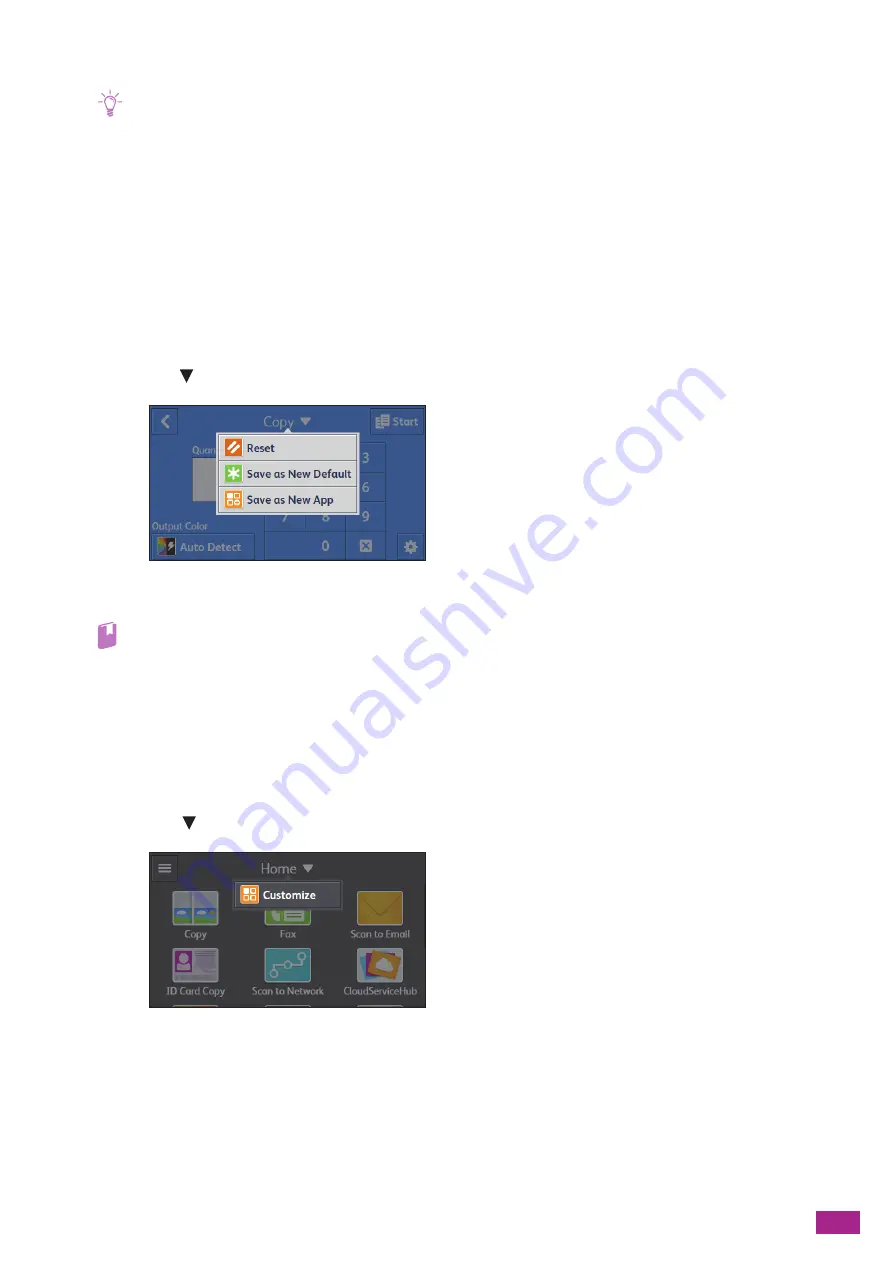
3 Using Your Machine
53
7.
Tap [Done].
Note
• When you save the job settings for [Fax] or [Scan to Email] as a custom tile, recipient information is saved together with
the settings. To prevent sending faxes or e-mails to the wrong recipients, make sure that the fax numbers or e-mail
addresses of the recipients displayed on the touch panel are correct.
Editing Your Custom Tile
You can edit the job settings saved in your custom tile. The following explanation is an example to edit your
custom tile for copying.
To edit your custom tiles for other jobs such as faxing or scanning, follow the same procedures on the job
settings screen of each job.
1.
Tap [Copy] on the [Home] screen.
2.
Change the job settings as needed.
3.
Tap [Copy
] > [Save as New Default].
4.
Tap the text box to enter the tile name if you want to rename the tile.
Refer
• For details about how to enter characters, see "Entering Characters (P.54)."
5.
Tap [Next].
6.
Tap the color tile and image icon that you want to set as your custom tile.
7.
Tap [Done].
Deleting Tiles
1.
Tap [Home
] > [Customize].
Summary of Contents for DocuCentre SC2022
Page 1: ...DocuCentre SC2022 User Guide...
Page 100: ...User Guide 100 5 Copying 5 1 Making a Copy 101 5 2 Making ID Card Copies 110...
Page 156: ...User Guide 156 2 Click Devices 3 Click Printers scanners Add a printer or scanner...
Page 227: ...10 Changing the Machine Settings 227 10 2 Language You can select the display language...
Page 289: ...11 Making Better Use of Your Machine 289 7 For Fax Tap Send For Scan to Email Tap OK Send...
Page 328: ...User Guide 328 4 Click Permissions on the left pane of the screen 5 Click Add...
Page 353: ...12 Maintenance 353 9 Turn the lock lever clockwise 10 Close the front cover...
Page 362: ...User Guide 362 2 Tap Device 3 Tap Information Pages Printer Meter...






























