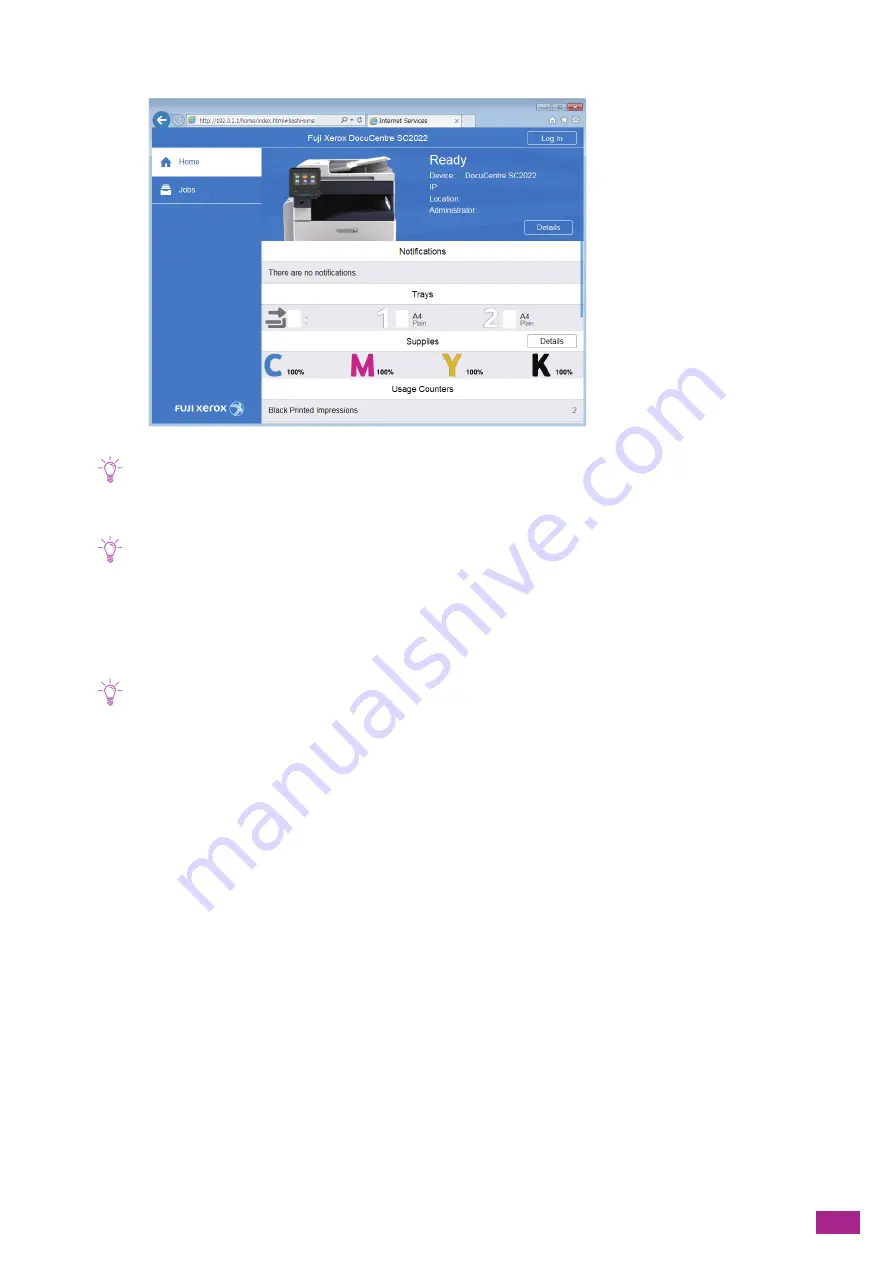
11 Making Better Use of Your Machine
345
2.
Click [Log In] on the upper right corner.
Note
• If [Local User] is displayed on the upper right corner, proceed to step 4.
3.
Enter the [User Name] and [Password] for the administrator, and then click [Log In].
Note
• For details about the default user name and password, see "Logging In As the Administrator (P.273)."
4.
Click [Connectivity] on the left pane of the screen.
5.
Click [Wi-Fi] in [Connections].
6.
From the [Encryption Type] in [Security Settings], select [WPA2 Enterprise].
Note
• This setting is available only when [Infrastructure] is specified for [Network Type].
7.
From [Authentication Method], select [PEAPv0 MS-CHAPv2], [EAP-TTLS/PAP], or [EAP-TTLS/CHAP].
8.
Click [Root Certificate], and then select the root certificate.
9.
Specify [EAP-Identity], [Login Name], [Password], and [Retype Password].
10.
Click [OK].
11.
Click [Restart Now].
12.
When restarting the machine is complete, click [Refresh].
192.0.2.1
Summary of Contents for DocuCentre SC2022
Page 1: ...DocuCentre SC2022 User Guide...
Page 100: ...User Guide 100 5 Copying 5 1 Making a Copy 101 5 2 Making ID Card Copies 110...
Page 156: ...User Guide 156 2 Click Devices 3 Click Printers scanners Add a printer or scanner...
Page 227: ...10 Changing the Machine Settings 227 10 2 Language You can select the display language...
Page 289: ...11 Making Better Use of Your Machine 289 7 For Fax Tap Send For Scan to Email Tap OK Send...
Page 328: ...User Guide 328 4 Click Permissions on the left pane of the screen 5 Click Add...
Page 353: ...12 Maintenance 353 9 Turn the lock lever clockwise 10 Close the front cover...
Page 362: ...User Guide 362 2 Tap Device 3 Tap Information Pages Printer Meter...






























