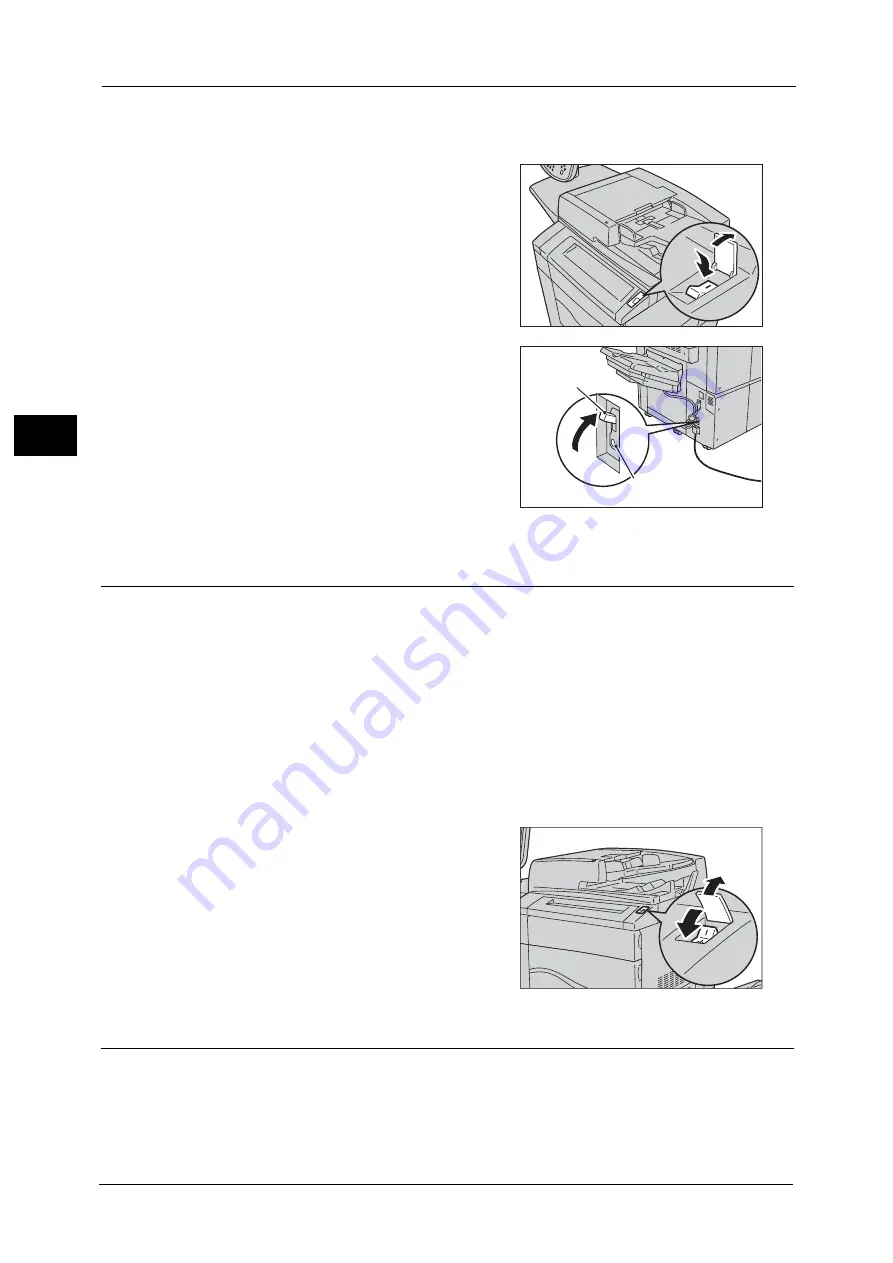
2 Product Overview
58
Pr
o
d
uct
O
v
er
v
iew
2
Use also the Power Saver feature to save power consumption while the machine is not in use.
For information on the Power Saver feature, refer to "Power Saver Mode" (P.62).
1
Press the power switch to switch the power on.
Note
•
The “Please wait...” message indicates that
the machine is warming up. The machine is
not available during warming up.
•
If the machine is not powered on, check the
following:
- The power cord is plugged in.
- The main power is switched on.
- The ground fault interrupter is in the
depressed position.
Switching the Power Off
Note
•
You can switch the power off using CentreWare Internet Services. For more information, refer to the
help of the CentreWare Internet Services.
1
Before switching the power off, make sure that the machine has completed all copy or print
jobs. Then, make sure that the <Data> indicator is not blinking.
Important •
Do not switch the power off in the following situations. If the power is switched off, the processing
data may be erased.
- While data is being received
- While a job is being printed
- While a job is being copied
- While a job is being scanned
•
When switching the power off, wait 5 seconds after outputs have been delivered.
2
Press the power switch.
Important •
Power off processing is performed internally
on the machine for a while after the power is
switched off. Therefore, do not switch the
main power off immediately after switching
the power off.
Note
•
When powering the machine on after it has
been switched off, wait 15 seconds after the
touch screen has gone dark.
Switching the Main Power Off
Important •
Do not switch the main power off while the touch screen displays a screen or the <Power Saver>
button blinks. Switching off the main power may damage the hard disk and the memory or cause a
machine malfunction.
•
Switch the main power off first when unplugging the power cord. Unplugging the power cord with
the main power on may damage the hard disk and the memory or cause a machine malfunction.
<TEST> button
Ground fault
interrupter
Summary of Contents for Color C60
Page 1: ...User Guide Color C70 Printer Color C60 Printer...
Page 10: ...10...
Page 13: ...Preface 13 Before Using the Machine 1...
Page 74: ...2 Product Overview 74 Product Overview 2...
Page 101: ...Copy 101 Copy 3 1 Use and to select from seven density levels...
Page 166: ...3 Copy 166 Copy 3...
Page 182: ...4 Scan 182 Scan 4 Original Size Specifying a Scan Size P 243 4 Press the Start button...
Page 256: ...4 Scan 256 Scan 4...
Page 290: ...7 Stored Programming 290 Stored Programming 7...
Page 314: ...10 Job Status 314 Job Status 10 Print this Job Report Prints the Job Report...
Page 352: ...11 Computer Operations 352 Computer Operations 11...
Page 353: ...12 Appendix This chapter contains a glossary of terms used in this guide z Glossary 354...
Page 358: ...12 Appendix 358 Appendix 12...
















































