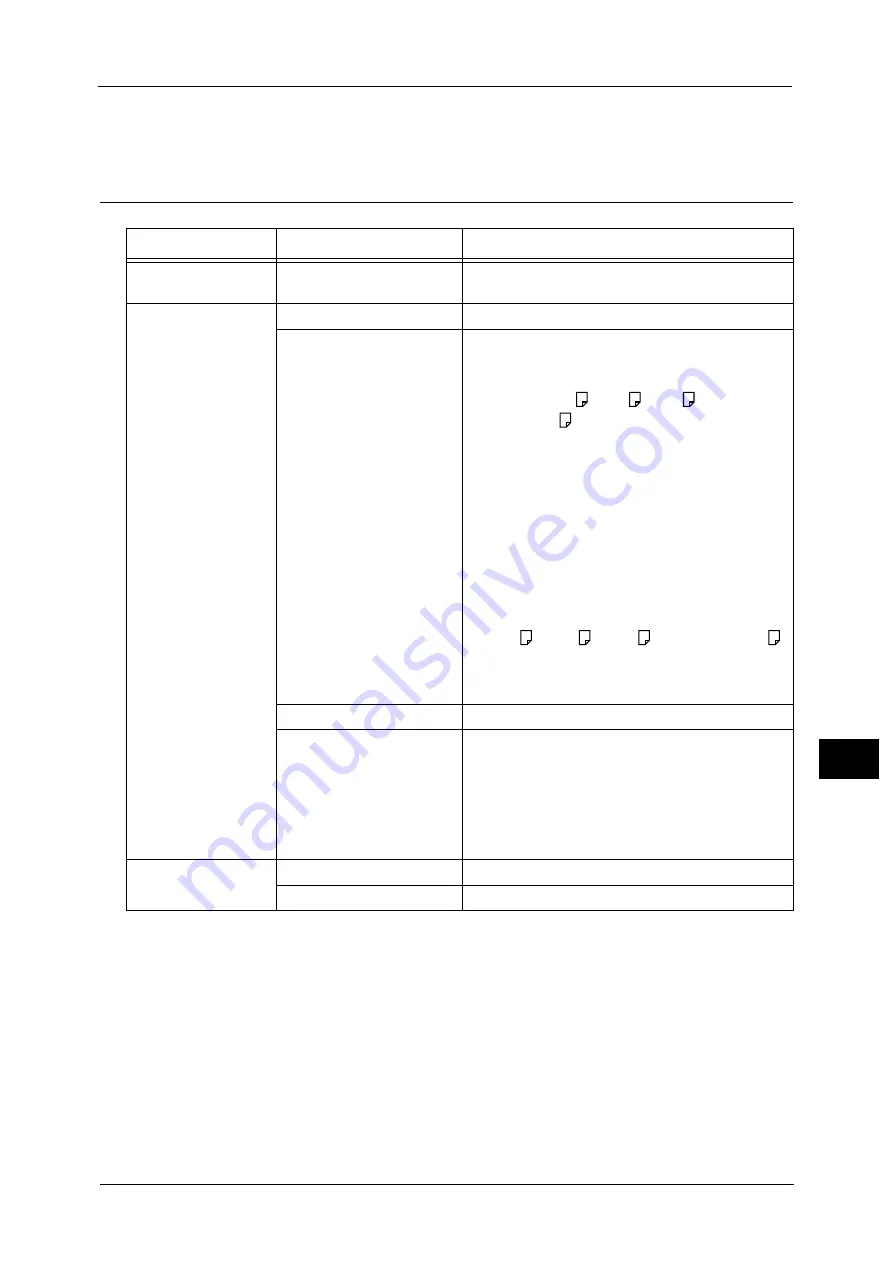
Selecting the Printing Options
307
M
e
dia
P
rin
t (
T
ext
an
d P
h
ot
os
)
9
•
The features displayed on the [Media Print - Photos] and [Advanced Settings] screens may vary
depending on the combination of the optional components installed on the machine.
Media Print - Text
Note
•
When you select a paper size smaller than the document size, the document image is automatically
reduced. When you select a paper size larger than the document size, the document is printed at its
original size.
•
The features displayed on the [Media Print - Text] and [Advanced Settings] screens may vary
depending on the combination of the optional components installed on the machine.
Tab
Item
Setting Value
-
Quantity
Specify the number of print sets in the range of 1 -
999, using the numeric keypad.
Media Print Text
Output Color
Color, Black & White
Paper Supply
Trays 1 - 7
Note
•
Select [Auto Select] or the tray in which any of
the following sizes of paper is loaded: A3, B4,
A4, A4
, B5, B5
, A5, A5
8.5 x 11", 8.5 x
11"
, 8.5 x 14", 11 x 17"
•
When you select [Auto Select], the machine
automatically selects a tray that contains the
same size of paper as the document, and prints
the document at its original size.
•
When the desired tray is not displayed, select
[More], and on the screen displayed, select the
tray.
When you select [More] and then [Bypass], you can
set [Paper Size] and [Paper Type].
z
Paper Size
Select the paper size to be used from the list:A3, B4,
A4, A4
, B5, B5
, A5, A5
, 8.5 x 11", 8.5 x 11"
,
8.5 x 14", 11 x 17"
z
Paper Type
Select the paper type to be used from the list.
2 Sided Printing
Off, Long Edge Flip, Short Edge Flip
Staple
Specify the stapling/punching positions.
When the desired stapling/punching positions are not
displayed, select [More].
Important •
If you select and print multiple documents, all
of the documents are stapled together. To
staple only one document, print only that
document.
Advanced Settings
Pages per Side
Off, 2 Pages, 4 Pages
Bitmap Smoothing
Off, On
Summary of Contents for Color C60
Page 1: ...User Guide Color C70 Printer Color C60 Printer...
Page 10: ...10...
Page 13: ...Preface 13 Before Using the Machine 1...
Page 74: ...2 Product Overview 74 Product Overview 2...
Page 101: ...Copy 101 Copy 3 1 Use and to select from seven density levels...
Page 166: ...3 Copy 166 Copy 3...
Page 182: ...4 Scan 182 Scan 4 Original Size Specifying a Scan Size P 243 4 Press the Start button...
Page 256: ...4 Scan 256 Scan 4...
Page 290: ...7 Stored Programming 290 Stored Programming 7...
Page 314: ...10 Job Status 314 Job Status 10 Print this Job Report Prints the Job Report...
Page 352: ...11 Computer Operations 352 Computer Operations 11...
Page 353: ...12 Appendix This chapter contains a glossary of terms used in this guide z Glossary 354...
Page 358: ...12 Appendix 358 Appendix 12...
















































