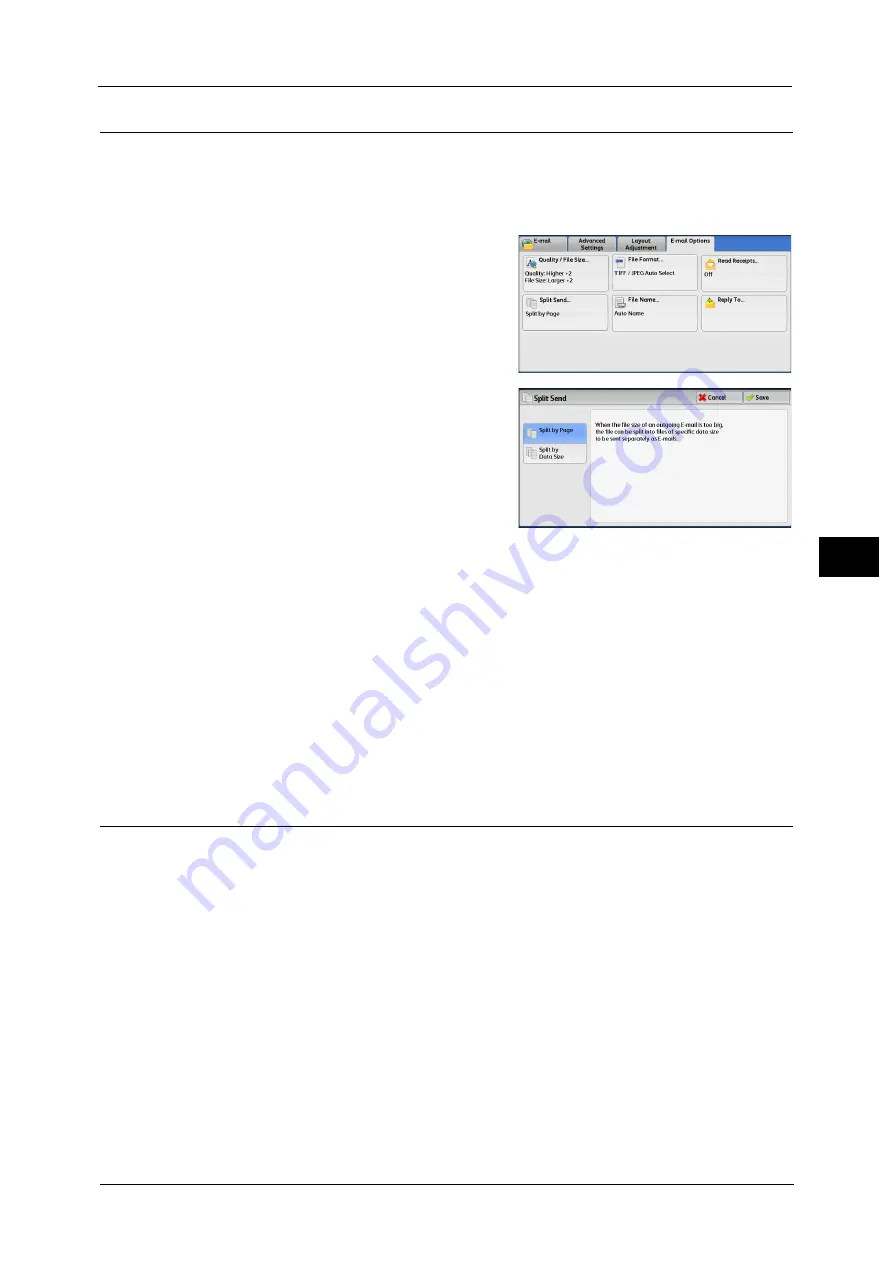
E-mail Options/Filing Options
251
Sca
n
4
Split Send (Sending in Sections)
When using the E-mail service, and the size of the data to be attached is large, you can split
the data at page breaks or by a certain data size and then send the data.
For information on [Split Send], refer to "5 Tools" > "E-mail Settings" > "E-mail Control" > "Split Send Method" in the
Administrator Guide.
1
Select [Split Send].
2
Select any option.
Split by Page
The data is split at page breaks.
Note
•
[Split by Page] is available only when [File Format] on the [E-mail] screen is set to [PDF],
[DocuWorks], or [XPS]
*
, or when [File Format] is set to [TIFF] with [Single File for Each Page] check
box not selected.
* : XPS stands for XML Paper Specification.
Split by Data Size
The data is split by a certain data size.
Note
•
Select this option if your e-mail application supports message/partial.
File Name (Specifying a Name for the File to be Sent)
When using the E-mail, Scan to PC, Network Scanning, or Store & Send Link service, you can
specify a name for the file to be sent.
Auto Name
When you select the E-mail, Scan to PC, or Store & Send Link service, the file name is set by
the System Administrator. When you select the Network Scanning service, the file name is
"DOC".
The extension depends on the setting in [File Format].
z
When [TIFF] is selected in [File Format]: tif
z
When [JPEG] is selected in [File Format]: jpg
z
When [PDF] is selected in [File Format]: pdf
z
When [XPS] is selected in [File Format]: xps
z
When [DocuWorks] is selected in [File Format]: xdw
z
When [Microsoft
®
Word] is selected in [File Format]: doc
Summary of Contents for Color C60
Page 1: ...User Guide Color C70 Printer Color C60 Printer...
Page 10: ...10...
Page 13: ...Preface 13 Before Using the Machine 1...
Page 74: ...2 Product Overview 74 Product Overview 2...
Page 101: ...Copy 101 Copy 3 1 Use and to select from seven density levels...
Page 166: ...3 Copy 166 Copy 3...
Page 182: ...4 Scan 182 Scan 4 Original Size Specifying a Scan Size P 243 4 Press the Start button...
Page 256: ...4 Scan 256 Scan 4...
Page 290: ...7 Stored Programming 290 Stored Programming 7...
Page 314: ...10 Job Status 314 Job Status 10 Print this Job Report Prints the Job Report...
Page 352: ...11 Computer Operations 352 Computer Operations 11...
Page 353: ...12 Appendix This chapter contains a glossary of terms used in this guide z Glossary 354...
Page 358: ...12 Appendix 358 Appendix 12...






























