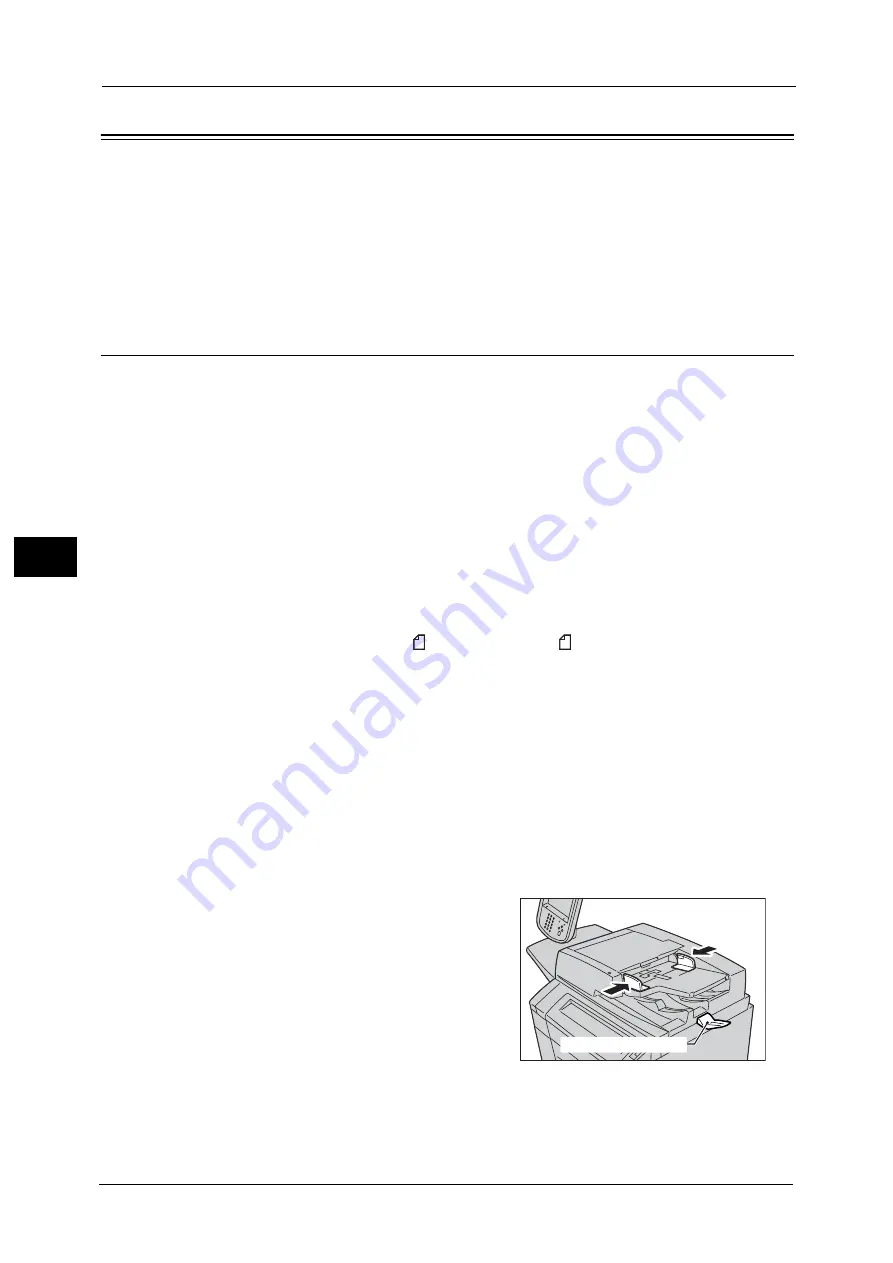
4 Scan
168
Sca
n
4
Scanning Procedure
This section describes the basic scanning procedure.
Step 1 Loading Documents
The following two methods are available to load documents:
Document Feeder
z
Single sheet
z
Multiple sheets
Document Glass
z
Single sheet
z
Bound documents, such as books
Document Feeder
The document feeder supports single and multiple sheet documents with sizes from 139.7 x
139.7 mm (Standard size: A5, A5
, 5.5 x 8.5", 5.5 x 8.5"
) to 297 x 432 mm (Standard size:
A3, 11 x 17").
The document feeder automatically detects standard size documents. For non-standard size
documents, enter the size on the [Original Size] screen.
For information on document sizes that can be detected automatically and how to enter a non-standard document size,
refer to "Original Size (Specifying a Scan Size)" (P.243).
The standard document sizes that can be detected automatically depend on [Paper Size Settings] in the System
Administration mode. For information on paper size settings, refer to "5 Tools" > "Common Service Settings" > "Other
Settings" > "Paper Size Settings" in the Administrator Guide.
For information on how to scan mixed size documents, refer to ""Mixed Size Originals (Scanning Different Size Documents
Simultaneously)" (P.244).
Important •
To avoid paper jams, use the document glass for folded or wrinkled documents, cut-and-pasted
documents, curled paper, or back carbon paper.
1
Remove any paper clips and staples before
loading a document.
2
Adjust the document guides to match the size
of the document loaded.
Note
•
When loading a large size document such as
A3, lift up the document feeder tray, and
open the document stopper rightward.
Document stopper
Summary of Contents for Color C60
Page 1: ...User Guide Color C70 Printer Color C60 Printer...
Page 10: ...10...
Page 13: ...Preface 13 Before Using the Machine 1...
Page 74: ...2 Product Overview 74 Product Overview 2...
Page 101: ...Copy 101 Copy 3 1 Use and to select from seven density levels...
Page 166: ...3 Copy 166 Copy 3...
Page 182: ...4 Scan 182 Scan 4 Original Size Specifying a Scan Size P 243 4 Press the Start button...
Page 256: ...4 Scan 256 Scan 4...
Page 290: ...7 Stored Programming 290 Stored Programming 7...
Page 314: ...10 Job Status 314 Job Status 10 Print this Job Report Prints the Job Report...
Page 352: ...11 Computer Operations 352 Computer Operations 11...
Page 353: ...12 Appendix This chapter contains a glossary of terms used in this guide z Glossary 354...
Page 358: ...12 Appendix 358 Appendix 12...
















































