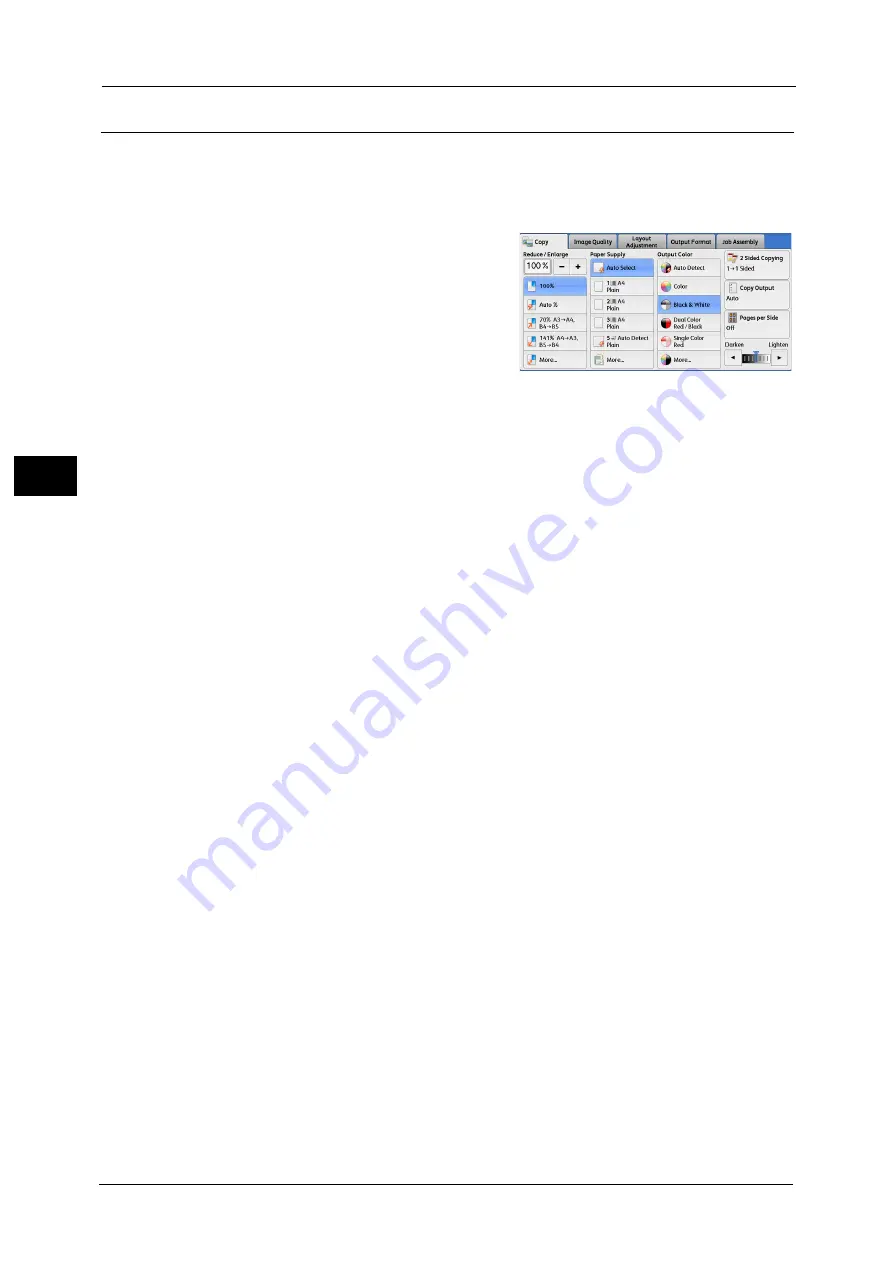
3 Copy
96
Co
py
3
Output Color (Selecting the Color for Copying)
This feature allows you to select copy colors.
Note
•
If the use of certain colors is not allowed, the available colors will be restricted. For more information,
refer to "5 Tools" > "Accounting" > "Create/View User Accounts" > "Service Access" in the
Administrator Guide.
1
Select a color mode.
Auto Detect
The machine automatically determines the colors of the original document and makes
copies in full color if the original document is colored, and in single color (black) if the
document is black-and-white.
Note
•
If a color document is in one of the following conditions, the machine may copy the document in
black and white.
- The colored area is too small.
- The colors are too light.
In that case, change a level from the five levels which is used for the machine to recognize color.
For more information, refer to "5 Tools" > "Common Service Settings" > "Image Quality
Adjustment" > "Image Quality" > "Output Color Recognition" in the Administrator Guide.
Color
Copies in full color.
Black & White
Copies in black and white regardless of the colors in the original document.
Dual Color Red/Black
Copies color documents using two colors.
You can change the two colors. For more information, refer to "5 Tools" > "Copy Service Settings" > "Copy Defaults" > "Dual
Color - Target Area Color" and "Dual Color - Non-target Area Color" in the Administrator Guide.
Single Color Red
Copies color documents using one color.
You can change the red color to another one on the screen displayed after selecting [More] > [Single Color] > [Color]. For
more information, refer to "5 Tools" > "Copy Service Settings" > "Copy Defaults" > "Single Color" in the Administrator Guide.
More
Displays the [Output Color] screen.
For more information, refer to "[Output Color] Screen" (P.97).
Summary of Contents for Color C60
Page 1: ...User Guide Color C70 Printer Color C60 Printer...
Page 10: ...10...
Page 13: ...Preface 13 Before Using the Machine 1...
Page 74: ...2 Product Overview 74 Product Overview 2...
Page 101: ...Copy 101 Copy 3 1 Use and to select from seven density levels...
Page 166: ...3 Copy 166 Copy 3...
Page 182: ...4 Scan 182 Scan 4 Original Size Specifying a Scan Size P 243 4 Press the Start button...
Page 256: ...4 Scan 256 Scan 4...
Page 290: ...7 Stored Programming 290 Stored Programming 7...
Page 314: ...10 Job Status 314 Job Status 10 Print this Job Report Prints the Job Report...
Page 352: ...11 Computer Operations 352 Computer Operations 11...
Page 353: ...12 Appendix This chapter contains a glossary of terms used in this guide z Glossary 354...
Page 358: ...12 Appendix 358 Appendix 12...






























