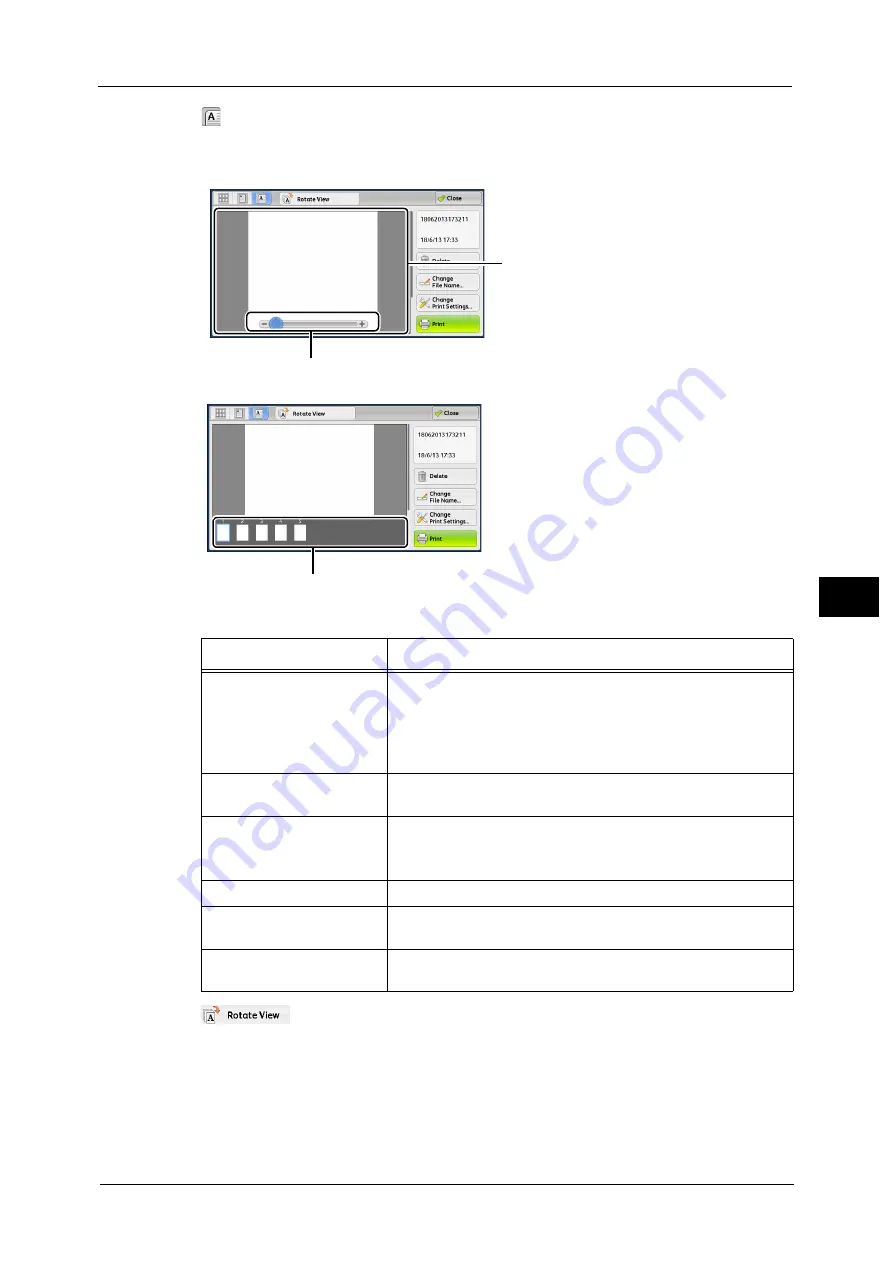
Checking File Details
265
Sen
d
f
rom
F
o
ld
er
5
(Enlarged view)
A previewed image is enlarged or reduced.
In the enlarged view, the slider and thumbnailed bar are available.
In the enlarged view, the following operations are available.
(Rotate View)
Rotates all previewed images 90 degrees right from the currently displayed angle.
Change File Name
Allows you to change the file name. Use the displayed keyboard to enter a new name.
Feature
Operation
Switching pages
Drag or flick the preview area side to side.
Note
•
Drag or flick the preview area except for the slider and
thumbnailed bar.
•
After switching the page, the image is displayed in the entire
view.
Changing the ratio of the
image size
Double-tap a preview image or drag the slider.
Switching the page switching
buttons and thumbnailed bar
Tap the preview area.
Note
•
Tap the preview area except for the slider and thumbnailed
bar.
Moving the display position
Drag or flick the enlarged image side to side or up and down.
Scrolling the thumbnailed
bar
Drag or flick the thumbnailed bar side to side.
Displaying a page from the
thumbnailed bar
Tap a thumbnail on the thumbnailed bar.
Preview area
Slider
Thumnailed bar
Summary of Contents for Color C60
Page 1: ...User Guide Color C70 Printer Color C60 Printer...
Page 10: ...10...
Page 13: ...Preface 13 Before Using the Machine 1...
Page 74: ...2 Product Overview 74 Product Overview 2...
Page 101: ...Copy 101 Copy 3 1 Use and to select from seven density levels...
Page 166: ...3 Copy 166 Copy 3...
Page 182: ...4 Scan 182 Scan 4 Original Size Specifying a Scan Size P 243 4 Press the Start button...
Page 256: ...4 Scan 256 Scan 4...
Page 290: ...7 Stored Programming 290 Stored Programming 7...
Page 314: ...10 Job Status 314 Job Status 10 Print this Job Report Prints the Job Report...
Page 352: ...11 Computer Operations 352 Computer Operations 11...
Page 353: ...12 Appendix This chapter contains a glossary of terms used in this guide z Glossary 354...
Page 358: ...12 Appendix 358 Appendix 12...
















































