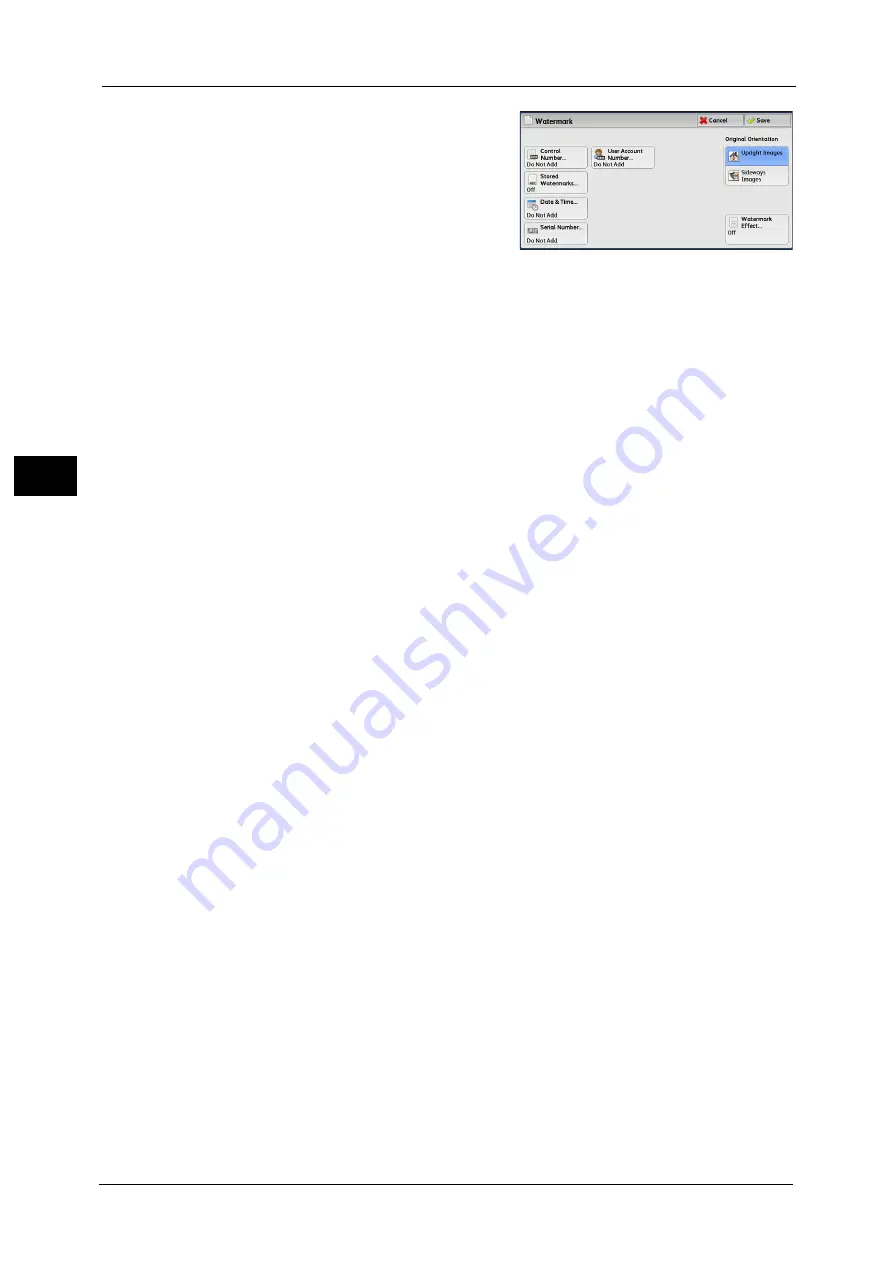
3 Copy
140
Co
py
3
2
Select any option.
Control Number
z
Do Not Add
No control number is printed.
z
Add
A control number is printed. Enter the starting number of the control number. You can
specify a value in the range from 1 to 9999, using [+] and [-] or the numeric keypad.
Stored Watermarks
Displays the [Stored Watermarks] screen.
Refer to "[Stored Watermarks] Screen" (P.141).
Date & Time
Allows you to select whether to print the date and time when the copy job started.
For information on the date format, refer to "5 Tools" > "Common Service Settings" > "Watermark" > "Date Format" in the
Administrator Guide.
Serial Number
Allows you to select whether to print the serial number of the machine.
User Account Number
Allows you to select whether to print a user account number when the Authentication or
Accounting feature is enabled. However, if a user is not authenticated, the account number
will not be printed.
Note
•
[User Account Number] is the No. (User Administration Number) registered by users with the
Authentication and Accounting feature.
•
You can see if a user is authenticated by checking that the <Log In/Out> button lights up.
Original Orientation
Allows you to specify the orientation of the document so that the machine can identify the
top of the document.
Note
•
If the [Original Orientation] setting differs from the actual document orientation, the machine may
not detect the top of the document correctly.
z
Upright Images
Select this option when placing the top edge of the document against the top side of the
document glass or document feeder.
z
Sideways Images
Select this option when placing the top edge of the document against the left side of the
document glass or document feeder. Always select [Sideways Images] when the top of
the document is placed facing the left side (horizontal text). Always select [Sideways
Images] when the top of the document is placed facing the left side (horizontal text).
Summary of Contents for Color C60
Page 1: ...User Guide Color C70 Printer Color C60 Printer...
Page 10: ...10...
Page 13: ...Preface 13 Before Using the Machine 1...
Page 74: ...2 Product Overview 74 Product Overview 2...
Page 101: ...Copy 101 Copy 3 1 Use and to select from seven density levels...
Page 166: ...3 Copy 166 Copy 3...
Page 182: ...4 Scan 182 Scan 4 Original Size Specifying a Scan Size P 243 4 Press the Start button...
Page 256: ...4 Scan 256 Scan 4...
Page 290: ...7 Stored Programming 290 Stored Programming 7...
Page 314: ...10 Job Status 314 Job Status 10 Print this Job Report Prints the Job Report...
Page 352: ...11 Computer Operations 352 Computer Operations 11...
Page 353: ...12 Appendix This chapter contains a glossary of terms used in this guide z Glossary 354...
Page 358: ...12 Appendix 358 Appendix 12...
















































