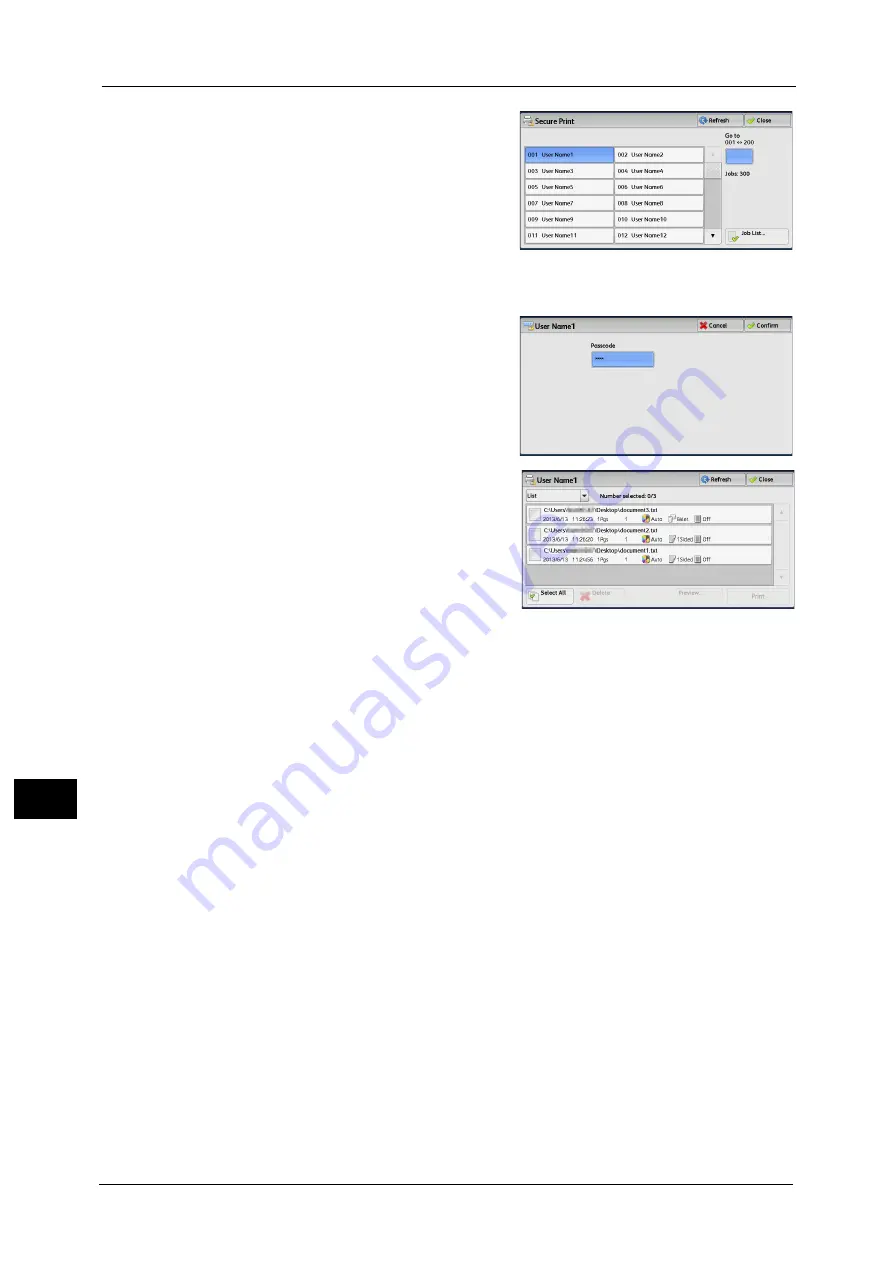
10 Job Status
316
Job St
a
tu
s
10
2
Select the user to be checked, and select [Job
List].
Note
•
Select [Refresh] to display the updated
information.
•
You can enter a user ID in [Go to] using the
numeric keypad to display the user ID at the
top of the list.
3
Enter the passcode, and select [Confirm].
Note
•
If the passcode is not set, the passcode entry
screen does not appear.
4
Select the job to be printed or deleted.
Note
•
You can select up to 100 files simultaneously
to print or delete the files. If you select
multiple files, they are printed in the selected
order.
•
Files in a folder can be displayed in a list or
thumbnailed view. You can also preview the
files.
•
You can set whether or not to display detailed information in the list screen of the stored files. For
more information, refer to "5 Tools" > "Stored File Settings" > "Display Details of Stored Print Job" in
the Administrator Guide.
5
Select any option.
6
When printing, specify the number of print sets using the numeric keypad.
Select All
Selects all jobs. To deselect all the jobs, select this button again.
Delete
Deletes the Secure Print job.
Note
•
If jobs with the same Billing ID are all deleted, the Billing ID will be deleted.
Refer to "When [Delete] is Selected" (P.317).
Preview
Displays the previewed image on the first page of the selected job.
Note
•
If you select multiple documents, [Preview] cannot be selected.
Refer to "When [Preview] is Selected" (P.320).
Print Quantity
Specify the number of print sets.
Prints the Secure Print job. After printing, the job is deleted.
Refer to "When [Print] is Selected" (P.318).
Summary of Contents for Color C60
Page 1: ...User Guide Color C70 Printer Color C60 Printer...
Page 10: ...10...
Page 13: ...Preface 13 Before Using the Machine 1...
Page 74: ...2 Product Overview 74 Product Overview 2...
Page 101: ...Copy 101 Copy 3 1 Use and to select from seven density levels...
Page 166: ...3 Copy 166 Copy 3...
Page 182: ...4 Scan 182 Scan 4 Original Size Specifying a Scan Size P 243 4 Press the Start button...
Page 256: ...4 Scan 256 Scan 4...
Page 290: ...7 Stored Programming 290 Stored Programming 7...
Page 314: ...10 Job Status 314 Job Status 10 Print this Job Report Prints the Job Report...
Page 352: ...11 Computer Operations 352 Computer Operations 11...
Page 353: ...12 Appendix This chapter contains a glossary of terms used in this guide z Glossary 354...
Page 358: ...12 Appendix 358 Appendix 12...






























