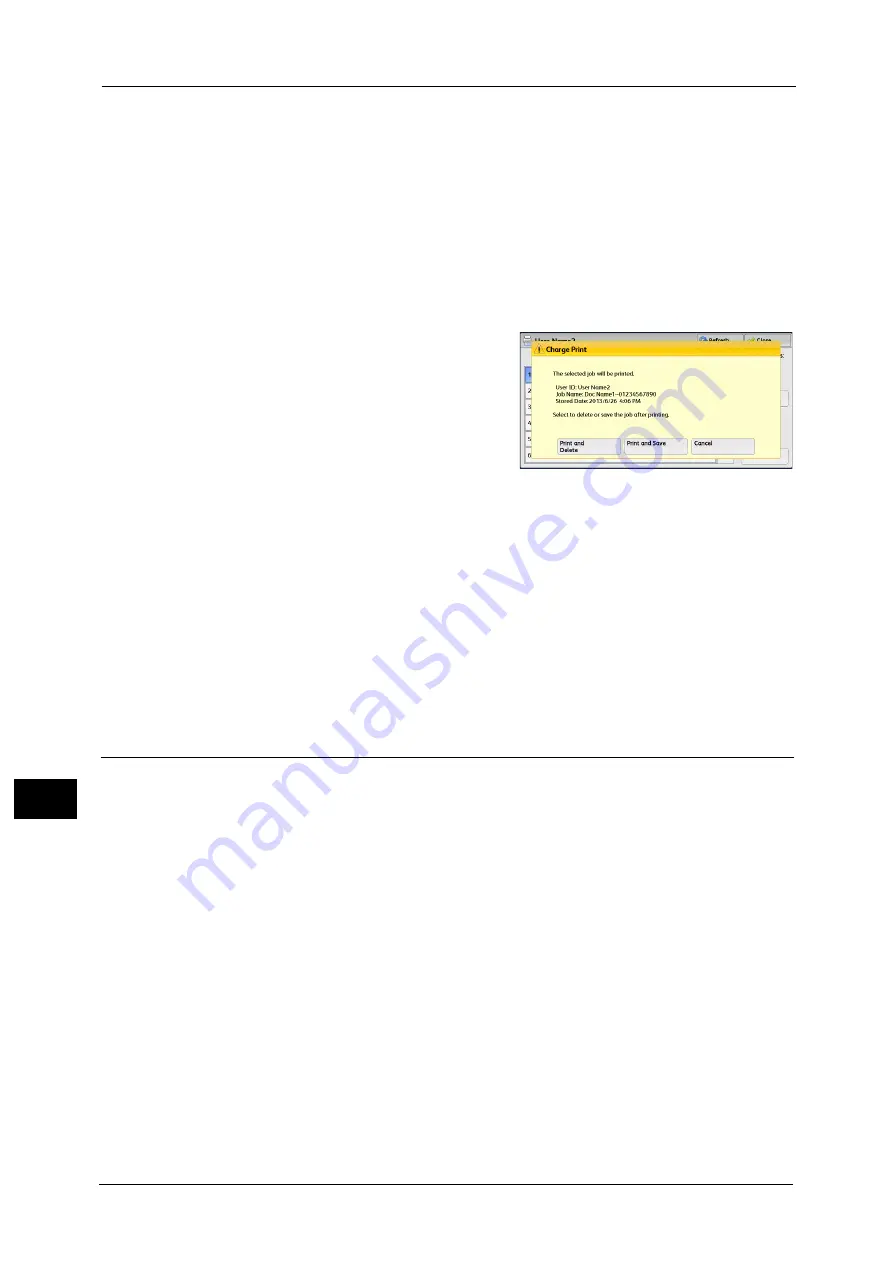
10 Job Status
328
Job St
a
tu
s
10
Booklet Creation
Displays Left/Top Bind and Right/Bottom Bind.
Note
•
This item is displayed when the booklet layout is set using a printer driver.
•
When the orientation of booklet creation cannot be detected, "Booklet Creation" is displayed only.
Prints the Charge Print job. After printing, the job is deleted.
Refer to "When [Print] is Selected" (P.328)
When [Print] is Selected
1
Specify how to process the job after printing.
Note
•
The screen as shown on the right does not
appear if [Print Job Confirmation Screen] is
set to [Disabled] in the System
Administration mode. If [Disabled] is
selected, the machine automatically deletes
the job after printing without displaying the
confirmation screen. For more information,
refer to "5 Tools" > "Stored File Settings" >
"Print Job Confirmation Screen" in the
Administrator Guide.
Print and Delete
Starts printing the job. After printing, the job is deleted.
Print and Save
Starts printing the job. After printing, the job remains undeleted.
Cancel
Cancels printing the job.
Private Charge Print
This feature allows you to temporarily store print data in the machine for each
authentication user ID, and request on the machine's control panel to print the data. As the
feature enables you to select and print only necessary jobs, you can avoid printing
unnecessary jobs. Furthermore, the machine displays only the jobs of authenticated users
and their associated sub users to securely protect the privacy of the users. The Private Print
feature is suitable for authenticating and managing specific users managed by the system
administrator.
If received print jobs are set to be saved with Private Charge Print, the jobs are saved for
each authentication user ID.
Note
•
An application (sold separately) is required to use the feature that associates sub users with the user
ID of a login user. For more information, contact our Customer Support Center.
•
[Private Charge Print] is displayed when [Receive Control] in [Charge/Private Print Settings] is set to
either of the following:
- Select [According to Print Auditron] in [Receive Control], and then select [Save as Private Charge
Print Job] in [Job Login Success].
- Select [Save as Private Charge Print Job] in [Receive Control].
•
When the Private Charge Print feature is selected, you cannot specify normal print, Secure Print,
Sample Set, Delayed Print on the print driver.
The Private Charge Print feature restricts the use of the machine through either user ID authentication or card
authentication (only the IC Card Reader (optional) is available), or the combination of both. For information on the types
Summary of Contents for Color C60
Page 1: ...User Guide Color C70 Printer Color C60 Printer...
Page 10: ...10...
Page 13: ...Preface 13 Before Using the Machine 1...
Page 74: ...2 Product Overview 74 Product Overview 2...
Page 101: ...Copy 101 Copy 3 1 Use and to select from seven density levels...
Page 166: ...3 Copy 166 Copy 3...
Page 182: ...4 Scan 182 Scan 4 Original Size Specifying a Scan Size P 243 4 Press the Start button...
Page 256: ...4 Scan 256 Scan 4...
Page 290: ...7 Stored Programming 290 Stored Programming 7...
Page 314: ...10 Job Status 314 Job Status 10 Print this Job Report Prints the Job Report...
Page 352: ...11 Computer Operations 352 Computer Operations 11...
Page 353: ...12 Appendix This chapter contains a glossary of terms used in this guide z Glossary 354...
Page 358: ...12 Appendix 358 Appendix 12...
















































