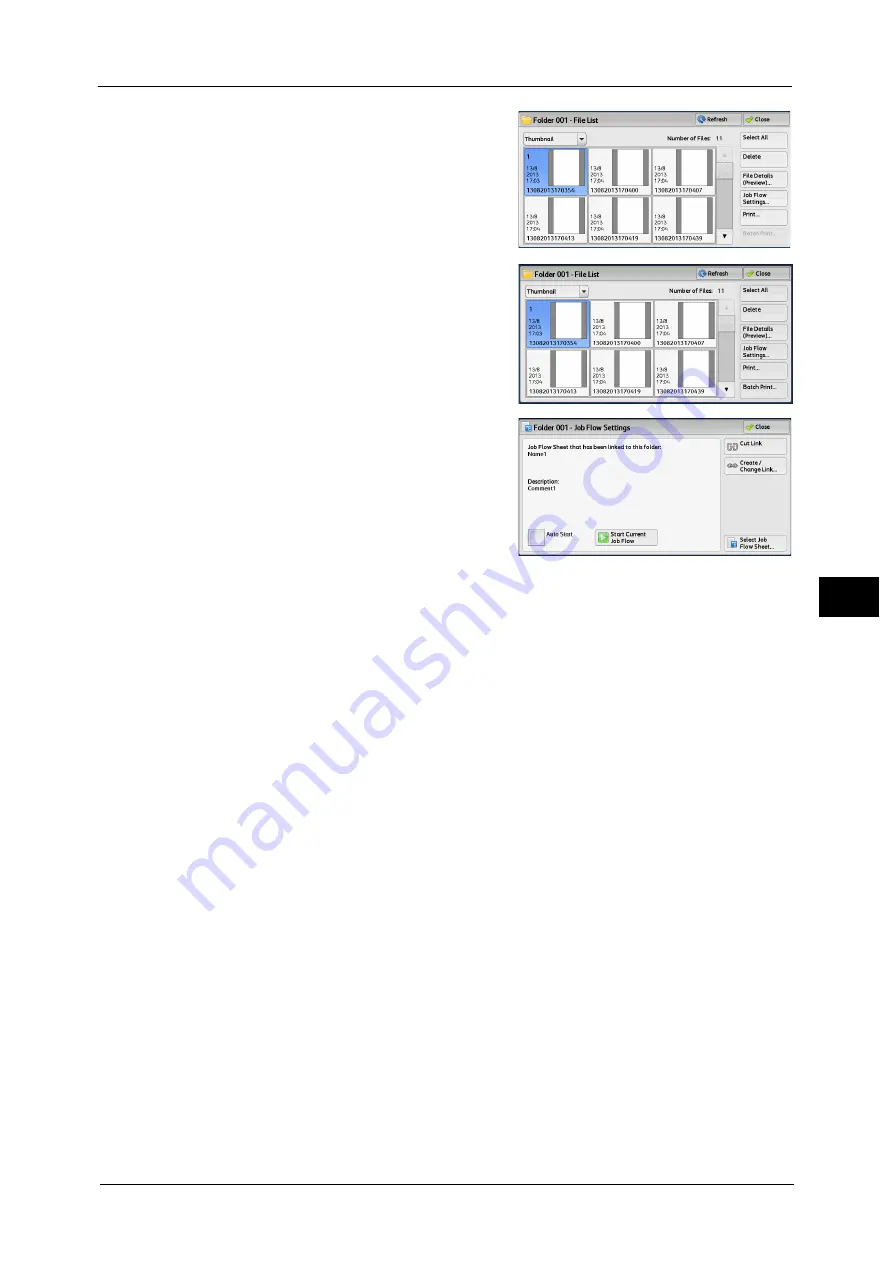
Configuring/Starting Job Flow
271
Sen
d
f
rom
F
o
ld
er
5
1
Select files on the [Folder - File List] screen.
2
Select [Job Flow Settings].
3
Select any option.
Auto Start
This sets auto start of the job flow for files stored in the folder. The job flow automatically
starts when a file is stored.
Start Current Job Flow
Select files in the folder, and then select this button to start the job flow linked to this folder.
Important •
After executing the job flow, confirm the [Job Status] screen or print a Job History Report to check
the result. For information on the Job History Report, refer to "5 Tools" > "Common Service Settings"
> "Reports" > "Job History Report" in the Administrator Guide.
Cut Link
Cancels the link between a folder and the linked job flow sheet.
Create/Change Link
Displays the [Link Job Flow Sheet to Folder] screen.
Refer to "[Link Job Flow Sheet to Folder] Screen" (P.272).
Select Job Flow Sheet
Select this button while files are selected to display the [Select Job Flow Sheet] screen.
Summary of Contents for Color C60
Page 1: ...User Guide Color C70 Printer Color C60 Printer...
Page 10: ...10...
Page 13: ...Preface 13 Before Using the Machine 1...
Page 74: ...2 Product Overview 74 Product Overview 2...
Page 101: ...Copy 101 Copy 3 1 Use and to select from seven density levels...
Page 166: ...3 Copy 166 Copy 3...
Page 182: ...4 Scan 182 Scan 4 Original Size Specifying a Scan Size P 243 4 Press the Start button...
Page 256: ...4 Scan 256 Scan 4...
Page 290: ...7 Stored Programming 290 Stored Programming 7...
Page 314: ...10 Job Status 314 Job Status 10 Print this Job Report Prints the Job Report...
Page 352: ...11 Computer Operations 352 Computer Operations 11...
Page 353: ...12 Appendix This chapter contains a glossary of terms used in this guide z Glossary 354...
Page 358: ...12 Appendix 358 Appendix 12...






























