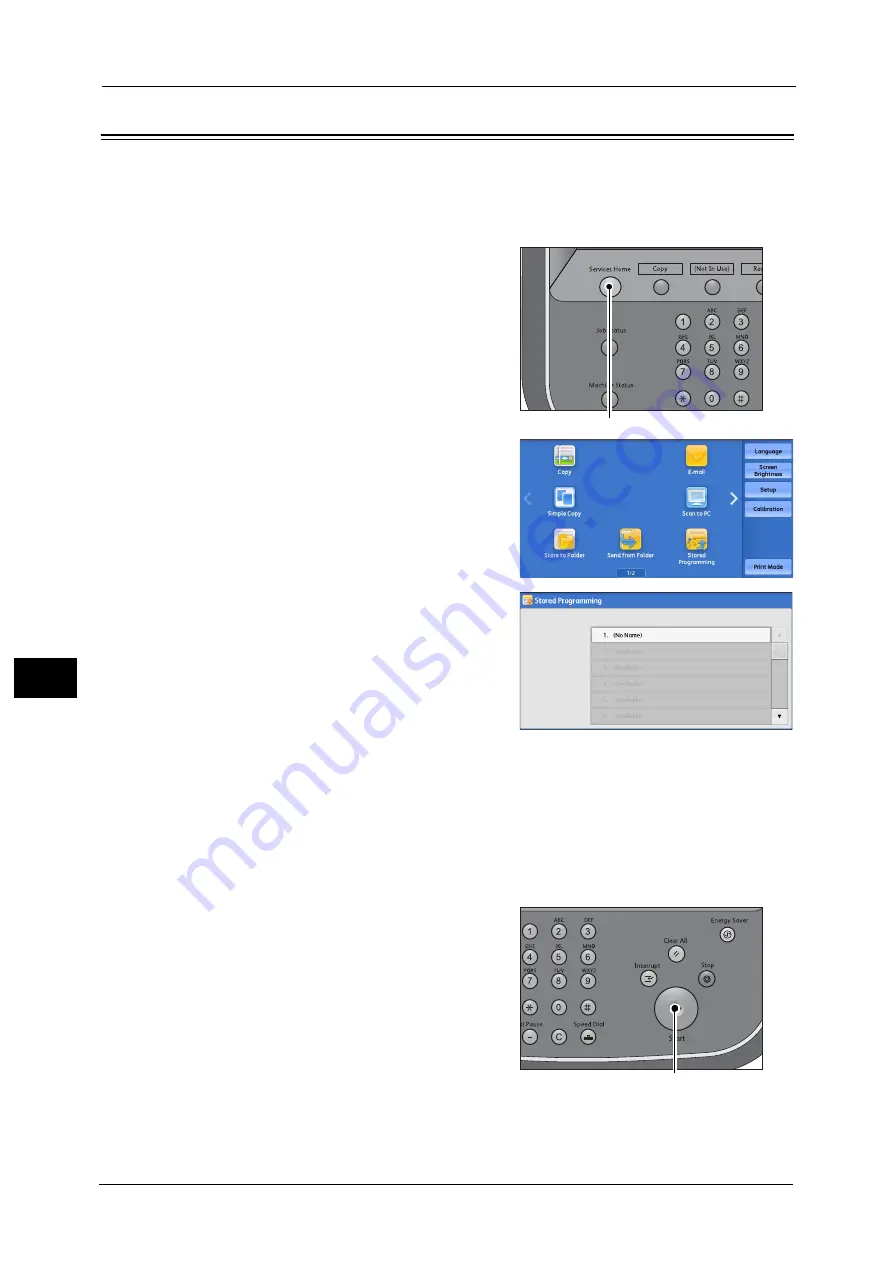
7 Stored Programming
288
Sto
red
P
rog
ra
mmi
ng
7
Calling a Stored Program
The following describes how to call a stored program.
When you call a specified stored program, the last screen shown when you registered the
stored program appears.
1
Press the <Services Home> button.
2
Select [Stored Programming].
3
Select a number of a stored program
containing the features you want to use.
Note
•
You can only select registered numbers.
•
After the stored program has been called, the machine sounds an audible tone. If a failure occurs,
the machine sounds a fault tone.
For information on how to change the volume of the sound that notifies that a stored program has been called, refer to "5
Tools" > "Common Service Settings" > "Audio Tones" > "Stored Programming Complete Tone" in the Administrator Guide.
4
After the stored program is called, select other features if necessary.
5
Press the <Start> button.
<Services Home> button
<Start> button
Summary of Contents for Color C60
Page 1: ...User Guide Color C70 Printer Color C60 Printer...
Page 10: ...10...
Page 13: ...Preface 13 Before Using the Machine 1...
Page 74: ...2 Product Overview 74 Product Overview 2...
Page 101: ...Copy 101 Copy 3 1 Use and to select from seven density levels...
Page 166: ...3 Copy 166 Copy 3...
Page 182: ...4 Scan 182 Scan 4 Original Size Specifying a Scan Size P 243 4 Press the Start button...
Page 256: ...4 Scan 256 Scan 4...
Page 290: ...7 Stored Programming 290 Stored Programming 7...
Page 314: ...10 Job Status 314 Job Status 10 Print this Job Report Prints the Job Report...
Page 352: ...11 Computer Operations 352 Computer Operations 11...
Page 353: ...12 Appendix This chapter contains a glossary of terms used in this guide z Glossary 354...
Page 358: ...12 Appendix 358 Appendix 12...






























