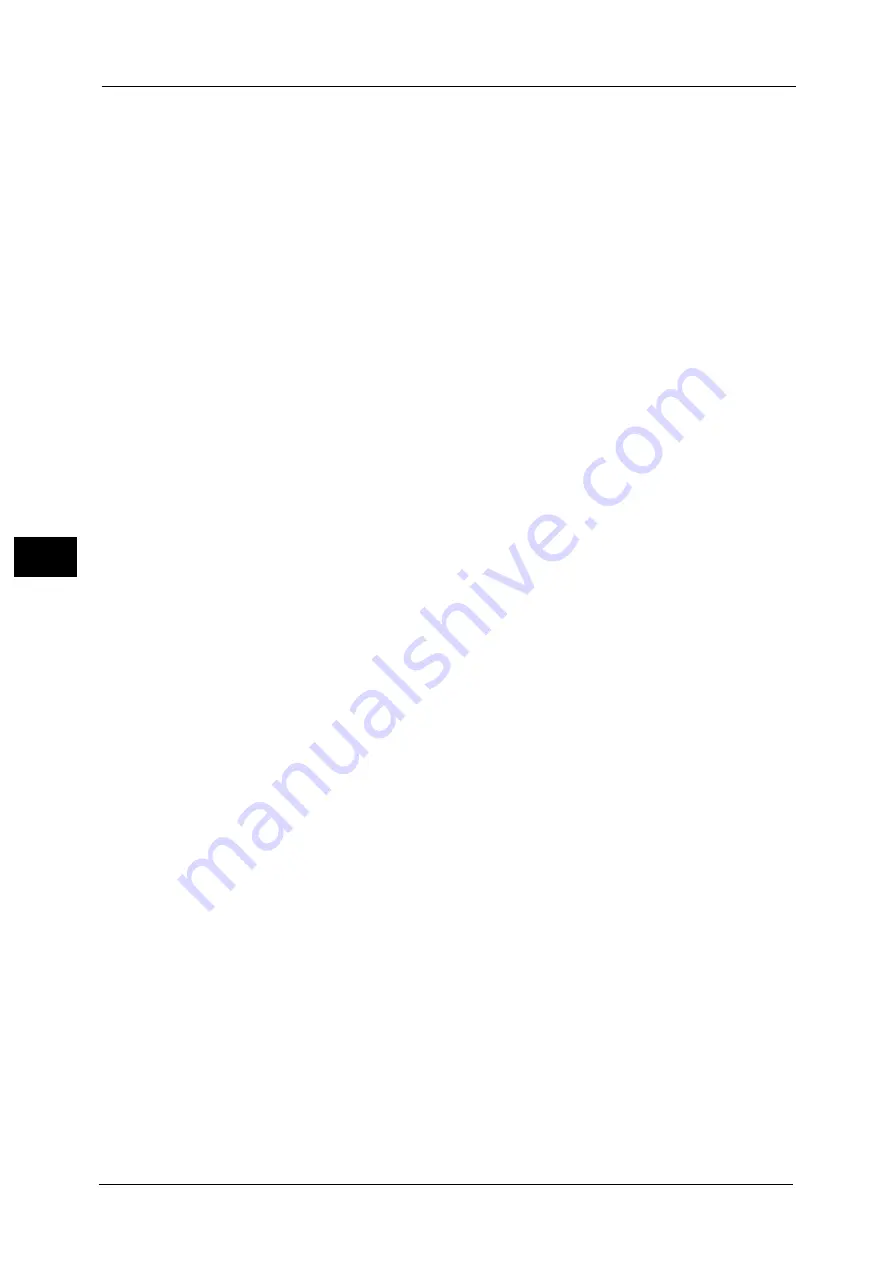
4 Scan
202
Sca
n
4
Specific Color
Allows you to scan documents and save them in a small number of colors with compression.
Selecting this check box enables the file size to be smaller than selecting [MRC High
Compression].
Note
•
This feature is available when [Color Scanning] is set to [Color], when [Resolution] is set to [200 dpi]
or [300 dpi], and when [File Format] is set to [PDF] or [DocuWorks].
•
To browse or print DocuWorks files on a computer, one of the following software is required:
- DocuWorks 6.0 or later
- DocuWorks Viewer Light 5.1 or later
- DocuWorks Viewer Light for Web 5.1 or later
•
This feature is not available for some models. An optional component is required. For more
information, contact our Customer Support Center.
Add Thumbnail
Allows you to attach thumbnails to DocuWorks and XPS files when [DocuWorks] or [XPS] is
selected. A thumbnail is a reduced, small file size image that helps you check the file
contents.
Note
•
XPS stands for XML Paper Specification.
Single File for Each Page
Saves each page as a single file in the specified format.
Note
•
When you use the Store to Folder or Job Flow Sheets service, files cannot be split.
PDF Security
Displays the [File Format - PDF Security] screen.
Allows you to configure security on the data saved as a PDF file to prevent unauthorized
access.
Refer to "[File Format - PDF Security] Screen" (P.204).
PDF Signature
Displays the [File Format - PDF Signature] screen.
A visible signature added to a file enables to detect alterations in the file, or to prevent impersonation
of the sender.
To verify the signature with Adobe Acrobat, select [Digital Signatures] under [Preferences] on
Acrobat, and then select the following option for [When Verifying].
- Acrobat 6.0.x : Windows Digital Certificate Security
- Acrobat 7.0.x : Adobe Default Security
- Acrobat 8.0.x : Adobe Default Security
z
Off
No visible signature is added.
z
On
Adds a visible signature using the certificate of the machine.
Note
•
The items used in the signature are different depending on the machine configuration
and settings in the System Administration mode.
z
Signature Location
Select the position where the signature is displayed when you select [On] in [PDF Signature].
When you select [Invisible Signature], an invisible signature is added using the certificate of the
machine.
Note
•
The certificate of the machine is used for PDF digital signature. A user certificate cannot
be used for the digital signature.
Summary of Contents for Color C60
Page 1: ...User Guide Color C70 Printer Color C60 Printer...
Page 10: ...10...
Page 13: ...Preface 13 Before Using the Machine 1...
Page 74: ...2 Product Overview 74 Product Overview 2...
Page 101: ...Copy 101 Copy 3 1 Use and to select from seven density levels...
Page 166: ...3 Copy 166 Copy 3...
Page 182: ...4 Scan 182 Scan 4 Original Size Specifying a Scan Size P 243 4 Press the Start button...
Page 256: ...4 Scan 256 Scan 4...
Page 290: ...7 Stored Programming 290 Stored Programming 7...
Page 314: ...10 Job Status 314 Job Status 10 Print this Job Report Prints the Job Report...
Page 352: ...11 Computer Operations 352 Computer Operations 11...
Page 353: ...12 Appendix This chapter contains a glossary of terms used in this guide z Glossary 354...
Page 358: ...12 Appendix 358 Appendix 12...
















































