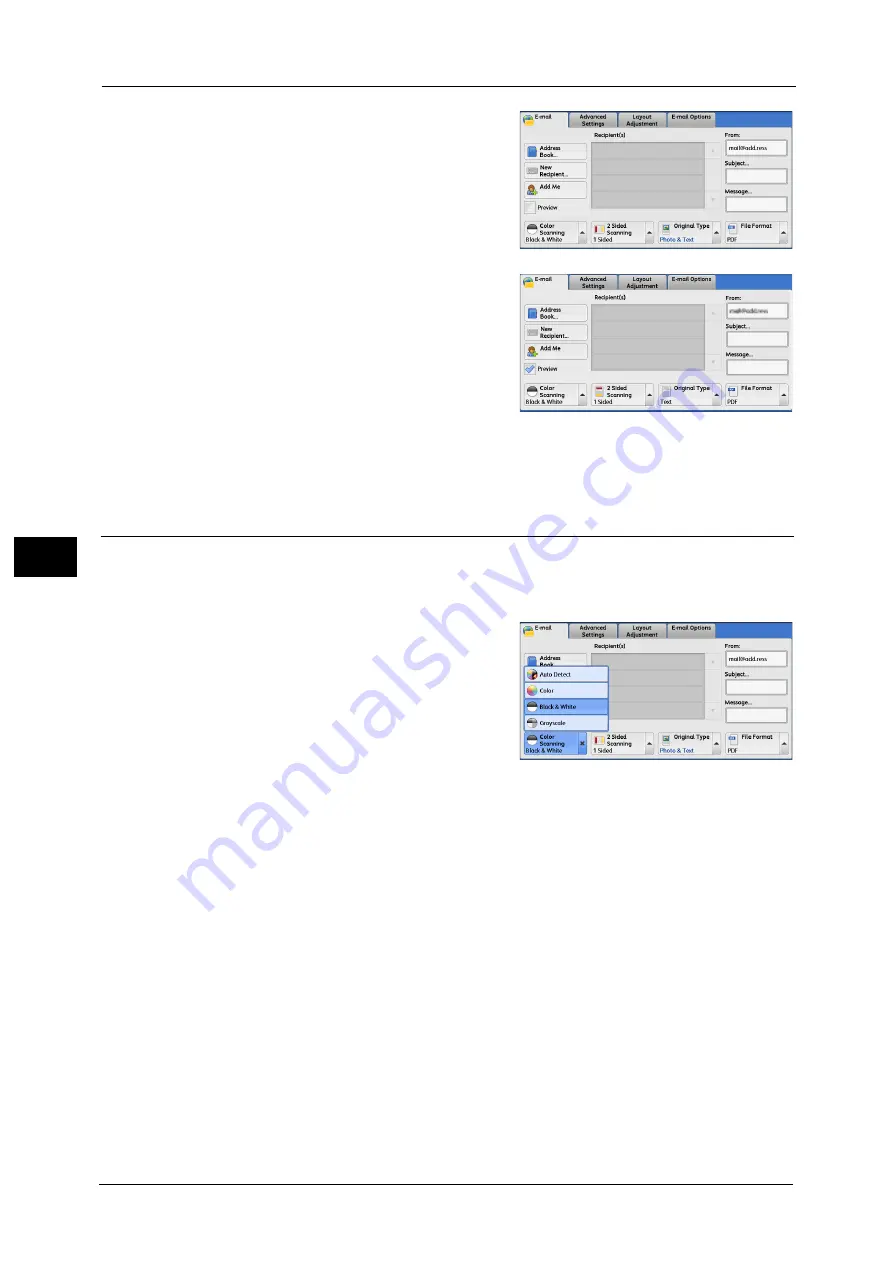
4 Scan
196
Sca
n
4
1
Check [Preview].
2
The message screen on the right will be
displayed. Configure each settings and press
the <Start> button.
3
Preview the scanned images after the document is scanned.
For more information, refer to "Previewing the Scanned Images during a Scan Job" (P.177).
Color Scanning (Selecting an Output Color)
You can set the output color to scan a document.
Note
•
[Color Scanning] is not displayed on the [E-mail] screen depending on the settings in the System
Administration mode. In that case, set [Color Scanning] from the [Advanced Setting] screen.
1
From the menu displayed by selecting [Color
Scanning], select any option.
Auto Detect
The color of the document is determined automatically; the machine scans in full color when
the document is colored, otherwise scans in monochrome.
Note
•
When you select [Auto Detect], the available features on the [Advanced Settings] screen are the
same as when you select [Color] in [Color Scanning] for color documents, or the same as when you
select [Black & White] in [Color Scanning] for monochrome documents.
Color
Select this option to scan a color document.
Black & White
Scans a document in monochrome two tones. You can select the document type in [Original
Type].
Note
•
[Black & White] is not selectable when [MRC High Compression] is set to [On] on the [File Format]
screen or Microsoft
®
Office format is selected.
Summary of Contents for Color C60
Page 1: ...User Guide Color C70 Printer Color C60 Printer...
Page 10: ...10...
Page 13: ...Preface 13 Before Using the Machine 1...
Page 74: ...2 Product Overview 74 Product Overview 2...
Page 101: ...Copy 101 Copy 3 1 Use and to select from seven density levels...
Page 166: ...3 Copy 166 Copy 3...
Page 182: ...4 Scan 182 Scan 4 Original Size Specifying a Scan Size P 243 4 Press the Start button...
Page 256: ...4 Scan 256 Scan 4...
Page 290: ...7 Stored Programming 290 Stored Programming 7...
Page 314: ...10 Job Status 314 Job Status 10 Print this Job Report Prints the Job Report...
Page 352: ...11 Computer Operations 352 Computer Operations 11...
Page 353: ...12 Appendix This chapter contains a glossary of terms used in this guide z Glossary 354...
Page 358: ...12 Appendix 358 Appendix 12...
















































