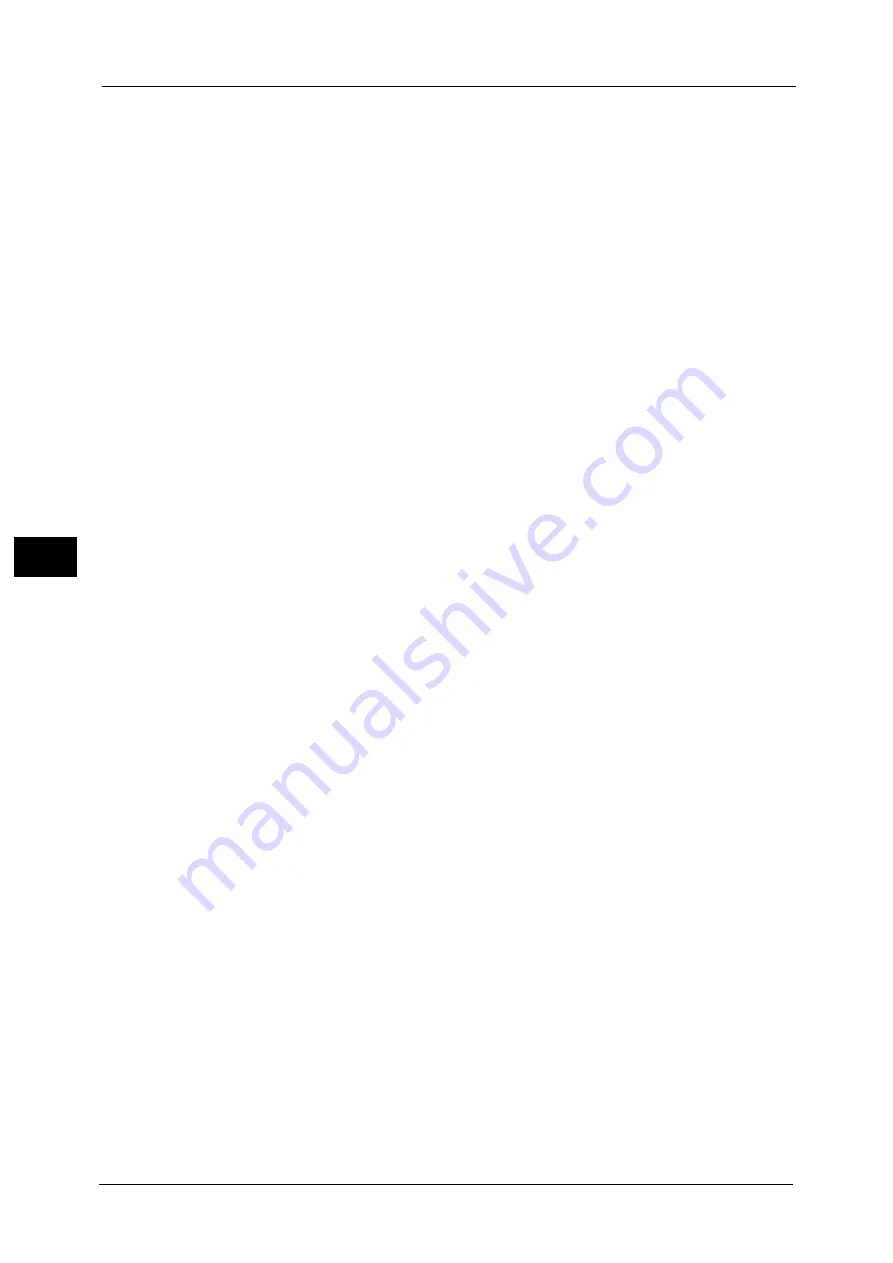
4 Scan
218
Sca
n
4
z
Server
z
Save in
z
User Name
z
Password
When [SMB] is selected
The following items appear:
z
Server
z
Shared Name
z
Save in
z
User Name
z
Password
When [SMB (UNC Format)] is selected
The following items appear:
z
Save in
z
User Name
z
Password
For more information on the setting items, refer to "Specifying a Destination (Specifying a Destination PC Using the Screen
Keyboard)" (P.220).
5
Select [Next].
Note
•
To return to the previous screen, select [Back].
When [Add from current location] is selected
3
Select and set an item if you change a setting.
Note
•
[Transfer Protocol] cannot be changed.
For more information on the setting items, refer to "Specifying a Destination (Specifying a Destination PC Using the Screen
Keyboard)" (P.220).
4
Enter each item using the keyboard displayed on the screen, and then select [Save].
For more information on the setting items, refer to "Specifying a Destination (Specifying a Destination PC Using the Screen
Keyboard)" (P.220).
5
Select [Next].
Note
•
To return to the previous screen, select [Back].
6
Select [Name], enter a name using the keyboard displayed on the screen, and then select
[Save].
For information on how to enter characters, refer to "Entering Text" (P.73).
7
When you change the index, select [Index], select a new character from the keyboard
displayed on the screen, and then select [Save].
You can register a single alphanumeric index character for use as a keyword to search with
the Address Book.
For information on how to enter characters, refer to "Entering Text" (P.73).
8
When you change the address number, select [Change], select a number from the list, and
then select [Save].
9
Select [Next].
Note
•
To return to the previous screen, select [Back].
Summary of Contents for Color C60
Page 1: ...User Guide Color C70 Printer Color C60 Printer...
Page 10: ...10...
Page 13: ...Preface 13 Before Using the Machine 1...
Page 74: ...2 Product Overview 74 Product Overview 2...
Page 101: ...Copy 101 Copy 3 1 Use and to select from seven density levels...
Page 166: ...3 Copy 166 Copy 3...
Page 182: ...4 Scan 182 Scan 4 Original Size Specifying a Scan Size P 243 4 Press the Start button...
Page 256: ...4 Scan 256 Scan 4...
Page 290: ...7 Stored Programming 290 Stored Programming 7...
Page 314: ...10 Job Status 314 Job Status 10 Print this Job Report Prints the Job Report...
Page 352: ...11 Computer Operations 352 Computer Operations 11...
Page 353: ...12 Appendix This chapter contains a glossary of terms used in this guide z Glossary 354...
Page 358: ...12 Appendix 358 Appendix 12...






























